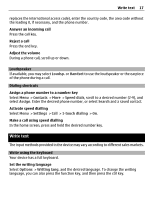Nokia X2-01 Nokia X2-01 User Guide in English - Page 15
About Communities, See your friends' status updates - pictures
 |
View all Nokia X2-01 manuals
Add to My Manuals
Save this manual to your list of manuals |
Page 15 highlights
Get started 15 1 To activate the enhanced home screen, select Menu > Settings and Display > Home screen > Home scr. mode > On. 2 Select Personalize view. This step is not needed if there are currently no widgets added to the home screen. 3 Scroll to the desired content zone, and select Change or Assign. 4 Select Favorite contacts. In the home screen, scroll to the Favorite contacts widget. Add a favorite contact Select Options > Add new favorite. Call or send a text message to a favorite contact Scroll to the contact, and select Options > Call or Send message. Change the image for a favorite contact Scroll to the contact, and select Options > Change image. Organize your favorite contacts Scroll to the contact, and select Options > Organize favorites > Move. Scroll to the new location, and select OK. Remove a favorite contact Scroll to the contact, and select Options > Remove from favorites. Removing a favorite contact does not delete the contact from your contacts list. About Communities Select Menu > Communities, and sign in to your relevant social networking services. With the Communities application, you can enhance your social networking experience. The application may not be available in all regions. When signed in to social networking services, such as Facebook or Twitter, you can do the following: • See your friends' status updates • Post your own status update • Instantly share pictures you take with the camera Only those features that are supported by the social networking service are available. Using social networking services requires network support. This may involve the transmission of large amounts of data and related data traffic costs. For information about data transmission charges, contact your service provider.