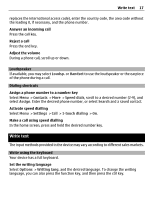Nokia X2-01 Nokia X2-01 User Guide in English - Page 18
Predictive text input, Press and hold the ctrl key, and then press - case
 |
View all Nokia X2-01 manuals
Add to My Manuals
Save this manual to your list of manuals |
Page 18 highlights
18 Write text Switch between number and letter mode Press the function key repeatedly, until the symbol for the desired input method is displayed. Lock number mode Press the function key twice. To return to normal mode, press the function key. Switch between the character cases Press the shift key. Insert a number or character printed at the top right corner of a key Press and hold the corresponding key. Delete a character Select Clear. You can also press the backspace key. Insert a special character or symbol Press the sym key, and select the desired symbol. To view more symbols, press the sym key again. Insert a new line Press the enter key. Insert a space Press the space key. Copy or cut text Press and hold the shift key, and scroll to highlight a word, phrase, or section of text. Press and hold the ctrl key, and then press C (copy) or X (cut). Paste text Go to the desired location, press and hold the ctrl key, and then press V. Predictive text input Predictive text input is based on a built-in dictionary. Not all languages are supported. Activate or deactivate predictive text input Select Options > More > Prediction sett. > Prediction > On or Off. Switch between predictive and traditional text input Press and hold the ctrl key, and then press the space key. You can also select and hold Options.