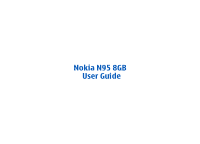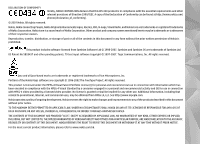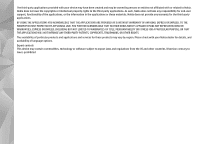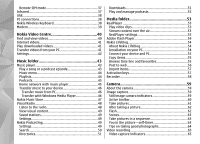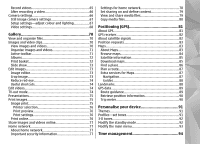Nokia n95 8gb User Guide
Nokia n95 8gb - Smartphone 8 GB Manual
 |
UPC - 758478012215
View all Nokia n95 8gb manuals
Add to My Manuals
Save this manual to your list of manuals |
Nokia n95 8gb manual content summary:
- Nokia n95 8gb | User Guide - Page 1
Nokia N95 8GB User Guide - Nokia n95 8gb | User Guide - Page 2
at http://www.nokia.com/ phones/declaration_of_conformity/. © 2007 Nokia. All rights reserved. Nokia, Nokia Connecting People, Nokia Original Enhancements logos, Nseries, N95, N-Gage, Visual Radio, and Nokia Care are trademarks or registered trademarks of Nokia Corporation. Nokia tune is a sound - Nokia n95 8gb | User Guide - Page 3
. The availability of particular products and applications and services for these products may vary by region. Please check with your Nokia dealer for details, and availability of language options. Export controls This device may contain commodities, technology or software subject to export laws and - Nokia n95 8gb | User Guide - Page 4
your device 10 Network services 11 Enhancements, batteries, and chargers 11 Get connected 12 Useful information 13 Help 13 Get started 13 Nokia support and contact information 13 Additional applications 13 Settings 14 Access codes 14 Prolong battery life 14 Free memory 16 Your device - Nokia n95 8gb | User Guide - Page 5
Remote SIM mode 37 Infrared 37 USB 38 PC connections 38 Nokia Wireless Keyboard 38 Modem 39 Nokia Video Centre 40 Find and view videos 40 Internet videos 41 Play downloaded videos 41 Transfer videos from your PC 41 Settings 42 Music folder 43 Music player 43 Play a song or a podcast - Nokia n95 8gb | User Guide - Page 6
maps 84 Satellite information 85 Download maps 85 Find a place 86 Plan a route 87 Extra services for Maps 87 Navigation 87 Guides 88 Landmarks 88 GPS data 89 Route guidance 89 Retrieve position information 90 Trip meter 90 Personalise your device 91 Themes 91 Profiles-set tones 91 - Nokia n95 8gb | User Guide - Page 7
settings 107 Web service message settings 107 Cell broadcast settings 108 Other settings 108 Make calls 109 Voice calls 109 Options during a call 109 Voice and video mailboxes 110 Answer or decline a call 110 Make a conference call 110 Speed dial a phone - Nokia n95 8gb | User Guide - Page 8
access points 142 Packet data settings 143 Wireless LAN settings 143 SIP settings 144 Internet call settings 144 Configurations 144 Access point name control 144 Application settings 144 Troubleshooting 145 Nokia original enhancements 148 Enhancements 148 Battery 148 - Nokia n95 8gb | User Guide - Page 9
information 150 Charging and discharging 150 Nokia battery authentication guidelines 151 Care and maintenance 152 Additional safety information 153 Small children 153 Operating environment 153 Medical devices 153 Implanted medical devices 153 Hearing - Nokia n95 8gb | User Guide - Page 10
or illegal. Read the complete user guide for further information. SWITCH ON SAFELY Do not switch the device on when wireless phone use is prohibited or when it SERVICE Only qualified personnel may install or repair this product. ENHANCEMENTS AND BATTERIES Use only approved enhancements and batteries - Nokia n95 8gb | User Guide - Page 11
TO OTHER DEVICES When connecting to any other device, read its user guide for detailed safety instructions. Do not connect incompatible products. EMERGENCY CALLS Ensure the phone function of the device is switched on and in service. Press the end key as many times as needed to clear the display - Nokia n95 8gb | User Guide - Page 12
in this guide may differ from your device display. as MMS, browsing, and e-mail require network support for these technologies. Enhancements, batteries, and chargers Network services Always switch the device off and disconnect the charger before removing the battery. To use the phone you must - Nokia n95 8gb | User Guide - Page 13
Get connected 12 Nokia N95 8GB supports the following connectivity methods: ● 2G and 3G networks ● Bluetooth connectivity - to transfer files and connect to compatible enhancements. See "Bluetooth connectivity," p. 34. ● Nokia AV connector (3.5 mm) - to connect to compatible headsets, headphones, - Nokia n95 8gb | User Guide - Page 14
the desired application to view its help topics. Nokia support and contact information Check www.nokia.com.hk/support or your local Nokia website for the latest guides, additional information, downloads, and services related to your Nokia product. You may also download free configuration settings - Nokia n95 8gb | User Guide - Page 15
from the network device, change the lock code. Keep the new code service providers as a special message. secret and in a safe place separate from supported by UMTS mobile phones. Many features in your device increase the demand on battery power and reduce the battery life time. To save battery - Nokia n95 8gb | User Guide - Page 16
battery demand on battery power. power. WLAN on your Nokia you can still manually scan for available battery power. To close the applications you do not use, press and hold , scroll to an application in the list, and press C. Packet data connection > When needed. ● The Maps application downloads - Nokia n95 8gb | User Guide - Page 17
● Contact information ● Calendar notes ● Applications shown in Application manager that you do not need ● Installation files (.sis or .sisx) of applications you have installed to your device. Back up the installation files to a compatible PC using Nokia Nseries PC Suite. 16 ● Images and video - Nokia n95 8gb | User Guide - Page 18
. wizard - to configure various settings, such as e-mail. For more information on the Settings wizard application, see the guides available at the Nokia product support pages or your local Nokia website. ● Phone transfer- to transfer content, such as contacts and calendar entries, from a compatible - Nokia n95 8gb | User Guide - Page 19
are now paired. See "Pair devices," p. 36. For some device models, theTransfer application is sent to the other device as a message. To install the Transfer application on the other device, open the message, and follow the instructions on the display. If you select infrared, connect the two devices - Nokia n95 8gb | User Guide - Page 20
one, Priority to this phone, or Priority to other phone to solve the conflict. For further instructions, select Options > Help. service). A packet data connection is active in a part of the The device is being used in a UMTS network network that supports EGPRS (network service). (network service - Nokia n95 8gb | User Guide - Page 21
packet access (HSDPA) is supported and active (network service). indicates the connection is on hold and that a connection is available. See "Fast downloading," p. 22. You have set the device to scan for wireless LANs, and a wireless LAN is available (network service). See "About WLAN," p. 31 - Nokia n95 8gb | User Guide - Page 22
activate the phone function by changing profiles. If the device has been locked, enter the lock code. upcoming N-Gage gaming experience, try out game demos, and download and install the full N-Gage application when it becomes available. ● N-Gage application - The full featured application gives you - Nokia n95 8gb | User Guide - Page 23
service in UMTS key. To return to the networks and provides high-speed data downloads. multimedia menu from an open application, press the When HSDPA support or deactivate support for HSDPA in the device settings. See "Packet data settings," p. 143. ● Games - Try out Nokia Nseries games. For - Nokia n95 8gb | User Guide - Page 24
HSDPA only affects the download speed; sending data to the network, such as messages and e-mail, is not affected. 23 - Nokia n95 8gb | User Guide - Page 25
that are designed specifically for mobile devices, and harmful software. use extensible hypertext markup language (XHTML), or the wireless markup language (WML). Important: Only install and use applications and The XHTML browser in this device supports the Unicode other software from trusted - Nokia n95 8gb | User Guide - Page 26
spot on a web page. To move within the To open a sublist of commands or actions for the page that is open, select Options > Service options (if toolbar, scroll left or right. To select a feature, press the scroll key. supported by the web page). In the toolbar, select from the following: 25 - Nokia n95 8gb | User Guide - Page 27
web pages. pages that contain a large amount of information. The Web application automatically detects if a web When Mini Map is set on in the browser you can also use Page To update a web feed, select it and Options > Refresh. To define how the web feeds are updated, select Options > Settings > - Nokia n95 8gb | User Guide - Page 28
items such as ringing tones, images, operator logos, themes, and video clips. These items can be provided free of charge, or you can purchase them. Downloaded items are handled by the respective applications in your device, for example, a downloaded photo or an .mp3 file can be saved in Gallery - Nokia n95 8gb | User Guide - Page 29
In the bookmarks view, you can also open other browser folders. The Web application allows you to save web pages during browsing. In the Saved pages folder, > Delete cookies. Empty the cache Connection security The information or services you have accessed are stored in the cache memory of the - Nokia n95 8gb | User Guide - Page 30
- Select between full screen and the information, contact your service provider. normal view with the options list. ● Default encoding ● Font size - Define the font size that is used for web device by your service provider; you may not be able pages. to change, create, edit, or remove them - Nokia n95 8gb | User Guide - Page 31
want the web feeds to be updated automatically and how often you want to update them. Setting the application to retrieve web feeds automatically may involve the transmission of large amounts of data through your service provider's network. Contact your service provider for information about data - Nokia n95 8gb | User Guide - Page 32
harmful to your phone or the demand on battery power and reduce the battery life. device. Your device supports the following WLAN features: ● Always download and install applications or content ● IEEE 802.11b/g standard from trusted or well-known sources, such as Nokia Software Market, where - Nokia n95 8gb | User Guide - Page 33
be connected to one WLAN access point device at a time, but several applications can use the same internet access point. When the device is in the . To connect to a hidden network, you must enter the correct network name (service set identifier, SSID). To create a new access point for a hidden WLAN, - Nokia n95 8gb | User Guide - Page 34
select the status and select WLAN scanning off. To access the WLAN wizard application in the menu, press , and select Tools > WLAN wiz.. WLAN internet ," p. 33. Note: The actual time invoiced for calls by your service provider may vary, depending on network features, rounding off for billing, - Nokia n95 8gb | User Guide - Page 35
supporting Bluetooth Bluetooth connectivity technology, use Nokia approved enhancements for this model. Check with the manufacturers devices with Bluetooth connectivity. authorities or service provider. Compatible devices may include mobile phones, Features using Bluetooth technology, or - Nokia n95 8gb | User Guide - Page 36
To hide your device from 1. Open the application where the item you want to other devices, select Hidden. send is stored. For example, to send an image to ● My phone's name - Edit the name shown to technology that are within range are displayed. Device icons are as follows: computer phone 35 - Nokia n95 8gb | User Guide - Page 37
made without your knowledge. No separate acceptance or authorisation is needed. Use this status for your own devices, such as your compatible headset or PC or Pair devices devices that belong to someone you trust. To pair with compatible devices and view your paired devices, in the main view of - Nokia n95 8gb | User Guide - Page 38
two devices is not more as indicated by in the signal strength indicator area, than 1 meter (3 feet). and you cannot use SIM card services or features requiring cellular network coverage. 2. The user of the receiving device activates the infrared port. When the wireless device is in the remote - Nokia n95 8gb | User Guide - Page 39
wireless keyboard supporting the the mode during an active connection, select USB Bluetooth Human Interface Devices (HID) profile for use mode and from the following: with your device, use the Wireless keyboard ● PC Suite - Use Nokia PC applications such as Nokia application. The keyboard - Nokia n95 8gb | User Guide - Page 40
slowly; the keyboard is ready for use. For details on the operation and maintenance of your keyboard, see its user guide. To connect your device as a modem to a compatible PC using infrared, press the scroll key. See " Infrared," p. 37. Modem Press , and select Tools > Connectivity > Modem. 39 - Nokia n95 8gb | User Guide - Page 41
Centre With Nokia Video Centre (network service), you can download and stream video clips over the air from compatible internet video services using packet data or WLAN. You can also transfer video clips from a compatible PC to your device and view them in Video Centre. Video Centre supports the - Nokia n95 8gb | User Guide - Page 42
not enough free space in the device memory, the application automatically deletes some of the oldest videos when new videos are downloaded. indicates videos mobile format, you can also use Nokia Video Manager available in Nokia Nseries PC suite. To play the downloaded video, press the scroll key. - Nokia n95 8gb | User Guide - Page 43
your PC. 4. application. You can also view the details of a video service. Some services require a user name and a password that you receive from the service provider. ● Default access points - Select the access points used for the data connection. Using packet data access points to download - Nokia n95 8gb | User Guide - Page 44
support all features of a file format or all the variations of file formats. You can also use Music player to listen to podcast episodes. Podcasting is the method for delivering audio or video content over the internet using either RSS or Atom technologies for playback on mobile devices and PCs - Nokia n95 8gb | User Guide - Page 45
playback, press . To fast forward or rewind, press and switch to another open application, press and hold . To close the player, select Options > Exit. hold or . To go to the next item, press . To return Music menu Press , and - Nokia n95 8gb | User Guide - Page 46
playlist or New playlist. Home network with music player You can play content stored in your Nokia device remotely on compatible devices in a home network. You can also copy files from your Nokia device to other devices that are connected to the home network. Home network must be configured first - Nokia n95 8gb | User Guide - Page 47
your device. ● A compatible version of the Windows Media Player application. You can get more detailed information about Windows Media Player compatibility from your device's product pages on the Nokia website. ● Nokia Nseries PC Suite To change the default USB connection mode, press , and select - Nokia n95 8gb | User Guide - Page 48
application. For more information, see the in your device is automatically updated based on corresponding Windows Media Player guides and help. playlists you have selected in Windows Media Player. Manual synchronisation After connecting your device to a compatible PC, select manual - Nokia n95 8gb | User Guide - Page 49
To start a station search, select or . To change the frequency manually, select Options > Manual tuning. If you have previously saved radio stations, to go to network service). If you do not have access to the Visual Radio service, the operators and radio stations in your area may not support Visual - Nokia n95 8gb | User Guide - Page 50
. This setting is displayed only if there is no network coverage when the application is started. Nokia Podcasting With the Nokia Podcasting application (network service), you can search, discover, subscribe to, and download podcasts over the air, and play, manage, and share audio and video podcasts - Nokia n95 8gb | User Guide - Page 51
URL - Define the podcast search service to be used in searches. ● Download limit (%) - Define the size of the memory that is used for podcast downloads. ● If limit exceeds - Define what to do if the downloads exceed the download limit. Setting the application to retrieve podcasts automatically may - Nokia n95 8gb | User Guide - Page 52
folder directory folder to update it (network service). When to subscribe to any of the links to add to your podcasts. the colour of the folder changes, press the scroll key again to open it. Downloads Directories can include top podcasts listed by popularity or themed - Nokia n95 8gb | User Guide - Page 53
or marked podcasts, for a new episode, select Options > Update. connection you are asked to enter a user name and password, contact your service provider. To edit the URL of the selected podcast, select Options > Edit. To delete a downloaded podcast or marked podcasts from your device, select - Nokia n95 8gb | User Guide - Page 54
. ● Saved clip - Play a file saved in Gallery. Press , and select Applications > Media > RealPlayer. You may receive RealPlayer settings in a special message from the service provider. For more information, contact your service provider. 2. Scroll to a file, and press the scroll key to play the - Nokia n95 8gb | User Guide - Page 55
information on weblog services and their About Nokia Lifeblog compatibility with Nokia Lifeblog, visit www.nokia.com/lifeblog, or press F1 in the Nokia Lifeblog is a combination of software for mobile phone Lifeblog PC application to open the Nokia Lifeblog help. and PC that keeps a multimedia - Nokia n95 8gb | User Guide - Page 56
following: 1. Ensure that you have installed Nokia Nseries PC Suite. 2. Connect the USB data cable to the device and the PC. 2. Start the Nokia Lifeblog application on your PC. 3. In the Nokia Lifeblog PC application, select File > Copy from Phone and to Phone. The new items from your device are - Nokia n95 8gb | User Guide - Page 57
and select Applications > Media > Lifeblog. To share your best Nokia Lifeblog items, Nokia Lifeblog. The recommended weblog service for Nokia Lifeblog is TypePad from Six Apart, www.typepad.com. On your device, to add the weblog account in Nokia Lifeblog, select Options > Settings > Blog. On your PC - Nokia n95 8gb | User Guide - Page 58
software fails to protect To import images or videos from a compatible PC to the content, content owners may ask that such DRM Nokia Lifeblog for PC, do the following: software backup feature of Nokia PC Suite. Other transfer methods case the files on your device, press , and select Applications - Nokia n95 8gb | User Guide - Page 59
, contact your service provider. Some activation keys may be connected to a specific SIM card, and the protected content can be accessed only if the SIM card is inserted in the device. In the activation keys main view, select from the following: Recorder Press , and select Applications > Media - Nokia n95 8gb | User Guide - Page 60
key, or press , and select Applications > Camera. To close the main camera, press Exit. About the camera Your Nokia N95 8GB has two cameras, a highresolution camera videos. Your device supports an image capture resolution of 2592x1944 pixels. The image resolution in this guide may appear different. - Nokia n95 8gb | User Guide - Page 61
a video, select Options > Show icons. To view the active toolbar only when you need it, select Options > Hide icons. Only the capture mode and battery level indicators are shown on the display. To activate the active toolbar, press the scroll key. The toolbar is visible for 5 seconds. Before taking - Nokia n95 8gb | User Guide - Page 62
picture," p. 62. See "After recording a ● The camera goes into the battery saving mode if there are no keypresses for a moment. To continue taking pictures the picture without locking ● To free memory for new pictures, back up files to a the focus. compatible PC using a compatible USB data cable, - Nokia n95 8gb | User Guide - Page 63
a picture, press the scroll key. To zoom in or out, scroll up or down. To leave the camera open in the background and use other applications, press . To return to the camera, press the capture key. ● To send the image to a compatible online album, select (available only if you have set - Nokia n95 8gb | User Guide - Page 64
Scenes Scenes are only available in the main camera. A scene helps you to find the right colour and lighting settings for the current environment. The settings of each scene have been set according to a certain style or environment. The default scene in the image mode is Auto, and in the video mode - Nokia n95 8gb | User Guide - Page 65
blinks just before the image capture. The camera takes Depth the picture after the selected delay elapses. When shooting landscapes and sceneries, add depth to To switch off the self-timer, in the active toolbar, select your pictures by placing objects in the foreground. If Self timer > Off. - Nokia n95 8gb | User Guide - Page 66
camera, press and hold the capture key, or press , and select Applications > Camera > Options > Video mode . Video capture indicators The video See "Active toolbar," p. 60. ● To free memory for new video clips, you can back up 4 - The battery charge level indicator 5 - Video quality indicator that - Nokia n95 8gb | User Guide - Page 67
scroll up or down. Bluetooth connectivity, press the call key, or select Send ( ). See "Write and send messages," p. 99. See "Send data using Bluetooth connectivity," p. 35. This option is not available during an active call. You may not be able to send video clips saved in the .mp4 file format in - Nokia n95 8gb | User Guide - Page 68
Still image camera settings To change the main settings, in the image mode, select Options > Settings and from the following: ● Image quality - Select Print 5M - Large (2592x1944 resolution), Print 3M - Medium (2048x1536 resolution), Print 2M - Medium (1600x1200 resolution), E-mail 0.8M - Med. - Nokia n95 8gb | User Guide - Page 69
) - Adjust the difference between the lightest and darkest parts of the image or video image. ● Light sensitivity ( camera. The setup settings are camera specific; if you change the settings in the want to view the video on a compatible TV or PC, select TV high quality or TV normal quality, which - Nokia n95 8gb | User Guide - Page 70
● Add to album - Select whether you want to add the recorded video clip to a certain album in Gallery. Select Yes to open a list of available albums. ● Show captured video - Select whether you want the first frame of the recorded video clip to be displayed after the recording stops. Select Play from - Nokia n95 8gb | User Guide - Page 71
(WLAN), press , and select Gallery. Tip: If you are in another application, to view the last saved picture in Gallery, press on the side of your device. To enter the Images & videos folder main view, press the review key again. View and organise files Press , and select Gallery. In Gallery, - Nokia n95 8gb | User Guide - Page 72
image or video clip in Gallery or in the RealPlayer, you must first save it. The video clips saved in Nokia Video Centre are not shown in Images & videos in Gallery. See "Nokia Video Centre," p. 40. Organise images and videos To add an image or a video clip to an album in Gallery - Nokia n95 8gb | User Guide - Page 73
The settings in the active toolbar return to the default Gallery, select Images & videos > Options > settings after you close the camera. Albums > View albums. If you want the active toolbar to always be visible on To create a new album, in the albums list view, select the display, select - Nokia n95 8gb | User Guide - Page 74
image To crop an image, select Options > Apply effect > Crop, and a predefined aspect ratio from the list. To crop the image size manually, select Manual. If you select Manual, a cross appears in the upper left corner of the image. Use the scroll key to select the area to crop, and select Set - Nokia n95 8gb | User Guide - Page 75
reduction. The video editor supports .3gp and .mp4 video file formats, and .aac, .amr and video clips on a compatible TV, use a Nokia Video Connectivity Cable. To save the changes, and return to configure the TV-out settings for the applicable TV system and TV aspect ratio. See Useful - Nokia n95 8gb | User Guide - Page 76
stereo video clip sound, key tone, and ringing tone is routed to the TV when the Nokia Video Connectivity Cable is connected to the device. You can use the device microphone normally. For all applications other than the Images & videos folder in Gallery and RealPlayer, the TV screen displays what is - Nokia n95 8gb | User Guide - Page 77
from printing service providers that support Print online. Print preview After you select the printer, the selected images are displayed using predefined layouts. For more information on the application, see the guides available at the Nokia product support pages or your local Nokia website. To - Nokia n95 8gb | User Guide - Page 78
usually subscribe to the service on the web page of the service provider. Contact your service provider for details on subscribing to the service. For more information on the application and compatible service providers, see the Nokia product support pages or your local Nokia website. To use the - Nokia n95 8gb | User Guide - Page 79
and follow the instructions on the display. To connect a compatible PC to the home network, on the PC, you must install the related software. You get the software from the CD-ROM or DVD-ROM supplied with your device, or you can download it from the device support pages on the Nokia website. If you - Nokia n95 8gb | User Guide - Page 80
content sharing off. ● Images & video - Select media files for sharing with other devices, or view the sharing status of images and videos. To update the content of the folder, select Options > Refresh content. 3. To stop sharing, select Options > Stop showing. Show media files stored in the other - Nokia n95 8gb | User Guide - Page 81
have to be switched on. Copy media files To copy or transfer media files from your device to another compatible device, such as a UPnP compatible PC, select a file in Gallery and Options > Move and copy > Copy to home network or Move to home 80 net.. Content sharing does not have to - Nokia n95 8gb | User Guide - Page 82
by Your device also supports Assisted GPS (A-GPS). Assisted GPS (A-GPS) is used to GPS is a network service. Your device is preconfigured to use the Nokia A-GPS service, if no service provider specific A-GPS settings are available. The assistance data is retrieved from the Nokia A-GPS service - Nokia n95 8gb | User Guide - Page 83
the car, in bad weather conditions, or in a challenging geographical environment may take longer. The GPS receiver draws its power from the device battery. Using the GPS receiver may drain the battery 82 faster. Satellite status To check how many satellites your device has found, and whether your - Nokia n95 8gb | User Guide - Page 84
services, such as guides and a turn-by-turn navigation service with voice guidance. You may receive a request from a network service to receive your position information. Service applicable law, Nokia disclaims any and all warranty with respect to the availability, accuracy, correctness or update - Nokia n95 8gb | User Guide - Page 85
network. Contact your service provider for information about data transmission charges. Tip: You can also download maps by using a wireless LAN connection or through the internet using Nokia Map Loader PC software. See "Download maps," p. 85. receives enough data from the satellites to calculate - Nokia n95 8gb | User Guide - Page 86
downloading may involve the transmission of large amounts of data through your service provider's network. For more information on data transmission charges, contact your service routing, and general settings, select Options > Settings. Download maps When you browse the map on the display, for example, - Nokia n95 8gb | User Guide - Page 87
the first letters of the name, and select Find. 86 To use Nokia Map Loader, you must first install it to a compatible PC. You can download the PC software from the internet at www.nokia.com/maps. Follow the instructions on the screen. To search for a location by address, select Options > Find - Nokia n95 8gb | User Guide - Page 88
a compatible GPS receiver with Bluetooth connectivity with Maps. For example, in a car, an external GPS receiver can be service with voice guidance to use it in Maps. The downloaded guides are automatically saved to your device. The licence you purchase for a guide or navigation is device-specific - Nokia n95 8gb | User Guide - Page 89
can use your saved landmarks in compatible applications, such as GPS data and Maps. The guides provide information about attractions, restaurants, hotels, and other points of interest. The guides must be downloaded and purchased before 88 use. GPS coordinates are expressed in degrees and decimal - Nokia n95 8gb | User Guide - Page 90
location, select Current position. To enter the position information manually, select Enter manually. To edit or add information to a saved landmark ( and select it. Route guidance Press , and select Tools > Connectivity > GPS data > Navigation. To send one or several landmarks to a compatible - Nokia n95 8gb | User Guide - Page 91
values remain on the display. Use this feature outdoors to receive a better GPS signal. Select Reset to set the trip distance and time and average and and they can be used in other compatible applications and transferred between compatible devices. Trip meter 90 Press , and - Nokia n95 8gb | User Guide - Page 92
and icons. To open a browser connection and download more themes, in General or Menu view, select Download themes (network service). Important: Use only services that you trust and that offer adequate security and protection against harmful software. To edit the wallpaper and power saver of - Nokia n95 8gb | User Guide - Page 93
in the mass memory of your device are indicated with . In the tones list, select Download sounds (network service) to open a list of bookmarks. You can select a bookmark and start connection to a web page to download more tones. If you want the caller's name to be spoken when your device rings - Nokia n95 8gb | User Guide - Page 94
mode, select Tools > Settings > General > Personalisation > Standby mode > Active standby apps.. Some shortcuts may be fixed, and you cannot change them. To change the clock shown in the standby mode, press , and select Applications > Clock > Options > Settings > Clock type. You can also change the - Nokia n95 8gb | User Guide - Page 95
, select Options > Settings. To allow the mobile phone network to update the time, date, and time zone information to your device (network service), in the settings, select Network operator time > Auto-update. World clock Press , and select Applications > Clock. To open the world clock view, scroll - Nokia n95 8gb | User Guide - Page 96
. In the to-do view, a to-do note entry opens. Press , and select Applications > Calendar. 1. To add a new calendar entry, scroll to the desired date, and ● To-do - to remind you of a task that must be done by a specific date When the calendar alarm sounds for a note, select Silence to turn off the - Nokia n95 8gb | User Guide - Page 97
mark a task as completed, scroll to it in the to-do view, and select Options > Mark as done. You can synchronise your calendar with a compatible PC using Nokia Nseries PC Suite. When creating a calendar entry, set the desired synchronisation option. 96 - Nokia n95 8gb | User Guide - Page 98
you a delivery report of the text messages and Messaging contains the following folders: multimedia messages you have sent (network ● Inbox - Received messages, except e-mail and service). cell broadcast messages, are stored here. ● My folders - Organise your messages into To enter and send - Nokia n95 8gb | User Guide - Page 99
Write text Your device supports traditional text input and predictive text input. With write the desired word, press the keys 2-9. Press each key only once for one letter. For example, to write "Nokia" when the English dictionary is selected, press 6 for N, 6 for o, 5 for k, 4 for i, and 2 - Nokia n95 8gb | User Guide - Page 100
between the letter and number mode, press and hold #. After changing the writing language, for example, if you press 6 repeatedly to reach a specific character, changing the writing language gives you access to characters in a different order. Edit text and lists To switch between the different - Nokia n95 8gb | User Guide - Page 101
Check the size limit of e-mail messages with your service provider. If you attempt to send an e-mail Sending an e-mail requires a data connection, and continuous attemps to resend the e-mail may increase your phone bill. In the Outbox folder, you can delete such a message or move it to the Drafts - Nokia n95 8gb | User Guide - Page 102
if MMS creation mode is set to Guided or Free. See "Multimedia message settings," p. 105. Messaging inbox Important: Exercise caution when opening messages. Multimedia message objects may contain malicious software or otherwise be harmful to your device or PC. You may receive a notification that - Nokia n95 8gb | User Guide - Page 103
account. Follow the instructions given by your remote mailbox and internet service provider (ISP). If you select Mailbox in the Messaging main view and have not set up your e-mail account, you are prompted to do so. To start creating the e-mail settings with the mailbox guide - Nokia n95 8gb | User Guide - Page 104
service provider for information about data transmission charges. Important: Exercise caution when opening Delete e-mail messages messages. E-mail messages may contain malicious software or otherwise be harmful to your device or PC you again to update the status. are > Delete > Phone and To view - Nokia n95 8gb | User Guide - Page 105
your device, or you may receive them in a message. To enter settings manually, fill in all fields marked with Must be defined or an asterisk. Some or , select Reduced support. ● Receive report - Select whether the network sends delivery reports on your messages (network service). ● Message - Nokia n95 8gb | User Guide - Page 106
- If you select Guided, the device informs you if you try to send a message that may not be supported by the recipient. not be supported. To include content in your messages without notifications, select Free. ● Access if the first attempt fails (network service). If the message cannot be sent - Nokia n95 8gb | User Guide - Page 107
e-mail, and from the following: ● User name - Enter your user name given to you by your service provider. ● Password - Enter your password. If you leave this field blank, you are prompted for the your e-mail address in the recipient's device when the recipient's device supports this function. - Nokia n95 8gb | User Guide - Page 108
your remote mailbox, select Auto- attach a signature to your e-mail messages. update or Only in home netw.. ● New e-mail alerts - Select whether you which parts of the e- through your service provider's network. Contact your mail are retrieved: Headers only, Size limit (POP3), service provider - Nokia n95 8gb | User Guide - Page 109
the browser and start a network connection to retrieve content when you receive a service message, select Download messages > Automatically. Cell broadcast settings Check the available topics and related topic numbers with your service provider. Press , and select Messaging > Options > Settings > - Nokia n95 8gb | User Guide - Page 110
area code (omit the leading zero if necessary), and phone number. 2. Press the call key to call the number the end key always ends a call, even if another application is active. To make a call from Contacts, press send the file to a compatible device (network service). To put an active voice call on - Nokia n95 8gb | User Guide - Page 111
message. To set up this option and write a standard text message, select Tools > Settings > Phone > Call > Reject call with SMS. Voice and video mailboxes To call your voice or video mailbox (network services, video mailbox available only in the UMTS network), press and hold 1 in the standby mode - Nokia n95 8gb | User Guide - Page 112
select Options > Conference > Add to conference. Your device supports conference calls between a maximum of six participants, including yourself in progress if you have activated call waiting in Settings > Phone > Call > Call waiting (network service). To answer the waiting call, press the call key. - Nokia n95 8gb | User Guide - Page 113
video call When you make a video call (network service), you can see a real-time, two-way availability of and subscription to video call services, contact your network service provider. A video call can only a still image instead, select Tools > Settings > Phone > Call > Image in video call. Even if - Nokia n95 8gb | User Guide - Page 114
is not successful (for example, video calls are not supported by the network, or the receiving device is not recipient may deny video sending ( ), in which case you only hear the sound and may see a the camera in your device, select Tools > Settings > Phone > Call > Image in video call. To end the - Nokia n95 8gb | User Guide - Page 115
connection. The SIP profile settings must be configured in your device before you can use video sharing. Ask your service provider for the SIP profile settings, and save them in your device. Your service provider may send you the settings over the air or give you a list of the needed parameters. To - Nokia n95 8gb | User Guide - Page 116
to share video (if addresses or phone numbers including the country supported by the network service provider). code, select the desired If you share live video, your device sends the If you access other applications while you are sharing invitation to the SIP address you have added to the - Nokia n95 8gb | User Guide - Page 117
service. To connect to an internet call service, your device must be in the coverage of a connection network, such as a WLAN access point. Your device supports you have cellular network coverage available, make sure that your cellular phone is switched on and ready to make calls before you attempt an - Nokia n95 8gb | User Guide - Page 118
. If you log in to the service manually, select an available network from the list and Select. When you are connected to an internet call service, is shown in the standby mode. When you have activated the internet call feature, you can make an internet call from all applications where you can make - Nokia n95 8gb | User Guide - Page 119
> Manual. To view the networks you have saved for the internet call service and the networks detected by the internet call service, select Saved conn. networks. To define the service-specific settings, select Edit service settings. This option is only available if a service-specific software plug - Nokia n95 8gb | User Guide - Page 120
more than To monitor the approximate duration of your incoming one part and packet data connections, are logged as and outgoing calls packet data connections. service provider may vary, depending on network features, rounding off for billing, and so forth. To add an unknown phone number from the - Nokia n95 8gb | User Guide - Page 121
To view from the packet data counter how much data is transferred and how long a certain packet data connection lasts, scroll to an incoming or outgoing event indicated by Pack., and select Options > View details. 120 - Nokia n95 8gb | User Guide - Page 122
Contacts (phonebook) In Contacts, you can save and update contact information, such as phone numbers, home addresses, or e-mail addresses of your contacts. You can add a voice tag. Tip: To add and edit contact cards, you can also use Nokia Contacts Editor available in Nokia Nseries PC Suite. 121 - Nokia n95 8gb | User Guide - Page 123
Contacts, select the names you want to copy and Options > Copy to SIM directory, or Options > Copy > To SIM directory. Only the contact card fields supported by your SIM card are copied. - Nokia n95 8gb | User Guide - Page 124
using SIM card services, contact your SIM card vendor. This may be the service provider or other vendor shown if supported by your SIM card. To restrict calls from your device to selected phone numbers, select . In this case, the message centre number and the recipient's phone number must be - Nokia n95 8gb | User Guide - Page 125
supported. To use the Quickoffice applications, press , and select Office > Quickoffice. A list of available files in the .doc, .xls, .ppt, and .txt file formats opens. To open Quickword, Quicksheet, Quickpoint, or Quickmanager, use the scroll key to scroll to the tabs. If you experience problems - Nokia n95 8gb | User Guide - Page 126
. Quickmanager With the PDF reader you can read PDF documents on With Quickmanager, you can download software, including updates, upgrades, and other useful applications. You can pay for the downloads by phone the display of your device; search for text in the documents; modify settings, such as - Nokia n95 8gb | User Guide - Page 127
you change base currency, you must enter new exchange rates because all previously set exchange rates are cleared. Zip manager Press , and select Applications > Office > Zip. With Zip manager, you can create new archive files to store compressed .zip files; add single or multiple compressed files or - Nokia n95 8gb | User Guide - Page 128
the Only install software specifically designed for your memory and use them in a calculation, select Options > Memory > Recall. device: Nokia N95 8GB. To view the last saved result, select Options > Last Install applications and software result. Exiting the Calculator application or switching - Nokia n95 8gb | User Guide - Page 129
in Nokia Nseries PC Suite to install an application to your device. indicates a .sis or .sisx application, a Java application, that the application is not fully installed, and that the application is installed in the mass memory. Important: Only install and use applications and other software from - Nokia n95 8gb | User Guide - Page 130
, and select Applications > App. mgr.. After you install applications to mass memory, installation files (.sis or .sisx) remain in the device memory. The files may use large amounts of memory and prevent you from storing other files. To maintain sufficient memory, use Nokia Nseries PC Suite to back - Nokia n95 8gb | User Guide - Page 131
used and free space in the device mass memory, press , and select Tools > Utilities > Memory. To see how much memory the different applications and data formatting the mass memory. You can use Nokia Nseries PC Suite to back up data to a compatible PC. Digital Rights Management (DRM) technologies may - Nokia n95 8gb | User Guide - Page 132
even overwritten data may still be possible with special recovery tools and software. acronyms. To listen to the synthesised voice tag, select Options > You may receive synchronisation settings in a special message. name of the application or profile displayed in the list. In the Sync main view, - Nokia n95 8gb | User Guide - Page 133
You may receive server profiles and different configuration settings from your service providers and company information management department. These configuration settings may include connection and other settings used by different applications in your device. Scroll to a server profile, and select - Nokia n95 8gb | User Guide - Page 134
settings may be preset for the device by your Display service provider, and you may not be able to change Select a time-out after which the backlight of the display is switched off. Themes opens the Themes application. Standby mode You can edit settings related to the display, standby mode, and - Nokia n95 8gb | User Guide - Page 135
standby apps. - Select the application shortcuts phone language or writing language affects every application in your device, and the change remains effective until you change these settings again. ● Phone you want activated each time you connect a Nokia Video Connectivity Cable to your device. ● TV - Nokia n95 8gb | User Guide - Page 136
manually, press the power key. A list of commands opens. Select Lock phone. Security settings Phone and SIM Press , and select Tools > Settings > General > Security > Phone codes, contact your (network service). service provider. See "Access codes," p. 14. ● Confirm SIM services - You can set the - Nokia n95 8gb | User Guide - Page 137
of viruses or other malicious software and be sure of the authenticity of software when downloading and installing software. Important: Even if the may be displayed: ● Certificate not trusted - You have not set any application to use the certificate. ● Expired certificate - The period of validity has - Nokia n95 8gb | User Guide - Page 138
is able to certify the origin of a new Symbian operating system application. ● Internet: Yes - The certificate is able to certify servers. ● App. installation: Yes - The certificate is able to certify the origin of a new Java application. Select Options > Edit trust setting to change the value - Nokia n95 8gb | User Guide - Page 139
right selection keys, the power key, and the end key. ● Line in use - This setting (network service) is shown only if the SIM card supports two subscriber numbers, that is, two phone lines. Select which phone line you want to use for making calls and sending text messages. Calls on both lines can be - Nokia n95 8gb | User Guide - Page 140
and select Tools > Settings > Phone > Call barring. Call barring (network service) allows you to restrict the calls supported by the wireless service provider. ● Operator selection - Select Automatic to set the device to search for and select one of the available networks, or Manual to manually - Nokia n95 8gb | User Guide - Page 141
connectivity in the Bluetooth connectivity application. See "Settings," p. 35. You can also edit settings for data cable connections in the USB application. See "USB," p. 38. Data connections and access points Your device supports packet data connections (network service), such as GPRS in the - Nokia n95 8gb | User Guide - Page 142
defined or with a red asterisk. Other fields can be left empty, unless you have been instructed otherwise by your service provider. To be able to use a data connection, your service provider must support this feature, and if necessary, activate it for your SIM card. Packet data access points Press - Nokia n95 8gb | User Guide - Page 143
New access point. Follow the instructions from the WLAN service provider. ● WLAN network name - Select Enter manually or Search for networks. If WEP, 802.1x, and WPA functions can be used only if the network supports them. To enter the settings for the selected security mode, select WLAN security - Nokia n95 8gb | User Guide - Page 144
are in a network that supports point device. packet data, Enter the IP address of your device, application or action that needs it. the subnet service) in UMTS networks. ● Ad-hoc channel (only for Ad-hoc) - To enter a channel number (1-11) manually wireless LANs and updates the indicator. The - Nokia n95 8gb | User Guide - Page 145
is only available if your SIM card supports the access point control service. To set the control service on or off or to change the service provider for the code. Application settings To edit the settings of some of the applications in your device, press , and select Tools > Settings > Applications - Nokia n95 8gb | User Guide - Page 146
passwords, contact your access point provider, for example, a commercial internet service provider (ISP) or network service provider. Q: How do I close an application that is not responding? A: Press and hold . To close an application, scroll to it, and press C . Pressing C does not close Music - Nokia n95 8gb | User Guide - Page 147
Why can't I see my compatible PC in my device in the home network? A: If you are using a firewall application in your compatible PC, check that it allows home media scanning for available networks. To further reduce battery consumption, you can specify that your Nokia device does not scan, or scans - Nokia n95 8gb | User Guide - Page 148
PC Suite, see the help function on Nokia Nseries PC Suite or visit the Nokia support pages. Q: Can I use my device as a fax modem with a compatible PC? A: You cannot use your device as a fax modem. However, with call diverting (network service), you can divert incoming fax calls to another phone - Nokia n95 8gb | User Guide - Page 149
enhancements Warning: Use only batteries, chargers, and enhancements approved by Nokia for use with this particular model. The use of any . Please visit www.nokia.com.hk for more details. Enhancements Practical rules about accessories and enhancements ● Keep all accessories and enhancements out of - Nokia n95 8gb | User Guide - Page 150
power, and the amount of time a device is used for calls will affect its standby time. Likewise, the amount of time that the device is turned on and in the standby mode will affect its talk time. 149 - Nokia n95 8gb | User Guide - Page 151
eventually wear out. When the talk and standby times are noticeably shorter than normal, replace the battery. Use only Nokia approved batteries, and recharge your battery only with Nokia approved chargers designated for this device. If a replacement battery is being used for the first time or if the - Nokia n95 8gb | User Guide - Page 152
dots on each side respectively. What if your battery is not authentic? If you cannot confirm that your Nokia battery with the hologram on the label is an authentic Nokia battery, please do not use the battery. Take it to the nearest authorised Nokia service point or dealer for assistance. The use of - Nokia n95 8gb | User Guide - Page 153
batteries, and warp or melt certain plastics. ● Do not store the device in cold areas. When the device returns to its normal temperature, moisture can form inside the device and damage electronic circuit boards. ● Do not attempt to open the device other than as instructed in this guide chargers - Nokia n95 8gb | User Guide - Page 154
parts. Keep them out of the reach of small children. including wireless phones In some cases, Manufacturers of medical instructions are followed until the an implanted medical device, such as a pacemaker or transmission is completed. implanted cardioverter defibrillator, to avoid potential Parts - Nokia n95 8gb | User Guide - Page 155
manufacturer, or 154 its representative, of your vehicle or any equipment that has been added. Only qualified personnel should service same compartment as the device, its parts, or enhancements. For vehicles equipped with obey all signs and instructions. Potentially explosive atmospheres include - Nokia n95 8gb | User Guide - Page 156
as grain, dust, or metal powders. You should check with the manufacturers of vehicles using liquefied petroleum gas (such as propane or butane) the profile to activate the phone function before you can make an emergency call. Consult this guide or your service provider for more information. When - Nokia n95 8gb | User Guide - Page 157
exposure guidelines for mobile devices employ a unit of measurement known as the Specific Absorption Rate or SAR. The SAR limit stated in the ICNIRP guidelines is device at the ear is 0.47 W/kg. 156 Use of device accessories and enhancements may result in different SAR values. SAR values may vary - Nokia n95 8gb | User Guide - Page 158
manager 127 applications 127 attachments 101, 103 audio messages 99 auto-update for time/date 94 B backlight time-out 133 battery power saver setting 133 saving power 14 birthday notes 95 blogs 26, 54 Bluetooth connectivity device address 36 device visibility 35 pairing devices 36 receiving - Nokia n95 8gb | User Guide - Page 159
125 customer service 13 D data connections cable 38 device manager 132 infrared 37 modem 39 PC connectivity 38 synchronisation 131 date and time 94 declining calls 110 device manager 132 dialled numbers 118 dismissing calls 110 display settings 133 document applications 124 downloads 27 DRM - Nokia n95 8gb | User Guide - Page 160
37 J J2ME Java application support 127 Java scripts/applications 127 K keyguard 20 voice 110 Mini Map 26 MMS (multimedia message service) 99, 101 multimedia menu 22 multimedia messages 99 settings 139 news feeds 26 Nokia contact information 13 Nokia Lifeblog 54 Nokia original enhancements 148 notes - Nokia n95 8gb | User Guide - Page 161
and video 63 print basket 72 screen settings 133 product support pages 13 security profiles certificates 135 internet call profile 116 service commands 97 service messages 102 setting wizard 17 settings access point name control 144 access points 140 applications 144 Bluetooth connectivity 35 - Nokia n95 8gb | User Guide - Page 162
service) 99 software applications 127 songs 43 speaker phone themes 91 time and date 94 time zone settings 94 time-out for backlight 133 tones ring settings 91, 92 settings 133 toolbar 60, 71 transferring data 17 transferring music 46 troubleshooting note 133 support 13 Symbian applications 127 - Nokia n95 8gb | User Guide - Page 163
world clock 94 WPA 142 Z zip manager 126 zooming 61, 66 162
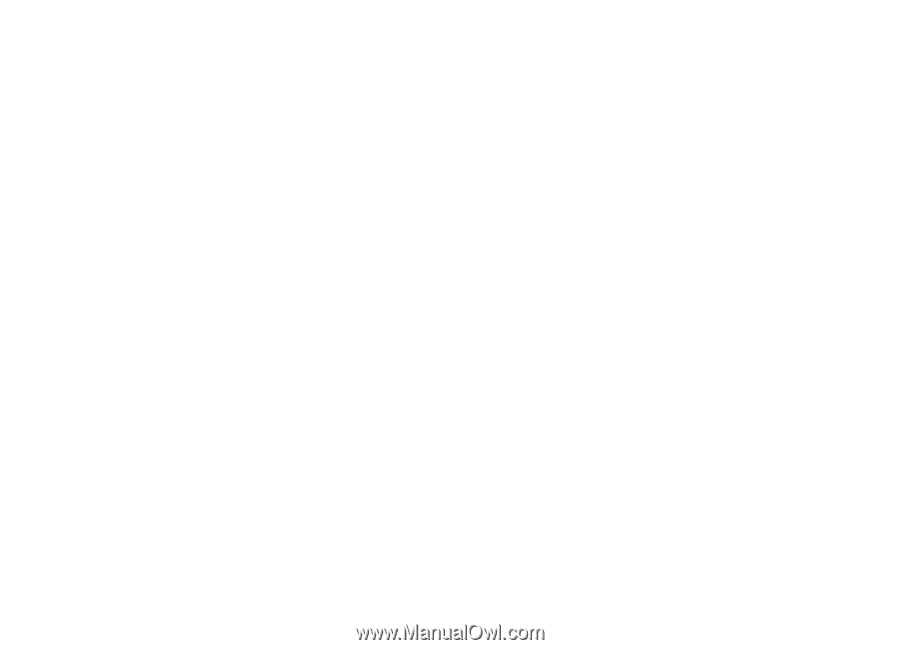
Nokia N95 8GB
User
Gu
i
de