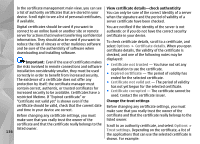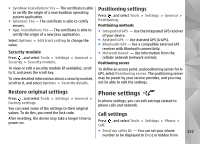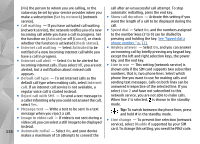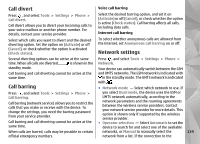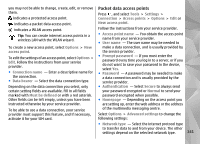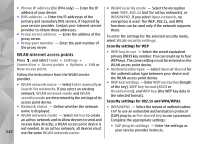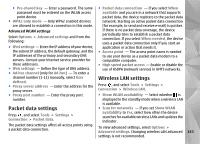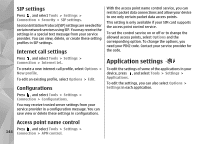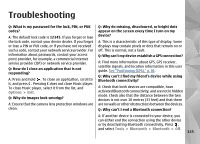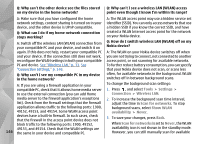Nokia n95 8gb User Guide - Page 142
Packet data access points, do not want to save your password in the device
 |
UPC - 758478012215
View all Nokia n95 8gb manuals
Add to My Manuals
Save this manual to your list of manuals |
Page 142 highlights
you may not be able to change, create, edit, or remove them. indicates a protected access point. indicates a packet data access point. indicates a WLAN access point. Tip: You can create internet access points in a wireless LAN with the WLAN wizard. To create a new access point, select Options > New access point. To edit the settings of an access point, select Options > Edit. Follow the instructions from your service provider. ● Connection name - Enter a descriptive name for the connection. ● Data bearer - Select the data connection type. Depending on the data connection you select, only certain setting fields are available. Fill in all fields marked with Must be defined or with a red asterisk. Other fields can be left empty, unless you have been instructed otherwise by your service provider. To be able to use a data connection, your service provider must support this feature, and if necessary, activate it for your SIM card. Packet data access points Press , and select Tools > Settings > Connection > Access points > Options > Edit or New access point. Follow the instructions from your service provider. ● Access point name - You obtain the access point name from your service provider. ● User name - The user name may be needed to make a data connection, and is usually provided by the service provider. ● Prompt password - If you must enter the password every time you log in to a server, or if you do not want to save your password in the device, select Yes. ● Password - A password may be needed to make a data connection and is usually provided by the service provider. ● Authentication - Select Secure to always send your password encrypted or Normal to send your password encrypted when possible. ● Homepage - Depending on the access point you are setting up, enter the web address or the address of the multimedia messaging centre. Select Options > Advanced settings to change the following settings: ● Network type - Select the internet protocol type to transfer data to and from your device. The other settings depend on the selected network type. 141