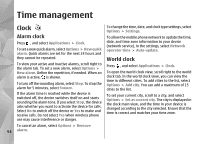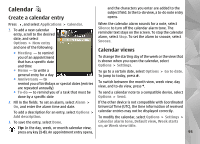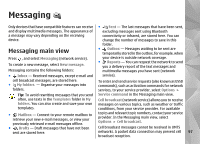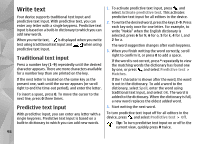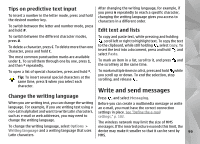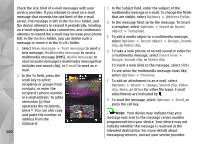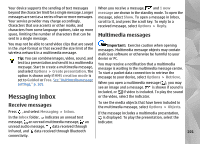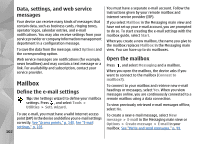Nokia n95 8gb User Guide - Page 100
Tips on predictive text input, Change the writing language, Edit text and lists
 |
UPC - 758478012215
View all Nokia n95 8gb manuals
Add to My Manuals
Save this manual to your list of manuals |
Page 100 highlights
Tips on predictive text input To insert a number in the letter mode, press and hold the desired number key. To switch between the letter and number mode, press and hold #. After changing the writing language, for example, if you press 6 repeatedly to reach a specific character, changing the writing language gives you access to characters in a different order. Edit text and lists To switch between the different character modes, press #. To delete a character, press C. To delete more than one character, press and hold C. The most common punctuation marks are available under 1. To scroll them through one by one, press 1, and then * repeatedly. To copy and paste text, while pressing and holding , scroll left or right to highlight text. To copy the text to the clipboard, while still holding , select Copy. To insert the text into a document, press and hold , and select Paste. To mark an item in a list, scroll to it, and press and the scroll key at the same time. To open a list of special characters, press and hold *. Tip: To insert several special characters at the same time, press 5 when you select each character. To mark multiple items in a list, press and hold while you scroll up or down. To end the selection, stop scrolling, and release . Write and send messages Change the writing language Press , and select Messaging. When you are writing text, you can change the writing Before you can create a multimedia message or write language. For example, if you are writing text using a an e-mail, you must have the correct connection non-Latin alphabet and want to write Latin characters, settings in place. See "Define the e-mail such as e-mail or web addresses, you may need to settings," p. 102. change the writing language. The wireless network may limit the size of MMS To change the writing language, select Options > messages. If the inserted picture exceeds this limit, the Writing language and a writing language that uses device may make it smaller so that it can be sent by 99 Latin characters. MMS.