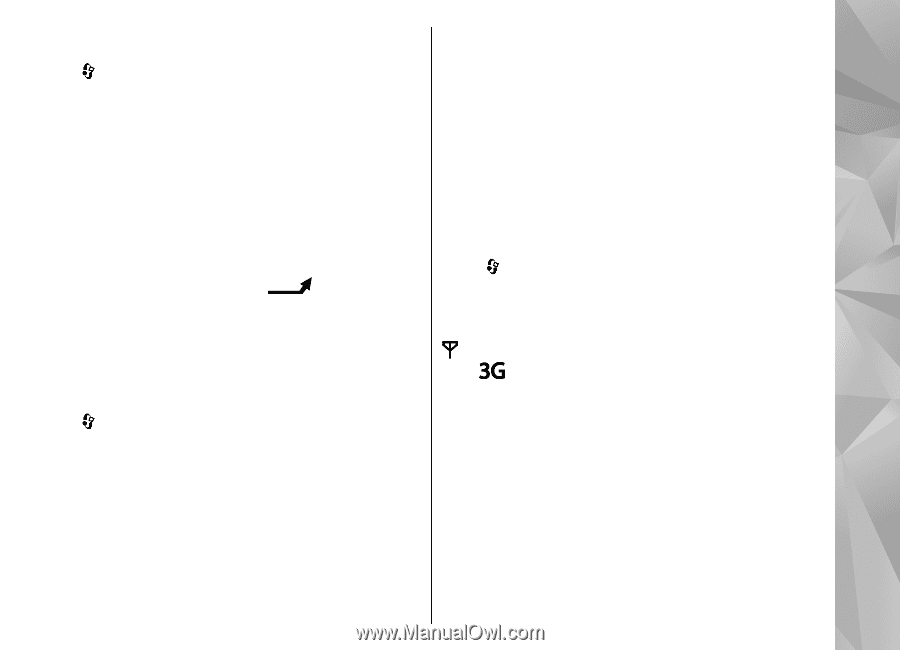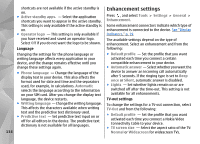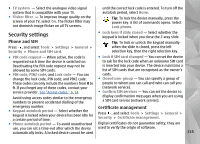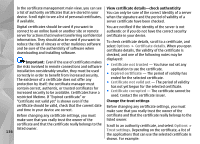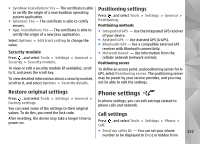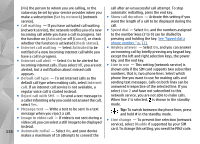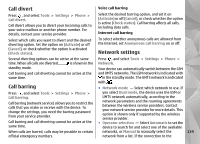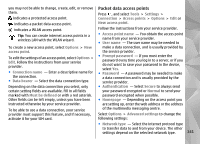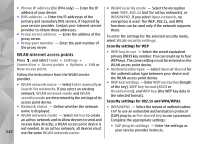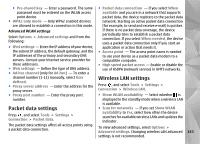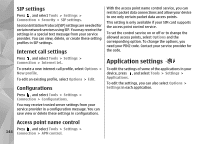Nokia n95 8gb User Guide - Page 140
Call divert, Call barring, Network settings, and UMTS networks. The GSM network is indicated
 |
UPC - 758478012215
View all Nokia n95 8gb manuals
Add to My Manuals
Save this manual to your list of manuals |
Page 140 highlights
Call divert Press , and select Tools > Settings > Phone > Call divert. Call divert allows you to divert your incoming calls to your voice mailbox or another phone number. For details, contact your service provider. Select which calls you want to divert and the desired diverting option. Set the option on (Activate) or off (Cancel), or check whether the option is activated (Check status). Several diverting options can be active at the same time. When all calls are diverted, is shown in the standby mode. Call barring and call diverting cannot be active at the same time. Call barring Press , and select Tools > Settings > Phone > Call barring. Call barring (network service) allows you to restrict the calls that you make or receive with the device. To change the settings, you need the barring password from your service provider. Call barring and call diverting cannot be active at the same time. When calls are barred, calls may be possible to certain official emergency numbers. Voice call barring Select the desired barring option, and set it on (Activate) or off (Cancel), or check whether the option is active (Check status). Call barring affects all calls, including data calls. Internet call barring To select whether anonymous calls are allowed from the internet, set Anonymous call barring on or off. Network settings Press , and select Tools > Settings > Phone > Network. Your device can automatically switch between the GSM and UMTS networks. The GSM network is indicated with in the standby mode. The UMTS network is indicated with . ● Network mode - Select which network to use. If you select Dual mode, the device uses the GSM or UMTS network automatically, according to the network parameters and the roaming agreements between the wireless service providers. Contact your network service provider for more details. This option is shown only if supported by the wireless service provider. ● Operator selection - Select Automatic to set the device to search for and select one of the available networks, or Manual to manually select the 139 network from a list. If the connection to the