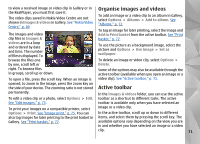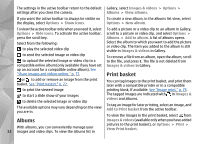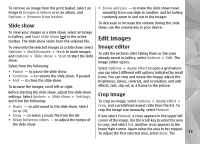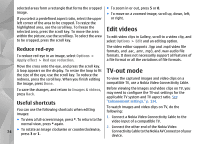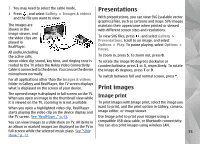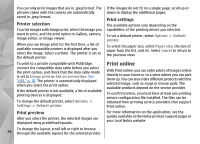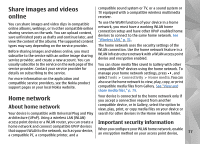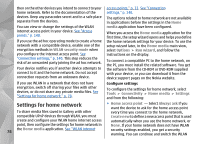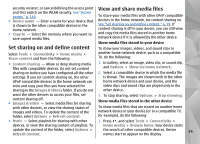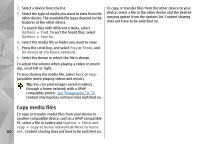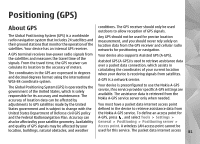Nokia n95 8gb User Guide - Page 77
Printer selection, Print preview, Print settings, Print online
 |
UPC - 758478012215
View all Nokia n95 8gb manuals
Add to My Manuals
Save this manual to your list of manuals |
Page 77 highlights
You can only print images that are in .jpeg format. The pictures taken with the camera are automatically saved in .jpeg format. Printer selection To print images with Image print, select the image you want to print, and the print option in Gallery, camera, image editor, or image viewer. When you use Image print for the first time, a list of available compatible printers is displayed after you select the image. Select a printer. The printer is set as the default printer. If the images do not fit on a single page, scroll up or down to display the additional pages. Print settings The available options vary depending on the capabilities of the printing device you selected. To set a default printer, select Options > Default printer. To select the paper size, select Paper size, the size of paper from the list, and OK. Select Cancel to return to the previous view. To print to a printer compatible with PictBridge, connect the compatible data cable before you select the print option, and check that the data cable mode is set to Image print or Ask on connection. See "USB," p. 38. The printer is automatically displayed when you select the print option. If the default printer is not available, a list of available printing devices is displayed. To change the default printer, select Options > Settings > Default printer. Print online With Print online, you can order prints of images online directly to your home or to a store where you can pick them up. You can also order different products with the selected image, such as mugs or mouse pads. The available products depend on the service provider. To use Print online, you must have at least one printing service configuration file installed. The files can be obtained from printing service providers that support Print online. Print preview After you select the printer, the selected images are displayed using predefined layouts. For more information on the application, see the guides available at the Nokia product support pages or your local Nokia website. To change the layout, scroll left or right to browse 76 through the available layouts for the selected printer.