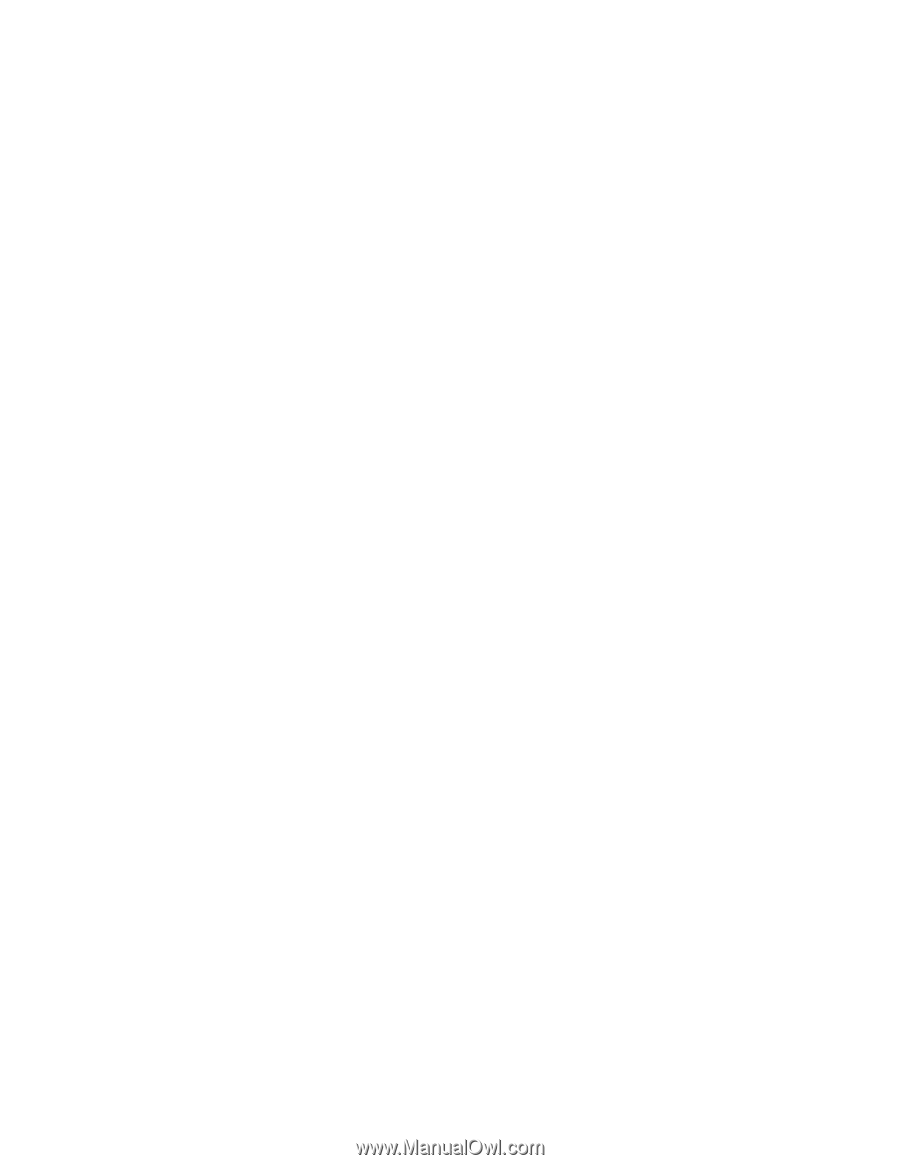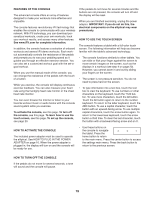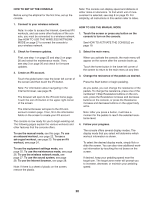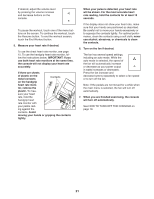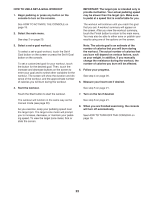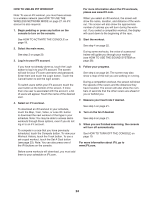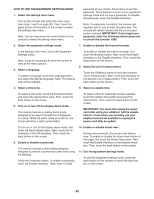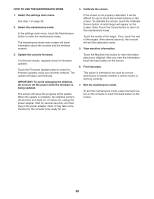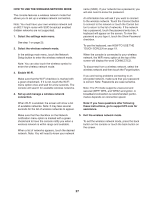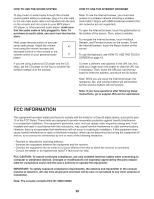NordicTrack A.c.t. 10 Elliptical English Manual - Page 24
How To Use An Ifit Workout
 |
View all NordicTrack A.c.t. 10 Elliptical manuals
Add to My Manuals
Save this manual to your list of manuals |
Page 24 highlights
HOW TO USE AN IFIT WORKOUT Note: To use an iFit workout, you must have access to a wireless network (see HOW TO USE THE WIRELESS NETWORK MODE on page 27. An iFit account is also required. 1. Begin pedaling or press any button on the console to turn on the console. For more information about the iFit workouts, please see www.iFit.com. When you select an iFit workout, the screen will show the name, duration, and distance of the workout. The screen will also show the approximate number of calories you will burn during the workout. If you select a competition workout, the display will count down to the beginning of the race. See HOW TO ACTIVATE THE CONSOLE on page 19. 2. Select the main menu. See step 2 on page 20. 3. Log in to your iFit account. 5. Start the workout. See step 4 on page 22. During some workouts, the voice of a personal trainer will guide you through your workout (see HOW TO USE THE SOUND SYSTEM on page 28). If you have not already done so, touch the Login button to log in to your iFit account. The screen will ask for your iFit.com username and password. Enter them and touch the Login button. Touch the Cancel button to exit the login screen. To switch users within your iFit account, touch the user button at the bottom of the screen. If more than one user is associated with the account, a list of users will appear. Touch the name of the desired user. 4. Select an iFit workout. To download an iFit workout in your schedule, touch the Map, Train, Video, or Lose Wt. button to download the next workout of that type in your schedule. Note: You may be able to access demo workouts through these options, even if you do not log in to an iFit account. To compete in a race that you have previously scheduled, touch the Compete button. To view your Workout History, touch the Track button. To use a set-a-goal workout, touch the Set A Goal button (see page 23). Note: You can also press one of the iFit buttons on the console. 6. Follow your progress. See step 4 on page 20. The screen may also show a map of the trail you are walking or running. During a competition workout, the screen will show the speeds of the racers and the distances they have traveled. The screen will also show the numbers of seconds that the other racers are ahead of you or behind you. 7. Measure your heart rate if desired. See step 5 on page 21. 8. Turn on the fan if desired. See step 6 on page 21. 9. When you are finished exercising, the console will turn off automatically. See HOW TO TURN OFF THE CONSOLE on page 19. For more information about iFit, go to www.iFit.com. Before some workouts will download, you must add them to your schedule on iFit.com. 24