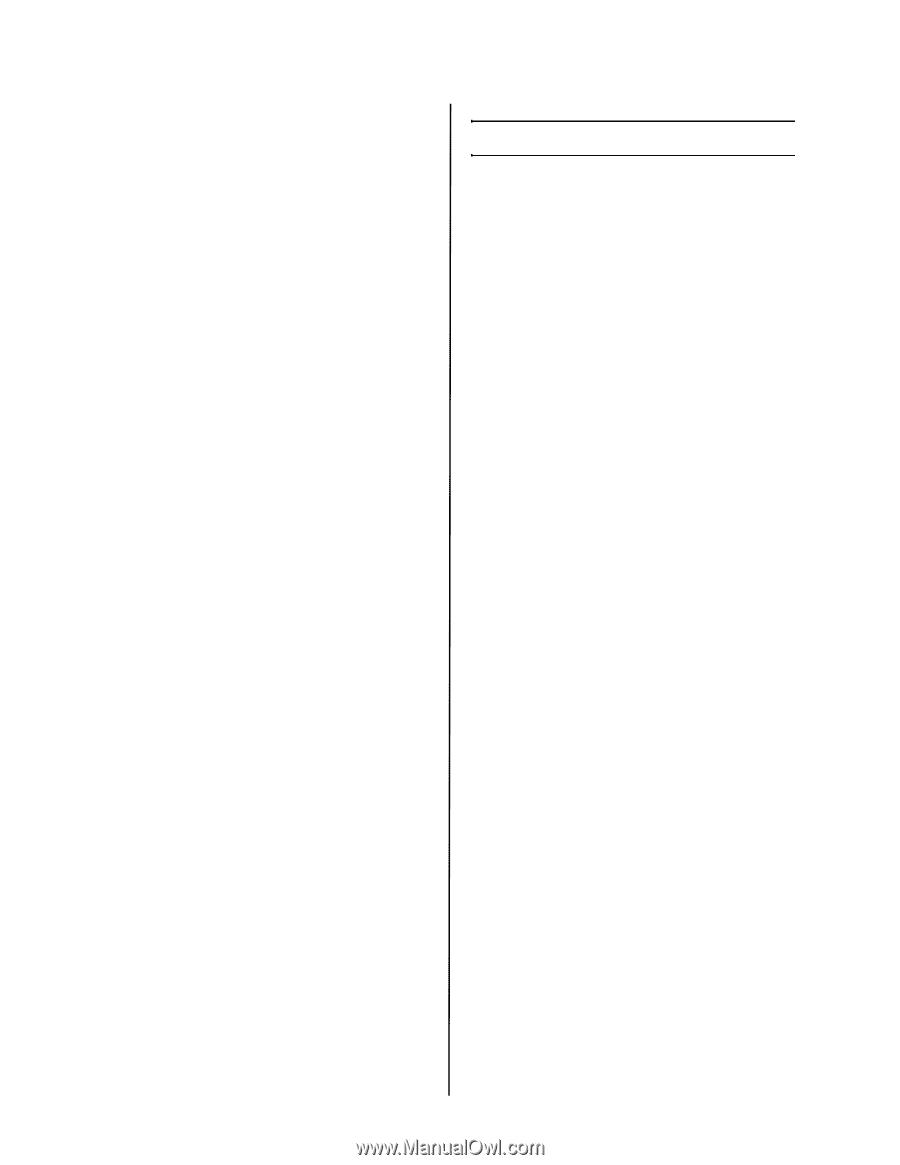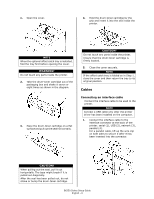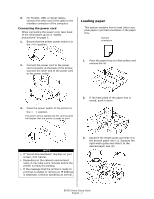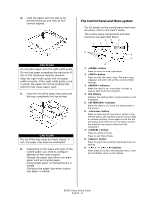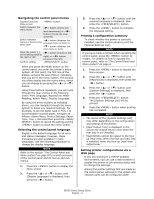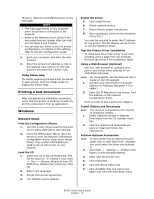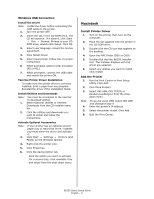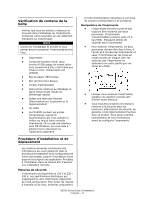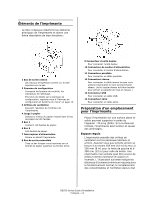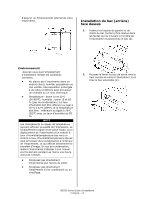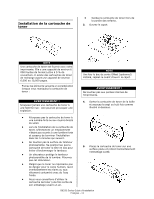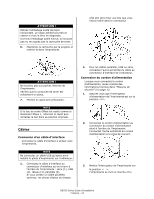Oki B6250n B6250 Setup Guide (E, Fr, Sp, BPort) - Page 11
Macintosh - oki
 |
View all Oki B6250n manuals
Add to My Manuals
Save this manual to your list of manuals |
Page 11 highlights
Windows USB Connection Install the Driver Note: Install the driver before connecting the USB cable to the printer. 1. Turn the printer OFF. 2. Insert the CD, in the CD-ROM drive. The CD will autorun. If it doesn't, click Start → Run → Browse. Browse to your CDROM drive, double-click Setup. Click OK. 3. Select your language. Accept the license agreement. 4. Click Install Driver. 5. Select local printer. Follow the on-screen instructions. 6. When prompted, select printer emulation (PS or PCL). 7. When prompted, connect the USB cable and switch the printer ON. Test the Printer Driver Installation To make sure the printer driver is correctly installed, print a page from any program. Reinstall the driver if the installation failed. Install Utilities and Downloads Note: 1. You must be connected to the internet to download utilities. Select Optional Utilities or Internet Downloads from the CD installer menu bar. 2. Click the utilities and downloads you want to install and follow the instructions. Activate Optional Accessories Note: 3. If your printer has an optional second paper tray or Hard Disk Drive installed, you must enter the driver and activate it. Click Start → Settings → Printers (and Faxes) on the Windows taskbar. 4. Right click the printer icon. 5. Click Properties. 6. Click the device Option tab. Click the option you want to activate. For a second tray, click Available Tray and select from the drop-down menu. Macintosh Install Printer Driver 1. Turn on the printer, then turn on the computer. 2. Place the CD supplied with the printer in the CD-ROM drive. 3. Double-click the CD icon that appears on the desktop. 4. Open the MAC folder (OSX or OS9). 5. Double-click the Mac B6250 Installer icon. The Installer displays with the driver pre-selected. 6. Select any utilities you want to install. Click Install. Add the Printer 1. Run the Print Center or Print Setup Utility. Click Add. 2. Click More Printers. 3. Select OKI USB, OKI TCP/IP, or Rendezvous/Bonjour from the dropdown menu. Note: If you are using USB, select OKI USB and disregard step 4. 4. Enter the printer's IP address. 5. Select the printer model. Click Add. 6. Quit the Print Center. B6250 Series Setup Guide English - 11