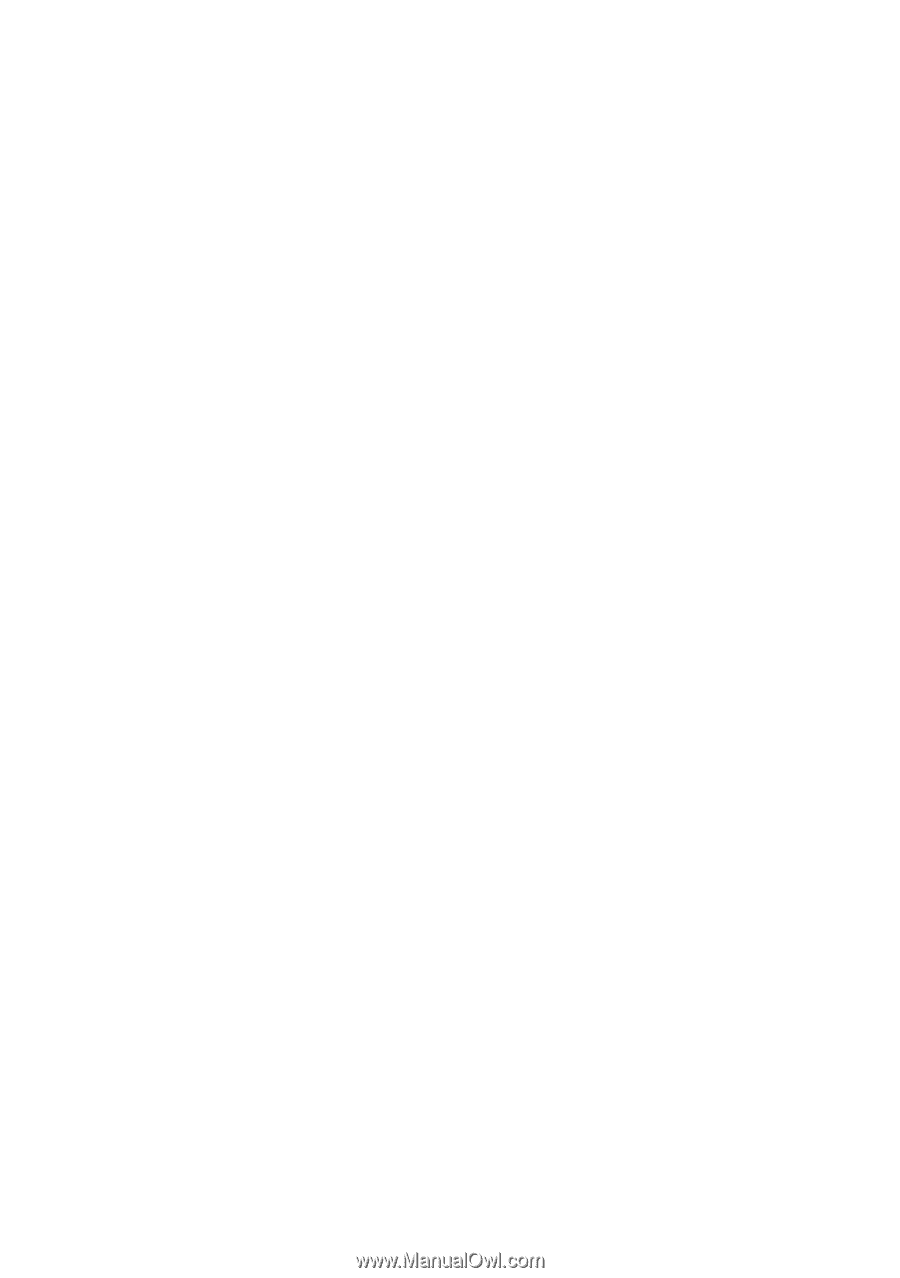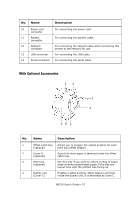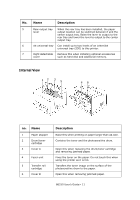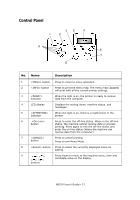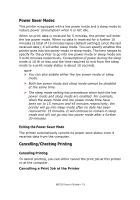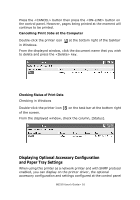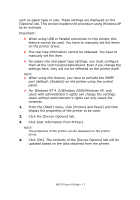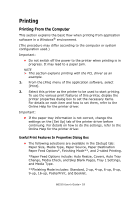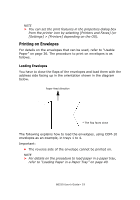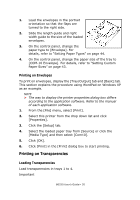Oki B6250n B6250 Users Guide - Page 15
Power Saver Modes, Exiting the Power Saver Mode, Cancelling/Checking Printing, Cancelling Printing
 |
View all Oki B6250n manuals
Add to My Manuals
Save this manual to your list of manuals |
Page 15 highlights
Power Saver Modes This printer is equipped with a low power mode and a sleep mode to reduce power consumption when it is left idle. When no print data is received for 5 minutes, the printer will enter the low power mode. When no data is received for a further 10 minutes (a total of 15 minutes lapse (default settings) since the last received data), it will enter sleep mode. You can specify whether the printer goes into low power mode or sleep mode. The time ranges to specify for the printer to go into low power mode or sleep mode are 5 to 60 minutes respectively. Consumption of power during the sleep mode is 10 W or less and the time required to exit from the sleep mode to a print-ready status is about 10 seconds. NOTE > You can also enable either the low power mode or sleep mode. > Both low power mode and sleep mode cannot be disabled at the same time. > The sleep mode setting has precedence when both the low power mode and sleep mode are enabled. For example, when the sleep mode and low power mode time have been set to 15 minutes and 45 minutes respectively, the printer will go into sleep mode after no data has been received for 15 minutes. It will continue to remain in sleep mode and will not go into low power mode after a further 30 minutes. Exiting the Power Saver Mode The printer automatically cancels its power save status once it receives data from the computer. Cancelling/Checking Printing Cancelling Printing To cancel printing, you can either cancel the print job at this printer or at the computer. Cancelling a Print Job at the Printer B6250 User's Guide> 15