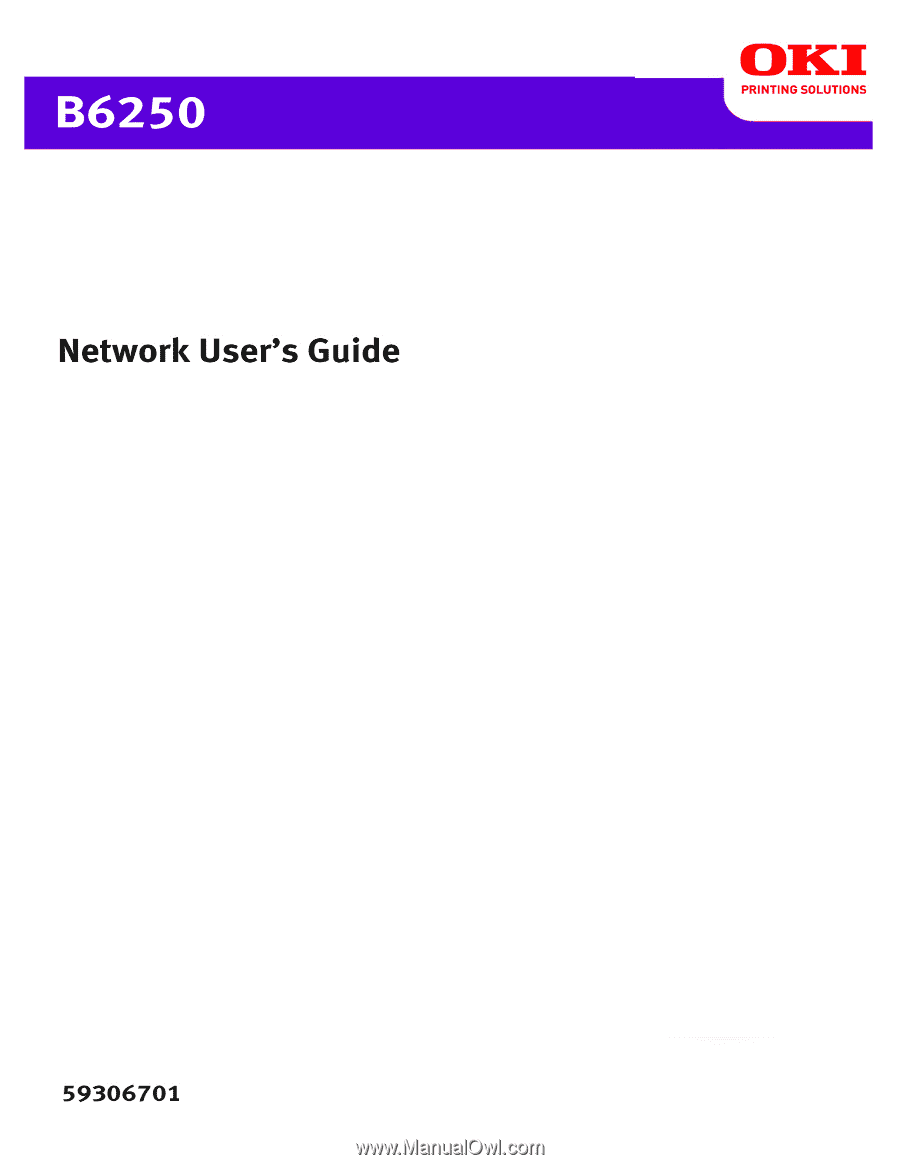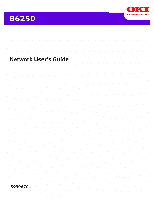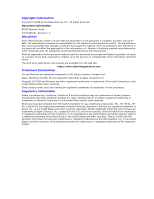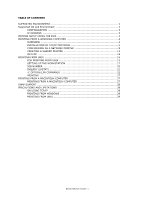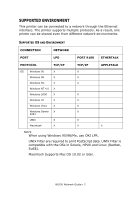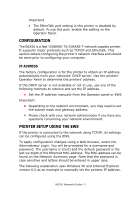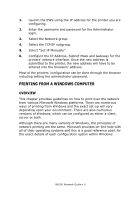Oki B6250n B6250 Network Guide
Oki B6250n Manual
 |
View all Oki B6250n manuals
Add to My Manuals
Save this manual to your list of manuals |
Oki B6250n manual content summary:
- Oki B6250n | B6250 Network Guide - Page 1
- Oki B6250n | B6250 Network Guide - Page 2
Oki Data Americas, Inc. All Rights Reserved Document Information B6250 Network Guide manuals are available from the web site: http://www.okiprintingsolutions.com Trademark Information Oki and Microline are registered trademarks of Oki and NIS (Network Information Services) are trademarks or registered - Oki B6250n | B6250 Network Guide - Page 3
TABLE OF CONTENTS SUPPORTED ENVIRONMENT 2 Supported OS and Environment 2 CONFIGURATION 3 IP ADDRESS 3 PRINTER SETUP USING THE EWS 3 PRINTING FROM A WINDOWS COMPUTER 4 OVERVIEW 4 INSTALLATION OF TCP/IP PROTOCOL 5 CONFIGURING AS A NETWORK PRINTER 8 CREATING A SHARED PRINTER 13 OKI LPR 14 - Oki B6250n | B6250 Network Guide - Page 4
Server X X 2003 UNIX X X Macintosh X X X NOTE When using Windows 95/98/Me, use OKI LPR. UNIX Filter are required to print PostScript data. UNIX Filter is compatible with the OSs in Solaris, HPUX and Linux (Redhat, SuSE). Macintosh Supports Mac OS 10.02 or later. B6250 Network Guide> 2 - Oki B6250n | B6250 Network Guide - Page 5
CONFIGURATION The B6250 is a fast 100BASE-TX/10BASE-T network capable printer. It supports major protocols such as TCP/IP and Ethertalk. This section details configuring the printer's network Internet Explorer version 6.0 as an example to manually set the printers IP address. B6250 Network Guide> 3 - Oki B6250n | B6250 Network Guide - Page 6
IP subgroup. 5. Select "Set IP Manually" 6. Configure the IP Address, Subnet Mask and Gateway for the printers' network interface. Once the new address is submitted to the printer, the new address will have to be the exact details of each configuration option within Windows. B6250 Network Guide> 4 - Oki B6250n | B6250 Network Guide - Page 7
printer supports TCP/IP protocol that can be used in conjunction with the Windows operating system. LPD or Port 9100 (TCP/IP) Once the printer 95/98/Me NT 4.0 2000/XP/Vista OKI LPR Utility OKI LPR Utility Microsoft LPR1 OKI LPR Utility Microsoft LPR1 Port 91001 1These B6250 Network Guide> 5 - Oki B6250n | B6250 Network Guide - Page 8
address entered is unique and valid. Entering an incorrect IP address may cause severe network problems. Please check the address with the network administrator. 3. If your network environment uses Select Network Protocol] dialogue box, select [TCP/IP Protocol] and click [OK]. B6250 Network Guide> 6 - Oki B6250n | B6250 Network Guide - Page 9
] dialogue box, select [Internet Protocol (TCP/IP)] then click [OK]. 7. The Windows XP installation CD-ROM may be required. Follow the remaining dialogue box prompts. B6250 Network Guide> 7 - Oki B6250n | B6250 Network Guide - Page 10
the driver, ensure it is installed as a local printer and not a network printer. Ensure the appropriate printer driver has been installed in Windows. Install the Oki LPR utility as described in "OKI LPR" on page 14 of this manual and add the printer installed earlier. WINDOWS NT 4.0 With Windows NT - Oki B6250n | B6250 Network Guide - Page 11
instructions on the screen to finish installing the LPR-compatible printer. If the LPR port is not available, install the Microsoft TCP/IP Printing Service. Insert the printer TCP/IP. • Oki LPR • Microsoft LPR • OKI LPR Please follow the procedure described in the Windows 95/98/Me section in "OKI - Oki B6250n | B6250 Network Guide - Page 12
the host for the printer you are adding. In [Name of printer or print queue on that server] type lp. Follow the instructions on the screen to finish installing the TCP/IP printer. Port 9100 1. Select ]. 12. Ensure [Port Number] is 9100 and [SNMP Status Enabled] is deselected. B6250 Network Guide> 10 - Oki B6250n | B6250 Network Guide - Page 13
13. Select [OK]. 14. Select [Follow the instructions on the screen to finish installing the printer.] WINDOWS XP AND VISTA Windows XP requires administrator privileges. With Windows XP, there are four options for printing using TCP/IP. • Oki LPR • Microsoft LPR • Port 9100 • IPP In order to use - Oki B6250n | B6250 Network Guide - Page 14
instructions to finish installing the printer. Port 9100 1. Select [Start].[Settings].[Control Panel].[Printers and Other Hardware]. 2. Select [Printers and Faxes]. 3. Click [Add Printer] and then click [Next]. 4. Select [Local printer and [SNMP Status Enabled] is deselected. B6250 Network Guide> 12 - Oki B6250n | B6250 Network Guide - Page 15
] dialog box appears. 3. Install the printer driver according to the on-screen instructions. Select [Network Printer] for the printer connection, then specify the shared printer created on Windows NT 4.0/Windows 2000/Windows XP/Windows Server 2003 in the previous section. B6250 Network Guide> 13 - Oki B6250n | B6250 Network Guide - Page 16
print data from the LPR port to the specified IP address. INSTALLING THE OKI LPR UTILITY The OKI LPR utility requires that the TCP/IP protocol be installed on your Windows system. To install the TCP/IP protocol onto your Windows system, consult your Windows manual. 1. Set up the printer driver - Oki B6250n | B6250 Network Guide - Page 17
This section explains the installation procedure for printing from a UNIX computer. SYSTEM CONFIGURATION The printer uses the Line Printer Daemon Protocol (LPD) that supports TCP/IP as the transport protocol. With the LPD, the printer can be under a UNIX network environment. B6250 Network Guide> 15 - Oki B6250n | B6250 Network Guide - Page 18
The printer LPD supports Spool Mode where print jobs from clients are spooled once before output and Non-spool Mode where print jobs are sequentially output without spooling. LPD (TCP/IP) NOTE When the LPD port is used, the printer can limit print instructions by IP addresses. TARGET COMPUTERS The - Oki B6250n | B6250 Network Guide - Page 19
(printer name: P001) supporting the PostScript language #lpadmin -p P001 -s printer1\!PS 2. 2. Registering a printer (printer name: P002) supporting the PostScript language that feeds paper from an A4-size paper tray for duplex printing #lpadmin -p P002 -s printer1\!PS A4_DUP B6250 Network Guide - Oki B6250n | B6250 Network Guide - Page 20
lp [-d Printer name] [-n No. of copies] File name COMMAND OPTIONS The following command options are available: -d Printer name Specify the printer name registered by the "lpadmin" command as the -d option. If this option is omitted, the default printer lp will be specified. B6250 Network Guide> 18 - Oki B6250n | B6250 Network Guide - Page 21
option), those not processed by the workstation which sends the print instructions will not be effective. In the spool mode, up to 32 data which has been sent to print. Command Format cancel [Printer name] [Job Number] COMMAND OPTIONS The following command options are available: B6250 Network Guide - Oki B6250n | B6250 Network Guide - Page 22
specified printer. JOB NUMBER This option specifies the job number of the print data to be deleted. These numbers can be checked by issuing a "lpstat" command. This option is invalid in the non-spool mode. Precautions • Print data that consists of multiple files sent in one print instruction cannot - Oki B6250n | B6250 Network Guide - Page 23
at the same time, separate them by commas and enclose all the arguments with " ". E.g. %lpstat -u "user1,user2,user3" -o [Printer name] This option displays the print data received. The printer name is specified in the argument. -t This option displays all the information. B6250 Network Guide> 21 - Oki B6250n | B6250 Network Guide - Page 24
data information on users of specified user names. -v [Printer name] This option displays the printer name and the device path name. The printer name is specified in the argument. Precautions • Long file names will be truncated. • Up to 64 print instruction logical printer as a default printer on - Oki B6250n | B6250 Network Guide - Page 25
itself is specified. If the paper size is specified, the printer automatically searches and selects the tray where the specified paper is > If the print data specifies a paper tray, the tray specification by the data becomes valid and that by the -C option becomes invalid. B6250 Network Guide> 23 - Oki B6250n | B6250 Network Guide - Page 26
> If an unacceptable combination is specified, the printer may not operate correctly. > For some print language, the specification may be invalid. Selecting sided Printing The following parameters can be specified: PARAMETER DUP/dup DESCRIPTION 2 sided printing as follows: B6250 Network Guide> 24 - Oki B6250n | B6250 Network Guide - Page 27
is used if no parameter is specified. > If the print data specifies 2 sided or 1 sided printing, the specification by the data becomes valid and overrides that by -C option. Specifying Paper parameters are specified in one "lpr" command, data may not be printed correctly. B6250 Network Guide> 25 - Oki B6250n | B6250 Network Guide - Page 28
specified. > If the print data specifies 2 sided or 1 sided printing, the specification by the data becomes valid and overrides that mode and speed NOTE > If several parameters are specified in one "lpr" command, data may not be printed. > For some print language, the specification may be invalid. - Oki B6250n | B6250 Network Guide - Page 29
output a file named "file1" 2-sided on A4 to printer "P001", enter the following command: %lpr -P P001 SYSTEM CONFIGURATION As the printer supports EtherTalk and LPD protocol, available only with the Mac OS X. TARGET COMPUTERS The printer supports a Macintosh or Power Macintosh with the following OS: - Oki B6250n | B6250 Network Guide - Page 30
Menu and browse to select the B6250 ppd. Add options installed on the printer. SNMP SUPPORT The printer can be managed via a standard SNMP management station. The printer supports SNMP-v1, SNMP-v2c, MIB-II, Host Resources MIB, Printer MIB and OKI Data Private MIB. PRECAUTIONS AND LIMITATIONS ON - Oki B6250n | B6250 Network Guide - Page 31
, if the printer has accepted a print request from a computer, it will not receive another print request from another computer. > For PCL and DUMP, the specification for the number of copies is invalid. PRINTING FROM UNIX Take note of the following when printing from UNIX: B6250 Network Guide> 29 - Oki B6250n | B6250 Network Guide - Page 32
command. Files that come after the 32nd file will be ignored. An instruction with more than 32 files will be treated by the printer as a print request of up to 32 files. • In the spool mode, if the print data is bigger than the remaining capacity of the hard disk or the memory - Oki B6250n | B6250 Network Guide - Page 33
changed, the printer may not process inquiries or deletions correctly. Make sure the printer is free of all spooled data and switch off/on the printer. NOTE • The function to stop/eject print data spooled to the printer spool can be operated from the printer Operator Panel. B6250 Network Guide> 31