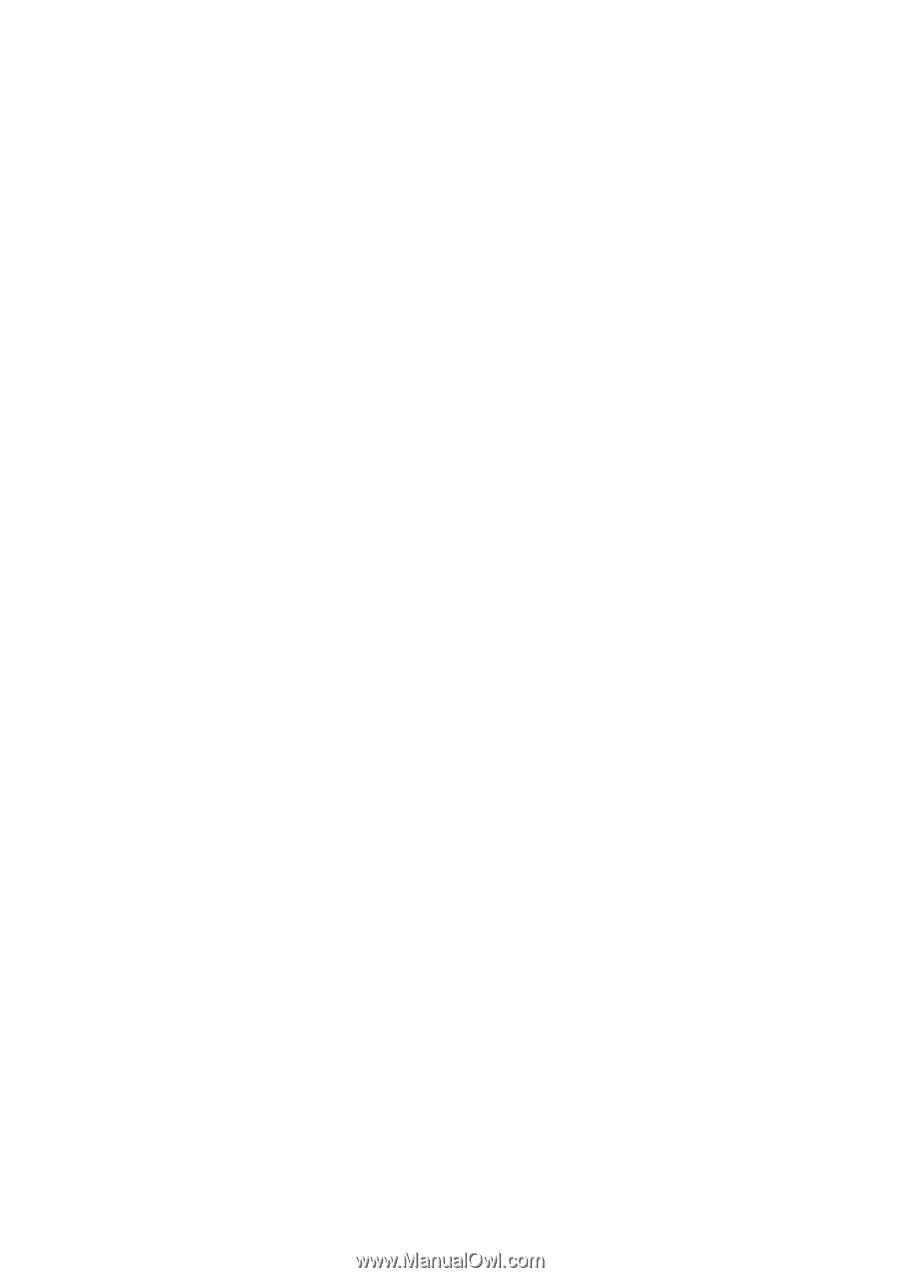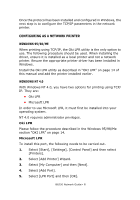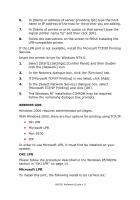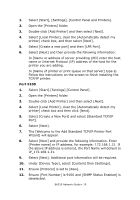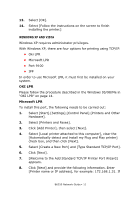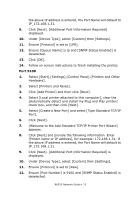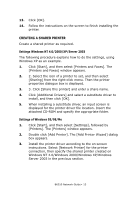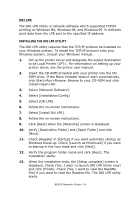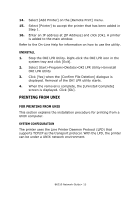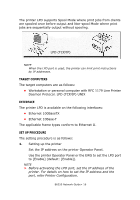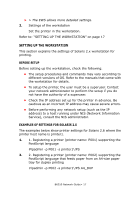Oki B6250n B6250 Network Guide - Page 14
Select [Create a New Port] and select [Type Standard TCP/IP
 |
View all Oki B6250n manuals
Add to My Manuals
Save this manual to your list of manuals |
Page 14 highlights
the above IP address is entered, the Port Name will default to IP_172.168.1.31. 9. Click [Next]. [Additional Port Information Required] displayed. 10. Under [Device Type], select [Custom] then [Settings]. 11. Ensure [Protocol] is set to [LPR]. 12. Ensure [Queue Name] is lp and [SNMP Status Enabled] is deselected. 13. Click [OK]. 14. Follow on screen instructions to finish installing the printer. Port 9100 1. Select [Start].[Settings].[Control Panel].[Printers and Other Hardware]. 2. Select [Printers and Faxes]. 3. Click [Add Printer] and then click [Next]. 4. Select [Local printer attached to this computer], clear the [Automatically detect and install my Plug and Play printer] check box, and then click [Next]. 5. Select [Create a New Port] and select [Type Standard TCP/IP Port]. 6. Click [Next]. 7. [Welcome to the Add Standard TCP/IP Printer Port Wizard] appears. 8. Click [Next] and provide the following information. Enter [Printer name or IP address], for example: 172.168.1.31. If the above IP address is entered, the Port Name will default to IP_172.168.1.31. 9. Click [Next]. [Additional Port Information Required] is displayed. 10. Under [Device Type], select [Custom] then [Settings]. 11. Ensure [Protocol] is set to [Raw]. 12. Ensure [Port Number] is 9100 and [SNMP Status Enabled] is deselected. B6250 Network Guide> 12