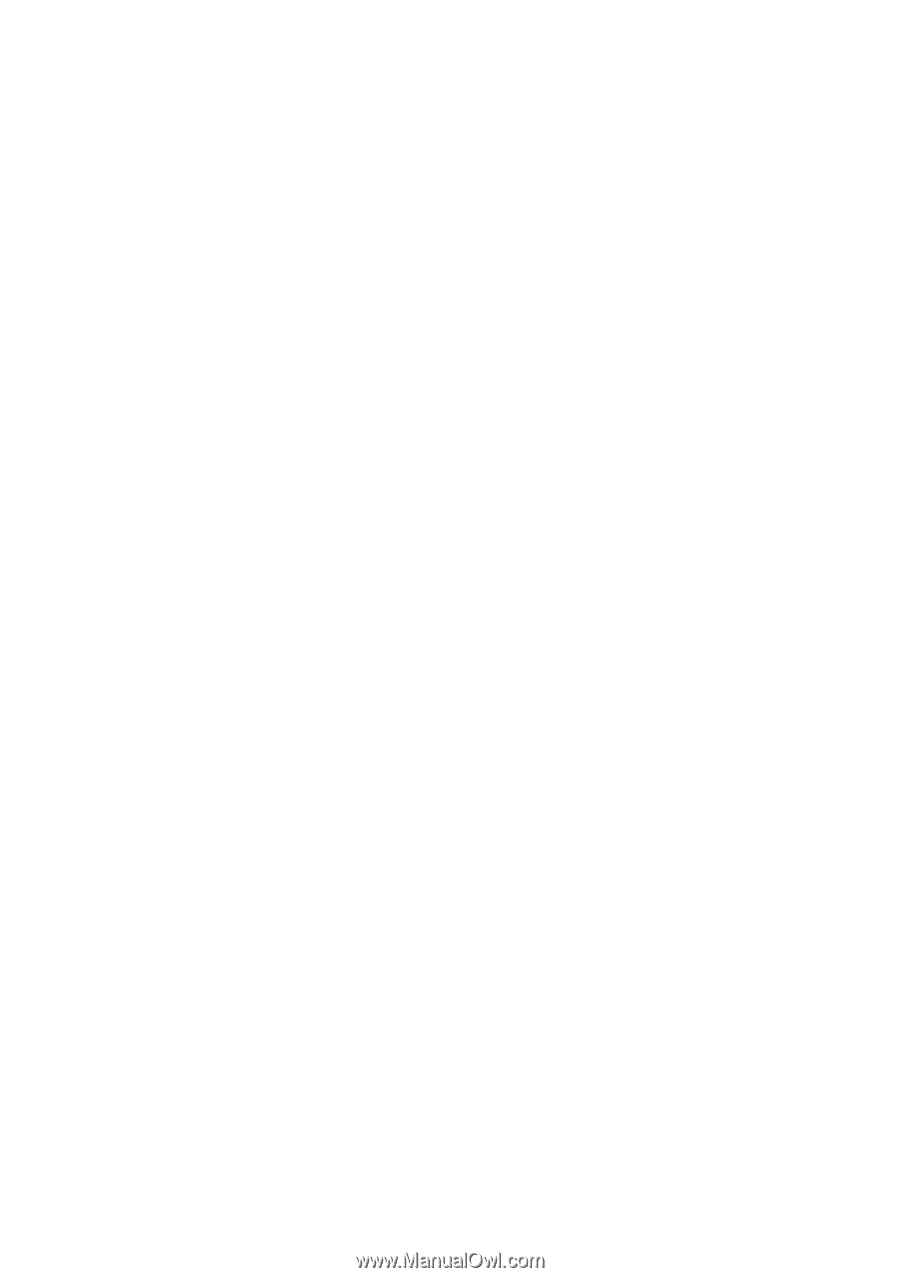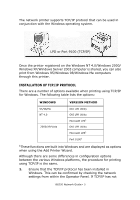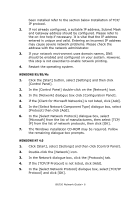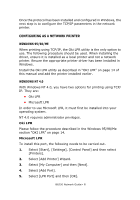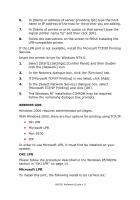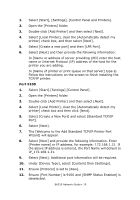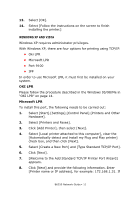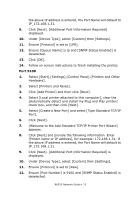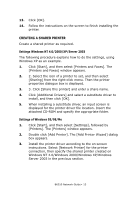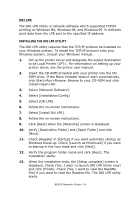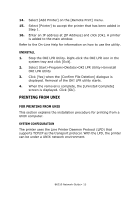Oki B6250n B6250 Network Guide - Page 12
The [Welcome to the Add Standard TCP/IP Printer Port
 |
View all Oki B6250n manuals
Add to My Manuals
Save this manual to your list of manuals |
Page 12 highlights
1. Select [Start], [Settings], [Control Panel and Printers]. 2. Open the [Printers] folder. 3. Double-click [Add Printer] and then select [Next]. 4. Select [Local Printer], clear the [Automatically detect my printer] check box, and then select [Next]. 5. Select [Create a new port] and then [LPR Port]. 6. Select [Next] and then provide the following information: In [Name or address of server providing LPD] enter the host name or Internet Protocol (IP) address of the host for the printer you are adding. In [Name of printer or print queue on that server] type lp. Follow the instructions on the screen to finish installing the TCP/IP printer. Port 9100 1. Select [Start].[Settings].[Control Panel]. 2. Open the [Printers] folder. 3. Double-click [Add Printer] and then select [Next]. 4. Select [Local Printer], clear the [Automatically detect my printer] check box and then click [Next]. 5. Select [Create a New Port] and select [Standard TCP/IP Port]. 6. Select [Next]. 7. The [Welcome to the Add Standard TCP/IP Printer Port Wizard] will appear. 8. Select [Next] and provide the following information. Enter [Printer name] or IP address, for example: 172.168.1.31. If the above IP address is entered, the Port Name will default to IP_172.168.1.31. 9. Select [Next]. Additional port information will be required. 10. Under [Device Type], select [Custom] then [Settings]. 11. Ensure [Protocol] is set to [Raw]. 12. Ensure [Port Number] is 9100 and [SNMP Status Enabled] is deselected. B6250 Network Guide> 10