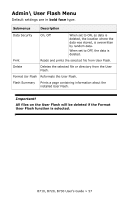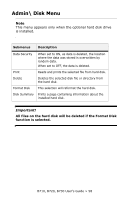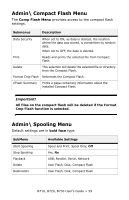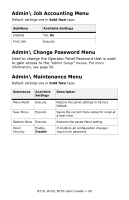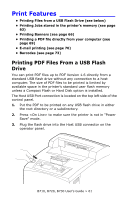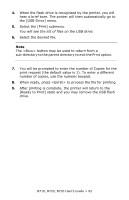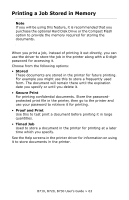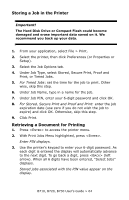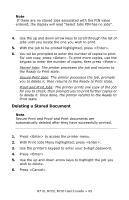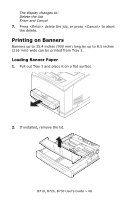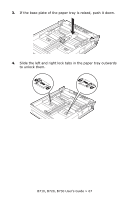Oki B710n B710, B720, B730 User Guide (English) - Page 62
number of copies, use the numeric keypad., print request the default value is 1. To enter a different
 |
View all Oki B710n manuals
Add to My Manuals
Save this manual to your list of manuals |
Page 62 highlights
4. When the flash drive is recognized by the printer, you will hear a brief tone. The printer will then automatically go to the [USB Drive] menu. 5. Select the [Print] submenu. You will see the list of files on the USB drive. 6. Select the desired file. Note The button may be used to return from a sub-directory to the parent directory to exit the Print option. 7. You will be prompted to enter the number of Copies for the print request (the default value is 1). To enter a different number of copies, use the numeric keypad. 8. When ready, press to process the file for printing. 9. After printing is complete, the printer will return to the [Ready to Print] state and you may remove the USB flash drive. B710, B720, B730 User's Guide > 62
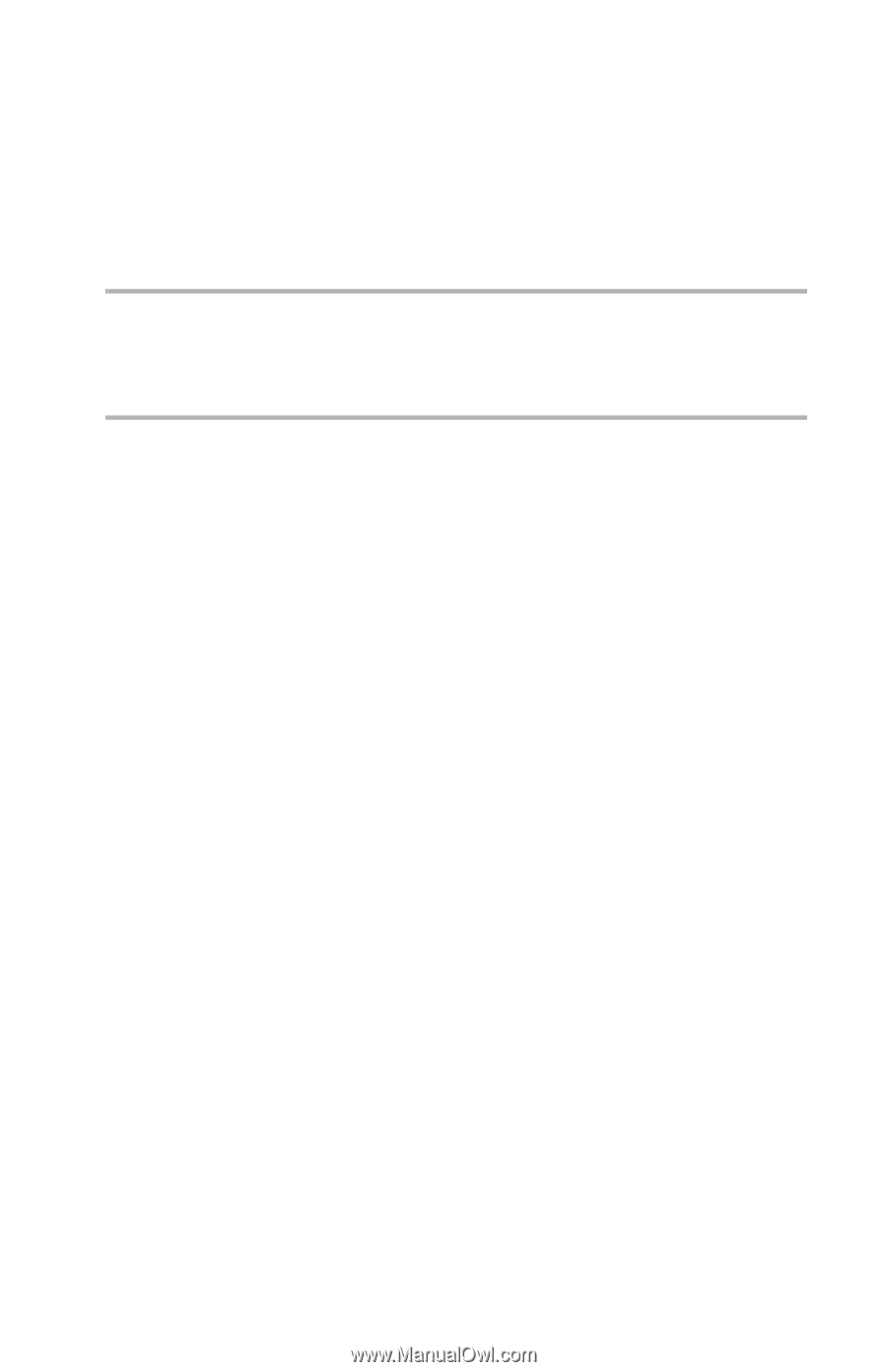
B710, B720, B730 User’s Guide > 62
4.
When the flash drive is recognized by the printer, you will
hear a brief tone. The printer will then automatically go to
the [USB Drive] menu.
5.
Select the [Print] submenu.
You will see the list of files on the USB drive.
6.
Select the desired file.
Note
The <B
ACK
> button may be used to return from a
sub-directory to the parent directory to exit the Print option.
7.
You will be prompted to enter the number of Copies for the
print request (the default value is 1). To enter a different
number of copies, use the numeric keypad.
8.
When ready, press <E
NTER
> to process the file for printing.
9.
After printing is complete, the printer will return to the
[Ready to Print] state and you may remove the USB flash
drive.