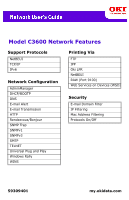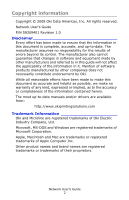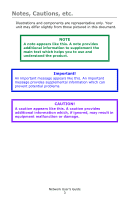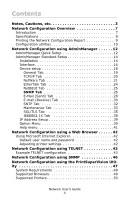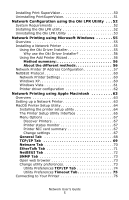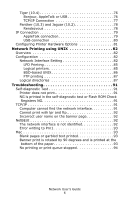Oki C3600n C3600 Network User's Guide (English)
Oki C3600n Manual
 |
View all Oki C3600n manuals
Add to My Manuals
Save this manual to your list of manuals |
Oki C3600n manual content summary:
- Oki C3600n | C3600 Network User's Guide (English) - Page 1
HTTP Rendezvous/Bonjour SNMP Trap SNMPv1 SNMPv3 SMTP TELNET Universal Plug and Play Windows Rally WINS Printing Via FTP IPP Oki LPR NetBEUI RAW (Port 9100) Web Services on Devices (WSD) Security E-mail Domain Filter IP Filtering Mac Address Filtering Protocols On/Off 59309401 my.okidata.com - Oki C3600n | C3600 Network User's Guide (English) - Page 2
Copyright information Copyright © 2008 Oki Data Americas, Inc. All rights reserved. Network User's Guide P/N 59309401 Revision 1.0 Disclaimer manuals and/or drivers are available from: http://www.okiprintingsolutions.com Trademark Information Oki and Microline are registered trademarks of Oki - Oki C3600n | C3600 Network User's Guide (English) - Page 3
the product. Important! An important message appears like this. An important message provides supplemental information which can prevent potential problems. CAUTION! A caution appears like this. A caution provides additional information which, if ignored, may result in equipment malfunction or - Oki C3600n | C3600 Network User's Guide (English) - Page 4
42 Adjusting printer settings 42 Network Configuration using TELNET 43 Example TELNET configuration 43 Network Configuration using SNMP 46 Network Configuration using the PrintSuperVision Utility 47 System Requirements 48 Supported Browsers 49 Supported Printers 50 Network User's Guide 4 - Oki C3600n | C3600 Network User's Guide (English) - Page 5
Network Printer 55 Using the Oki Driver Installer 55 Why use the Oki Driver Installer 56 Using the Add Printer Wizard 56 Method summary 56 About the different methods 56 Network Printer IP TCP/IP Tab 74 Utility Preferences Timeout Tab 75 Connecting to Your Printer 76 Network User's Guide 5 - Oki C3600n | C3600 Network User's Guide (English) - Page 6
Troubleshooting 91 Self-diagnostic Test 91 Printer does not print 91 NG is printed in the self-diagnostic test or Flash ROM Check Registers NG 91 TCP/IP 91 Computer cannot find the network interface 91 Cannot print with lpr and ftp 92 Incorrect user queue stopped 94 Network User's Guide 6 - Oki C3600n | C3600 Network User's Guide (English) - Page 7
Not all utilities, features or protocols are supported by every product. See the front cover of this manual for a listing of the items supported by your product. Your unit incorporates a fast 100BASE-TX/10BASE-T network interface. This User's Guide explains the functionality of the built in network - Oki C3600n | C3600 Network User's Guide (English) - Page 8
queues) • Print server mode over IPX/SPX (up to eight print servers) • Encrypted password supported in print server mode • EtherTalk • NetBEUI • NetBIOS, WINS Functions • Banner supported • Monitoring and configuration by Web browser • Printer status notification by E-Mail Network User's Guide 8 - Oki C3600n | C3600 Network User's Guide (English) - Page 9
from most units: NOTE If these steps do not work with your unit, check your Setup Guide or the On-line User's Guide (on the CD supplied with the unit) for instructions. 1. Press the ENTER button on your printer to display INFORMATION MENU on the LCD. 2. Press ENTER to select the menu. 3. Press the - Oki C3600n | C3600 Network User's Guide (English) - Page 10
or protocols are supported by every product. See the front cover of this manual for a listing of the items supported by your product. address, Subnet Mask and Gateway for TCP/IP manually or by using DHCP. • Set NetWare Mode and create Queue/Print Server/Printer objects. • Zone name and Port name - Oki C3600n | C3600 Network User's Guide (English) - Page 11
vendor developed TELNET client package. A TELNET Application is standard in Windows/UNIX/ Linux. SNMP (see page 46) The printer and network interface can be controlled using third-party vendor developed SNMP application. Third-party vendor developed SNMP application. Network User's Guide 11 - Oki C3600n | C3600 Network User's Guide (English) - Page 12
NOTE Not all utilities, features or protocols are supported by every product. See the front cover of this manual for a listing of the items supported by your product. The AdminManager Quick Setup utility must be used on a PC that is located on the same segment as the printer. Network User's Guide 12 - Oki C3600n | C3600 Network User's Guide (English) - Page 13
CD. 2. Select the appropriate language and follow the on-screen instructions. 3. Accept the Software License Agreement. 4. Select the Optional Utilities tab Then select Install Admin Manager. 6. Select Oki Device Quick Setup and follow the on-screen instructions. 6 7. When the settings are correct - Oki C3600n | C3600 Network User's Guide (English) - Page 14
9. Switch the printer off for 15 seconds and on again. AdminManager Standard Setup NOTE Not all utilities, features or protocols are supported by every product. See the front cover of this manual for a listing of the items supported by your product. AdminManager is a powerful Microsoft Windows-based - Oki C3600n | C3600 Network User's Guide (English) - Page 15
Then select Install Admin Manager. 6. Select Oki Device Standard Setup and follow the on-screen instructions. 6 7. If you want to install AdminManager and Execute. Otherwise, select Execute from CD-ROM. Follow the on-screen instructions. 8. To run AdminManager, check Yes for Do you wish to execute - Oki C3600n | C3600 Network User's Guide (English) - Page 16
and list all printers. Current printer status is displayed: System Status Displays current NIC configuration. Configuration data can be saved as log file. List of Configurat ion Items Displays current NIC configuration. Configuration data can be saved as log file. Network User's Guide 16 - Oki C3600n | C3600 Network User's Guide (English) - Page 17
printer's TELNET port. Create a NetWare queue. Note: Only visible when using Netware Delete NetWare object. Note: Only visible when using Netware Reset the selected network interface. Print self-diagnostic test pages. Set static IP address of network interface manually. Network User's Guide - Oki C3600n | C3600 Network User's Guide (English) - Page 18
, features or protocols are supported by every product. See the front cover of this manual for a listing of the items supported by your product. Device explains each tab's functionality. Depending on your printer, some items in the following explanation may not be displayed.y Network User's Guide 18 - Oki C3600n | C3600 Network User's Guide (English) - Page 19
General Tab This allows you to set or change the root password used for Admin Manager, TELNET and FTP. Item Change root password Explanation You can set/change the root password for AdminManager, TELNET and FTP. Network User's Guide 19 - Oki C3600n | C3600 Network User's Guide (English) - Page 20
PnP Use to select Network PnP and Bonjour, and to set device name. DNS Server... Set IP addresses for DNS primary and secondary servers. Network User's Guide 20 - Oki C3600n | C3600 Network User's Guide (English) - Page 21
Tab NOTE Not all utilities, features or protocols are supported by every product. See the front cover of this manual for a listing of the items supported by your product. This is where you can configure Set Print Server name. Frame Type Set primary NetWare frame type. Network User's Guide 21 - Oki C3600n | C3600 Network User's Guide (English) - Page 22
password for Print Server. Job Polling Time. Set print job polling interval in seconds. Set NDS tree and context where Print Server was created. Network User's Guide 22 - Oki C3600n | C3600 Network User's Guide (English) - Page 23
Mode. Printer Name By selecting the RPRINTER button, this is displayed: Here you can specify print servers to which the printer can be connected. Time Out Set duration from the last data's arrival to freeing of the port in seconds. Set the NetWare printer object name. Network User's Guide 23 - Oki C3600n | C3600 Network User's Guide (English) - Page 24
items supported by your product. This allows you to configure EtherTalk related items Item Use EtherTalk Protocol Printer Name Zone Name Explanation Set EtherTalk protocol to enabled/disabled. Set EtherTalk Printer object name. Set the zone name to which the printer belongs. Network User's Guide - Oki C3600n | C3600 Network User's Guide (English) - Page 25
by every product. See the front cover of this manual for a listing of the items supported by your product. This allows you to configure NetBEUI related items Item Use NetBEUI Protocol Short Printer Name Workgroup Comment Explanation Set NetBEUI protocol to enabled/disabled. Set a name for - Oki C3600n | C3600 Network User's Guide (English) - Page 26
NOTE Not all utilities, features or protocols are supported by every product. See the front cover of this manual for a listing of the items supported by your product. This allows you to configure SNMP related items. Item Use SNMP Service SNMPV1+V3 SNMPV1 Settings SNMPV3 Settings SysContact SysName - Oki C3600n | C3600 Network User's Guide (English) - Page 27
a Trap packet will be sent. By selecting the button, the following dialogue box is displayed: In the dialogue box, the following items can be configured: Printer Reboot Receive Illegal On-Line Off-Line Paper Out Paper Jam Cover Open Printer Error (any error) Network User's Guide 27 - Oki C3600n | C3600 Network User's Guide (English) - Page 28
front cover of this manual for a listing of the items supported by your product. This allows you to configure SMTP related items. Item Explanation Use SMTP Transmit Check to enable SMTP SMTP Server Name Enter name of the SMTP server Printer E-Mail Address Enter the printers e-mail address - Oki C3600n | C3600 Network User's Guide (English) - Page 29
Set the User ID for Authentication User Password Set the User Password for Authentication. Others... Set the following: SMTP Port Number Set the SMTP port number (default is 25) Reply to address Set the E-mail address used for the [Reply to] field in the mail header. Network User's Guide 29 - Oki C3600n | C3600 Network User's Guide (English) - Page 30
Not all utilities, features or protocols are supported by every product. See the front cover of this manual for a listing of the items supported by your product. Some printers support an email reception function (SMTP/ POP3) allowing the printer to print PDF and text files attached to emails. If - Oki C3600n | C3600 Network User's Guide (English) - Page 31
following: Use Domain Filter Enable/disable domain filtering. Filter Policy Select ACCEPT (the default) or DENY. Domain Filter Define up to five domain filters. Network User's Guide 31 - Oki C3600n | C3600 Network User's Guide (English) - Page 32
SNTP Tab NOTE Not all utilities, features or protocols are supported by every product. See the front cover of this manual for a listing of the items supported by your product. In this Tab, you can configure SNTP When this is selected, one hour is added to the local time. Network User's Guide 32 - Oki C3600n | C3600 Network User's Guide (English) - Page 33
configured: Use IP FIlter Enable/disable IP Filtering. Default is disabled. Admin IP Address Enter the printer's IP Address. IP Address Range Set up to 10 IP Filter address ranges: [IP FIlter Range Enable/disable changing IP address ranges. Default is disabled. Network User's Guide 33 - Oki C3600n | C3600 Network User's Guide (English) - Page 34
can be selected by clicking their check box. TCP/IP Protocol NetBEUI Protocol NetWare Protocol EtherTalk Protocol FTP Service Use Telnet Service Use Web Service Use SNMP Service Use POP3 Protocol Use SNTP Use IPP Use SNMTP Use encrypted communication for configuration data Network User's Guide 34 - Oki C3600n | C3600 Network User's Guide (English) - Page 35
the front cover of this manual for a listing of the items supported by your product. Item Comments Encryption Strength Set the strength of encryption: Strong = highest security, slowest speed Standard = medium security, medium speed Weak = least security, fastest speed Network User's Guide 35 - Oki C3600n | C3600 Network User's Guide (English) - Page 36
Self-signed Certificate is selected, the following items are configured: Common Name The printer's IP Address appears here. Organization Enter the name of your organization. Organization Optional and ending date (month/date/year) for which the certificate is valid. Network User's Guide 36 - Oki C3600n | C3600 Network User's Guide (English) - Page 37
printing over the internet. Requires an outside certification service which must be purchased separately. Create Certificate... When selected, the following items are configured: Common Name The printer's IP Address appears here. Organization Enter the name of 2048 bits. Network User's Guide 37 - Oki C3600n | C3600 Network User's Guide (English) - Page 38
utilities, features or protocols are supported by every product. See the front cover of this manual for a listing of the items supported by your product. Item Use Password). EAP User Enter EAP User name. Enable SSL/TLS certification. Enable Server Authentication. Network User's Guide 38 - Oki C3600n | C3600 Network User's Guide (English) - Page 39
, View. CA certificate File: (User can specify). Password: (User can specify). Options to Import, Delete, View. IP Address Setup If you only use TCP/IP and the printer has not yet been configured, occasionally uses IPX/ SPX protocol to search/configure network interfaces. Network User's Guide 39 - Oki C3600n | C3600 Network User's Guide (English) - Page 40
will not be carried out using TCP/IP. NetWare Tab Set network addresses that are used to search printers via NetWare protocol. If there any many NetWare file servers on your network, specify the network address be carried out between AdminManager and the network interface. Network User's Guide 40 - Oki C3600n | C3600 Network User's Guide (English) - Page 41
Help menu In the Help menu, About is available as well as revision information for AdminManager. Network User's Guide 41 - Oki C3600n | C3600 Network User's Guide (English) - Page 42
printer menu settings can be configured using a Web browser. Refer to the relevant manuals stored pages. Default user name and password To instructions. Adjusting printer settings The network addresses used in this manual ) and press the Enter key. The Printer Status screen is displayed. 2. Select a - Oki C3600n | C3600 Network User's Guide (English) - Page 43
manual for a listing of the items supported by your product. CAUTION! Please ensure a valid IP address for your network environment is used. Use of an incorrect IP address can cause serious problems manual. problem with the configuration of the IP address (the IP address has been already set manually - Oki C3600n | C3600 Network User's Guide (English) - Page 44
to set a temporary IP address. If you still have the problem after resetting the network interface, consult the network manager. 2. Login PRINTER". login: root 'root' user needs password to login. password: User 'root' logged in. No. MENU (level.1 1:Status / Information 2:Printer User's Guide 44 - Oki C3600n | C3600 Network User's Guide (English) - Page 45
5. Turn the printer off and on again. NOTE The network interface continues to use pre-transmission settings until the printer is turned off and back on again. Network User's Guide 45 - Oki C3600n | C3600 Network User's Guide (English) - Page 46
by every product. See the front cover of this manual for a listing of the items supported by your product. The printer and network interface can be managed via a standard SNMP management station. The network interface supports SNMPv1, MIB-II, Oki Data Private MIB and SNMP V3. In order for the - Oki C3600n | C3600 Network User's Guide (English) - Page 47
printers visually on maps. • Monitoring devices over time and saving data for statistical reports. • Sending email alerts when events occur that affect the functionality of printers. • Statistical reports about usage of printers. • Tracking maintenance data related to printers. Network User's Guide - Oki C3600n | C3600 Network User's Guide (English) - Page 48
printer. • Integrating with Oki Data's on-line web support (for US and Canada). • PrintSuperVision can even manage printers Edition 4. Datacenter Edition Windows XP Professional Service Pack 1.0 IIS1 MDAC and .Net are available for download from Microsoft. MDAC 2.7 and .Net Framework Version - Oki C3600n | C3600 Network User's Guide (English) - Page 49
Advanced Server / Datacenter Server Windows XP 1.0 Home Internet Service Manager included in the OS. Available in the Windows 2000 for download from Microsoft. MDAC 2.7 and .Net Framework Version 1.0.3705 are included as part of PSV install. Windows Vista Not supported 1. User's Guide 49 - Oki C3600n | C3600 Network User's Guide (English) - Page 50
Supported Printers PrintSuperVision provides general management information for printers connected to the network. For Oki printers, additional details, reports and added features are available. While the printer properties are displayed in PrintSuperVision, only a few of the printer settings can - Oki C3600n | C3600 Network User's Guide (English) - Page 51
Programs, select PrintSuperVision from the index window and click Add/Remove. When the uninstallation is completed, close Add/Remove Programs. In some cases, an empty Okidata/PrintSuperVision/ directory may be left behind. Delete the directory manually. Network User's Guide 51 - Oki C3600n | C3600 Network User's Guide (English) - Page 52
the front cover of this manual for a listing of the items supported by your product. The Oki LPR Utility is a utility that allows printing data to printers connected to the network via TCP/IP. The utility is for those Oki printers which support TCP/IP. It redirects printing data to the lpr port of - Oki C3600n | C3600 Network User's Guide (English) - Page 53
and click OK. A printer is added to the main window. Refer to the On-line Help for information on how to use the utility. Uninstalling the Oki LPR Utility _______ NOTE If the OkiLPR Utility. 2. Select Start > Programs > Okidata > OkiLPR Utility > Uninstall OkiLPR Utility. Network User's Guide 53 - Oki C3600n | C3600 Network User's Guide (English) - Page 54
3. You may find this under Start > All Programs in Windows XP. 4. Click Yes when the Confirm File Deletion dialog is displayed. Deletion of the OkiLPR utility starts. 5. When the deletion has finished, the Uninstall Complete screen is displayed. Click OK. Network User's Guide 54 - Oki C3600n | C3600 Network User's Guide (English) - Page 55
by every product. See the front cover of this manual for a listing of the items supported by your product. Installing a Network Printer __________ There are two ways to set up a Network Printer in Windows: • Install automatically, using the Oki Driver Installer • Install it yourself using the Add - Oki C3600n | C3600 Network User's Guide (English) - Page 56
use the Oki Driver Installer? • Automatically discovers printers on the Network (TCP/IP) • Installs driver and correctly assigns the appropriate port and IP address • Allows easy configuration and sharing of the printer with other Network users • Automatically configures the printer driver with the - Oki C3600n | C3600 Network User's Guide (English) - Page 57
printers download PS and PRN files directly to your printer and automatically redirect jobs to other printers User Interface) is a protocol that was designed for use in small workgroups or LANs. Within Windows NetBEUI is used for file and printer . Network Printer IP Address for printers connected to - Oki C3600n | C3600 Network User's Guide (English) - Page 58
on the CD. 3. Select the appropriate language and follow the on-screen instructions. 4. Accept the Software License Agreement. 5. Select the Optional Utilities tab. 6. Then select Install Admin Manager. 7. Select Oki Device Quick Setup and follow the on-screen instructions. 8 Network User's Guide 58 - Oki C3600n | C3600 Network User's Guide (English) - Page 59
Ethernet address of the printer can be found on the IP address manually. d. If you are manually assigning an IP data from the Macintosh environment. Using NetBEUI protocol Using NetBEUI makes it easy to manage your Oki product and print within the network environment of Windows. Network User's Guide - Oki C3600n | C3600 Network User's Guide (English) - Page 60
the printer Workgroup PrintServer1 Comment User definable description supported. You should be able to use NetBEUI on LAN connections although you will not be able to use this on a Remote Access Service Connections. 1. In the Start menu, select Settings then Control Panel. Network User's Guide - Oki C3600n | C3600 Network User's Guide (English) - Page 61
XP CD, open the Valueadd\msft\net\netbeui folder, select the Netnbf.inf file and then click Open. Now the printer has been configured and NetBEUI has been installed, you can configure Windows to print over the network. Windows Vista NetBEUI is not supported by Windows Vista. Network User's Guide 61 - Oki C3600n | C3600 Network User's Guide (English) - Page 62
printer driver as the default local printer. 2. In the Start menu, select Settings then Printers. 3. Select the relevant printer driver, then Properties. 4. Click on the Details tab in the printer driver jobs from other users (including other protocols) are being printed. Network User's Guide 62 - Oki C3600n | C3600 Network User's Guide (English) - Page 63
this to customize the Apple PostScript driver that is built-in to the OS X. Features provided by the PPD file include: • Supported paper types • Paper trays • Printer resolution • Printer color matching NOTE The PPD file must be installed using the Oki Driver Installer to ensure that all essential - Oki C3600n | C3600 Network User's Guide (English) - Page 64
Printer Setup Utility is a powerful MacOS-based utility for configuring all print server functions using a graphical user interface. Installing the printer setup utility 1. Insert the CD into the CD-ROM drive. 2. Open the Printer Setup Utility folder and double-click Installer. Network User's Guide - Oki C3600n | C3600 Network User's Guide (English) - Page 65
3. Select the destination directory, then click Next. 4. Ensure the Yes option is selected to activate the utility, then click Finish. The Printer Setup Utility Interface The Printer Setup Utility auto-discovers Oki compatible network interfaces. Network User's Guide 65 - Oki C3600n | C3600 Network User's Guide (English) - Page 66
the Admin password. NOTE The default admin password is the last six digits of the MAC Address, minus any punctuation marks. e.g., for a MAC (Ethernet) Address of 00:80:87:A4:55:79, the password would be A45579. 3. Select the TCP/IP tab and assign your printer's IP address. Network User's Guide 66 - Oki C3600n | C3600 Network User's Guide (English) - Page 67
Oki compatible network interface installed. Printer status monitor Displays the current status of the printer. Printer NIC card summary Displays the network interface summary details. Change settings Use this to configure the network interface settings (requires Admin password). Network User's Guide - Oki C3600n | C3600 Network User's Guide (English) - Page 68
Click Change. 2. Enter the current value, then enter the new value and reenter it under Confirm .... NOTE The default admin password is the last six digits of the MAC Address, minus any punctuation marks. e.g., for a MAC (Ethernet) Address of 00:80:87:A4:55:79, the password would be A45579. 3. Click - Oki C3600n | C3600 Network User's Guide (English) - Page 69
interface. Set the subnet mask of the selected network interface. Set the default gateway of the selected network interface. Use to enable/disable IPv6. Network User's Guide 69 - Oki C3600n | C3600 Network User's Guide (English) - Page 70
Item Use NetWare Protocol Print Server Name Frame Type Operation Mode Bindery Setup NDS Setup Printer Name Comments Enable/disable NetWare protocol. Set a Print Server name. Set the primary Context where the Print Server was created. Set the NetWare printer object name. Network User's Guide 70 - Oki C3600n | C3600 Network User's Guide (English) - Page 71
EtherTalk Tab Item Use EtherTalk Protocol Printer Name Zone Name Comments Enable/disable EtherTalk protocol. Set the EtherTalk Printer object name. Set the name of the zone to which the print server belongs. Network User's Guide 71 - Oki C3600n | C3600 Network User's Guide (English) - Page 72
NetBEUI Tab Item Use NetBEUI Protocol Short Printer Name Workgroup Comment Comments Enable/disable NetBEUI protocol. Set a name for the print server. Set a name for the work group to which the print server belongs. Set the comments for the print server. Network User's Guide 72 - Oki C3600n | C3600 Network User's Guide (English) - Page 73
Set the printer model name. SysLocatio Set the location where the printer is installed. n Open web browser Displays the printer web page. Change utility preferences Use this to configure the utility preferences for broadcast addresses for TCP/IP protocol and Time Out. Network User's Guide 73 - Oki C3600n | C3600 Network User's Guide (English) - Page 74
Utility Preferences TCP/IP Tab Item Set Broadcast Address Add Delete Comments Set broadcast addresses that are used to search Oki network interfaces using the TCP/IP protocol. Click Add to add the address to the list in the box. Select an address in the box, - Oki C3600n | C3600 Network User's Guide (English) - Page 75
Utility Preferences Timeout Tab Item Set Timeout: Printer Search Set Timeout: Data Send/ Receive Comments [Search Every (20-180sec)] Set the (1-5)] Sets how many times AdminManager will retry to transmit/receive data to/from the network interface. Default is 3 retries. Network User's Guide 75 - Oki C3600n | C3600 Network User's Guide (English) - Page 76
from the Default Browser. 4. Click Add. Depending on the connection type, you may be prompted to configure any additional printer hardware options. If your printer has options such as a hard disk or second tray, switch on the relevant options. 5. Quit Printer Setup Utility. Network User's Guide 76 - Oki C3600n | C3600 Network User's Guide (English) - Page 77
is selected in the Print Using menu. 7. Click Add.... You will be prompted to configure any additional printer hardware options. If your printer has options such as a hard disk or second tray, switch on the relevant options. 8. Click Continue. 9. Quit Printer Setup Utility. Network User's Guide 77 - Oki C3600n | C3600 Network User's Guide (English) - Page 78
. 4. Select the printer you wish to connect to. 5. Click Add. 6. Click the Printer Setup Utility menu, and choose Quit Printer Setup Utility. After adding the printer, you should configure printer hardware options. Refer to "Configuring Printer Hardware Options" on page 81. Network User's Guide 78 - Oki C3600n | C3600 Network User's Guide (English) - Page 79
Printer Setup Utility menu, and choose Quit Printer Setup Utility. After adding the printer, you should configure printer hardware options. Refer to page 81. AppleTalk connection If you have not already done so, run the Oki software installer before following the steps below. Network User's Guide - Oki C3600n | C3600 Network User's Guide (English) - Page 80
file or may not have the correct hardware options configured. You should delete the printer, quit Printer Setup Utility, and re-launch the utility before continuing. 1. Click Add Printer.... 2. From the pop-up menu, choose USB. 3. Choose a printer to connect to. 4. Click Add. Network User's Guide 80 - Oki C3600n | C3600 Network User's Guide (English) - Page 81
additional paper trays, to your printer these must be enabled in the printer driver. 1. Start the Printer Setup Utility. This is located in protocols are supported by every product. See the front cover of this manual for a listing of the items supported by your product. Network User's Guide 81 - Oki C3600n | C3600 Network User's Guide (English) - Page 82
to GDI printers. Not all utilities, features or protocols are supported by every product. See the front cover of this manual for a listing of the items supported by your product. Overview Printers support many protocols 8) as an example. The actual commands may differ between Network User's Guide 82 - Oki C3600n | C3600 Network User's Guide (English) - Page 83
address (the IP address has already been set manually or dynamically), or with the network. Reset the network interface settings to default and try to set a temporary IP address. If you still have the problem after resetting the network interface, consult the network manager. Network User's Guide 83 - Oki C3600n | C3600 Network User's Guide (English) - Page 84
SNMP 3 : Setup NetWare 4 : Setup EtherTalk 5 : Setup NetBEUI 6 : Setup printer trap 7 : Setup SMTP (Email) 9 : Maintenance 10 : Setup printer port 11 : Display status 12 : IP Filtering Setup 97 : Network Reset 98 : Set default (Network) 99 : Exit setup Please select (1- 99)? Network User's Guide 84 - Oki C3600n | C3600 Network User's Guide (English) - Page 85
explanation in this section uses the printing of print file test.prn with printer name Myprinter_lp as an example. Logical printers The printer's network interface includes three logical printers. • lp must be used for printing a file created using the printer driver. Network User's Guide 85 - Oki C3600n | C3600 Network User's Guide (English) - Page 86
. • euc must be used for the printing a text file of the EUC Kanji code. Logical printer Printer function lp For direct output sjis For Shift JIS Kanji converted output euc For EUC Kanji converted output a print job (Job ID 456) in the myprn_lp # cancel myprn_lp -456 Network User's Guide 86 - Oki C3600n | C3600 Network User's Guide (English) - Page 87
.prn with printer name myprn_lp as an example. Logical directories The printer's network interface includes three logical directories. • lp must be used for printing a file created using the printer driver. • sjis must be used for printing a text file of Shift JIS Kanji code. Network User's Guide 87 - Oki C3600n | C3600 Network User's Guide (English) - Page 88
function only as PostScript printers. • You can not send data to the root directory . 1. Log in to the network interface. When printing with ftp, use any values for name and password. However, if the user Password required. Password: 230 User Logged in ftp> The network - Oki C3600n | C3600 Network User's Guide (English) - Page 89
to the CR+LF code. If a binary file converted by the printer driver is transferred, the transfer mode has to be BINARY mode. Example: data test.prn ftp> put test.prn Example: Transferring print data specified by absolute path/users/test/test.prn ftp> put /users/test/test.prn /lp Network User's Guide - Oki C3600n | C3600 Network User's Guide (English) - Page 90
. In addition, printer status can be verified by specifying the directory after the stat (lp, sjis, euc). Example: Displaying the network interface status ftp> quote stat 211-FTP server status: Connected to: 192.168.20.10.000.00 User logged in: root Transfer type: BINARY Data connection: Closed. 211 - Oki C3600n | C3600 Network User's Guide (English) - Page 91
Troubleshooting The network addresses used in this manual are shown for example only. Network addresses used in your installation must be generated from your own network. Self-diagnostic Test Printer does not print. Ensure the printer , ensure they have been set to Disable. Network User's Guide 91 - Oki C3600n | C3600 Network User's Guide (English) - Page 92
and sjis. Use lp by default as euc and sjis are specific to PostScript printers. Incorrect user name on the banner page. • If printing with lpr, the user name printed is unknown and the filename printed is the Spool file name. • ML+ the last six characters of the MAC address. Network User's Guide 92 - Oki C3600n | C3600 Network User's Guide (English) - Page 93
user has finished. Mac Blank pages or garbled text printed. Symptoms: When printing via a USB or TCP/IP connection, you receive blank pages or pages printed with a line of garbled text. Cause: This issue is normally caused by the data being sent to the printer and solutions: Network User's Guide 93 - Oki C3600n | C3600 Network User's Guide (English) - Page 94
rotated by 90 degrees. The Oki printer driver contains a Page Rotate option - this may be used to fix the problem. Alternatively, you may be able printer, the job disappears completely and is not printed, or the job remains stalled in the Printer Setup Utility (Print Center). Network User's Guide - Oki C3600n | C3600 Network User's Guide (English) - Page 95
filter file, or if you copied a PPD file from another Mac and did not use the Oki Software installer. Solution: Run the Oki printer software installer contained on the CDs that were supplied with your printer. This will install the CUPS filter file and allow normal printing. Network User's Guide 95
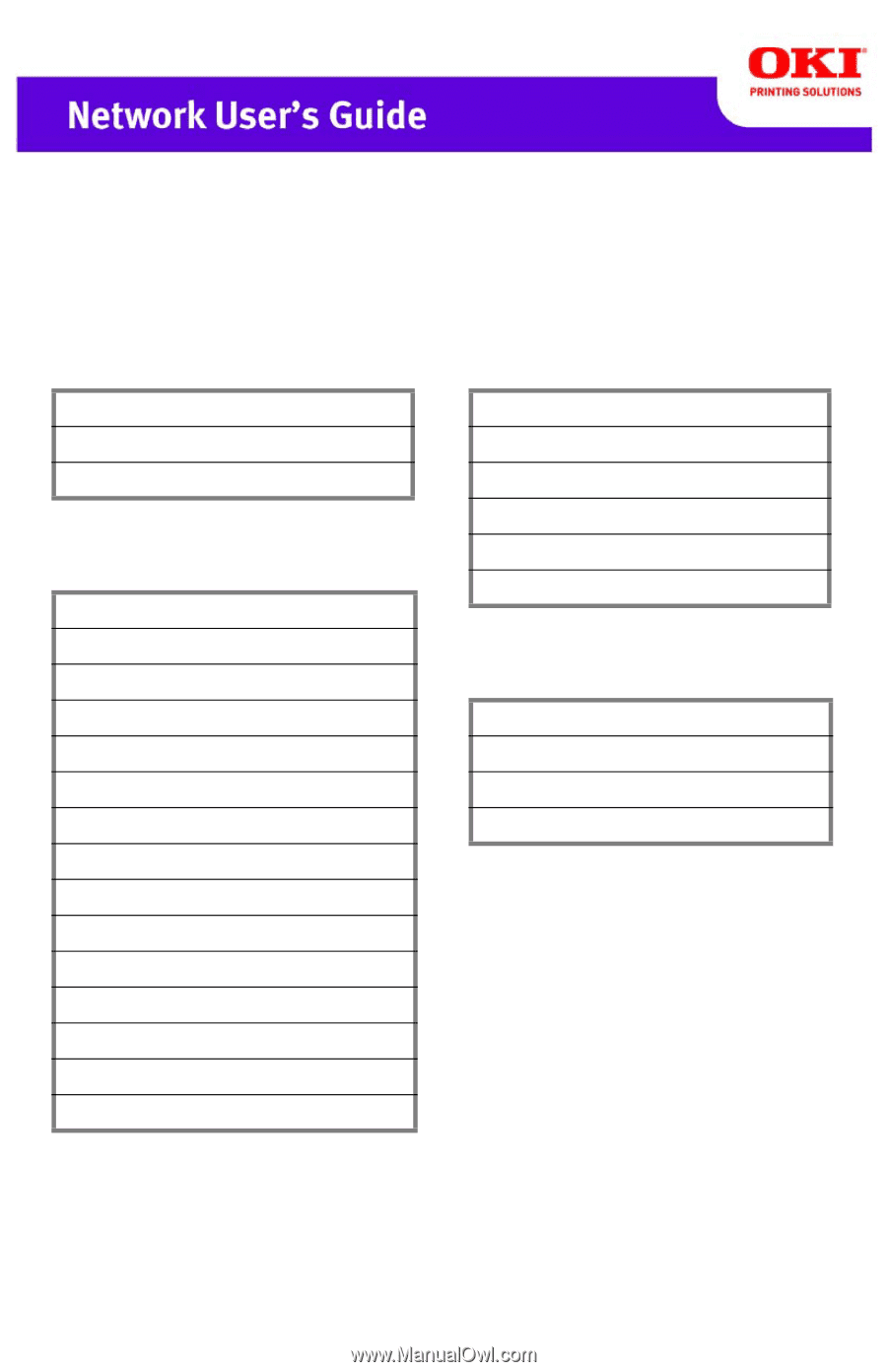
Support Protocols
NetBEUI
TCP/IP
IPv6
Network Configuration
AdminManager
DHCP/BOOTP
DNS
E-mail Alert
E-mail Transmission
HTTP
Rendezvous/Bonjour
SNMP Trap
SNMPv1
SNMPv3
SMTP
TELNET
Universal Plug and Play
Windows Rally
WINS
Printing Via
FTP
IPP
Oki LPR
NetBEUI
RAW (Port 9100)
Web Services on Devices (WSD)
Security
E-mail Domain Filter
IP Filtering
Mac Address Filtering
Protocols On/Off
Model C3600 Network Features
59309401
my.okidata.com