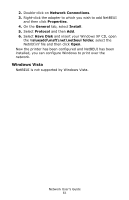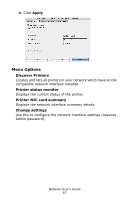Oki C3600n C3600 Network User's Guide (English) - Page 62
Printer driver configuration, Start, Settings, Printers, Properties, Details, Add Port, Network
 |
View all Oki C3600n manuals
Add to My Manuals
Save this manual to your list of manuals |
Page 62 highlights
Printer driver configuration In the following example, the printer has been configured as follows: Computer Name: OL07DB85 Workgroup: PrintServer Comment: Ethernet Board 8100e 1. Set up the printer driver as the default local printer. 2. In the Start menu, select Settings then Printers. 3. Select the relevant printer driver, then Properties. 4. Click on the Details tab in the printer driver. 5. Select Add Port. 6. Select Network and click Browse. 7. Double-click Entire Network, PrintServer and OL07DB85. 8. Select Prn1 and click OK. 9. Check that Network is selected and click OK. 10. Select Apply and OK to close Properties. Printing can be carried out using your application software. • The Master Browser function manages machine information from the same Workgroup, and replies to summary requests from other workgroups. • The Master Browser function operates only if the Workgroup name is PrintServer. • The Master Browser function can only manage this network interface. If the PrintServer name is put into another Workgroup, the network interface will not be able to find it on the network. • A maximum of eight Networks can be managed by the Master Browser function. • Printing cannot be carried out and an error message appears when jobs from other users (including other protocols) are being printed. Network User's Guide 62