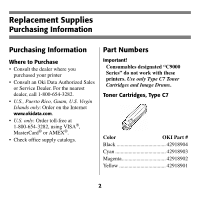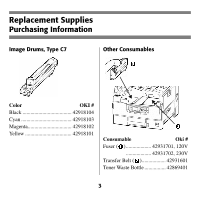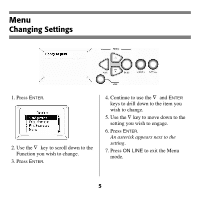Oki C9600n Guide: Handy Reference C9600 Series (American English) - Page 8
Paper Media Settings
 |
View all Oki C9600n manuals
Add to My Manuals
Save this manual to your list of manuals |
Page 8 highlights
Paper (Media) Settings Changing Why Change? Wrong media settings can cause: • poor quality printing • flaking • damage the printer Media Weight The default media weight setting for all trays is AUTO. Individual Print Jobs If you are using special media for only one print job, you can adjust the media settings in the driver. Load the media in the appropriate tray (usually the MP tray). In your application, click File → Print and adjust the media settings as necessary. All Print Jobs (Defaults) Control Panel Right Side.jpg 1. Press ENTER. 2. ∇ key → Menus. Press ENTER. 3. With Tray Configuration highlighted, press ENTER. 4. ∇ key → tray to be configured. Press ENTER. 5. Use the ∇ and ENTER to scroll through the submenus and to make your setting changes. 6. Press ON LINE to exit the Menu mode. 7