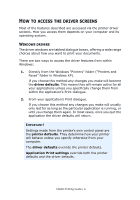Oki C9600n Guide: Printing C9600 - Page 11
Printers connected via AppleTalk, Printers connected via USB, Printers connected via LPR TCP/IP
 |
View all Oki C9600n manuals
Add to My Manuals
Save this manual to your list of manuals |
Page 11 highlights
8. Click [OK], and close the Chooser window to save your settings. MAC OS X IN CLASSIC MODE Printers connected via AppleTalk: 1. Launch a Classic application (such as SimpleText). 2. Click the Apple menu and point to [Chooser]. 3. Select your printer driver on the left-hand pane of Chooser (for example "LaserWriter 8"). 4. Select your printer model in the right-hand pane of Chooser. 5. Click [Setup...]. 6. Click [Auto Setup]. The printer is queried and additional hardware options are automatically detected. Printers connected via USB: It is not possible to change printer hardware options for printers connected via USB in Classic Mode. If you change the hardware configuration of your printer, you must delete the existing printer and set it up again. When the printer is set up, hardware device options are automatically detected. Printers connected via LPR (TCP/IP): It is not possible to change printer hardware options for printers connected via LPR (TCP/IP) in Classic Mode. It is recommended you connect to your printer via AppleTalk instead. MAC OS X 1. Open the Printer Setup Utility (OS X 10.3) or Printer Center (OS X earlier versions), and ensure that your printer model is selected. 2. Choose [Printers] →[Show Info] →[Installable Options]. C9600 Printing Guide> 11