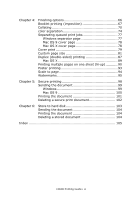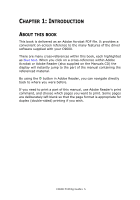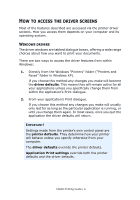Oki C9600n Guide: Printing C9600 - Page 9
Etting, Driver, Device, Options
 |
View all Oki C9600n manuals
Add to My Manuals
Save this manual to your list of manuals |
Page 9 highlights
SETTING THE DRIVER DEVICE OPTIONS This section explains how to ensure that your printer driver can utilize all of the hardware features installed in your printer. Accessories such as hard disk, duplex unit (two sided printing), additional paper trays, etc., will only be usable if the printer driver on your computer knows they are there. In some cases the hardware configuration of your printer is automatically detected when the driver is installed. However, it is advisable to at least check whether all of the available hardware features are listed in the driver. This procedure is essential if you subsequently add extra hardware features to your printer after the drivers have been installed and set up. WINDOWS 1. Access the driver's [Properties] window. (See "Changing the driver defaults" on page 7.) 2. Select the [Device Options] tab. In the Windows XP PostScript driver the tab may be called "Device Settings". 3. Set the options for any devices you have installed, including the correct number of paper trays, high capacity feeder, duplex unit, etc. 4. Click [OK] to close the window and save your changes. MAC OS9 There are 2 methods to configure printer hardware options, depending on whether or not you use Desktop Printing: > Use the desktop printer icon if you use desktop printing; or... > Use the Chooser if you do not use desktop printing and print via AppleTalk. C9600 Printing Guide> 9