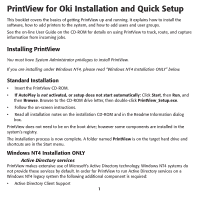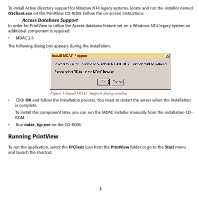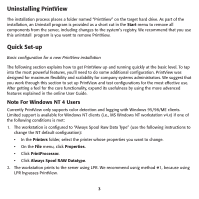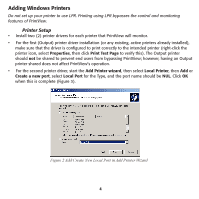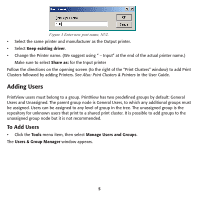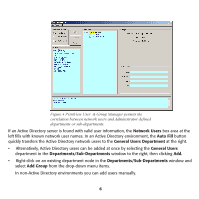Oki ML591 PrintView for Oki Installation and Quick Setup
Oki ML591 Manual
 |
View all Oki ML591 manuals
Add to My Manuals
Save this manual to your list of manuals |
Oki ML591 manual content summary:
- Oki ML591 | PrintView for Oki Installation and Quick Setup - Page 1
Oki Installation and Quick Setup This booklet covers the basics of getting PrintView up and running. It explains how to install the software, how to add printers to the system, and how to add users and user groups. See the on-line User Guide Follow the on-screen instructions. • Read all installation - Oki ML591 | PrintView for Oki Installation and Quick Setup - Page 2
exe on the PrintView CD-ROM. Follow the on-screen instructions. Access Database Support In order for PrintView to utilize the Access database feature set complete. To install this component later, you can run the MDAC installer manually from the installation CDROM. • Run mdac_typ.exe on the CD-ROM. - Oki ML591 | PrintView for Oki Installation and Quick Setup - Page 3
. Limited support is available for Windows NT clients (i.e., MS Windows NT workstation v4.x) if one of the following conditions is met: 1. The workstation is configured to "Always Spool Raw Data Type" (use the following instructions to change the NT default configuration): • In the Printers folder - Oki ML591 | PrintView for Oki Installation and Quick Setup - Page 4
not be shared to prevent end users from bypassing PrintView; however, having an Output printer shared does not affect PrintView's operation. • For the second printer driver, start the Add Printer wizard, then select Local Printer, then Add or Create a new port, select Local Port for the Type, and - Oki ML591 | PrintView for Oki Installation and Quick Setup - Page 5
on the opening screen (to the right of the "Print Clusters" window) to add Print Clusters followed by adding Printers. See Also: Print Clusters & Printers in the User Guide. Adding Users PrintView users must belong to a group. PrintView has two predefined groups by default: General Users and - Oki ML591 | PrintView for Oki Installation and Quick Setup - Page 6
in the Departments/Sub-Departments window and select Add Group from the drop-down menu items. In non-Active Directory environments you can add users manually. 6 - Oki ML591 | PrintView for Oki Installation and Quick Setup - Page 7
Adding Users Manually • Right-click in the Departments/Sub-Departments area in the User & Group . To review in detail how to manage groups, see Managing Users & Groups in the User Guide. • Right-click on an existing department node in the Departments/Sub-Departments window and select Add Group - Oki ML591 | PrintView for Oki Installation and Quick Setup - Page 8
is now ready to track, route and capture information from incoming jobs For more details on how to work with PrintView, see the online User Guide on your PrintView CD-ROM. 8
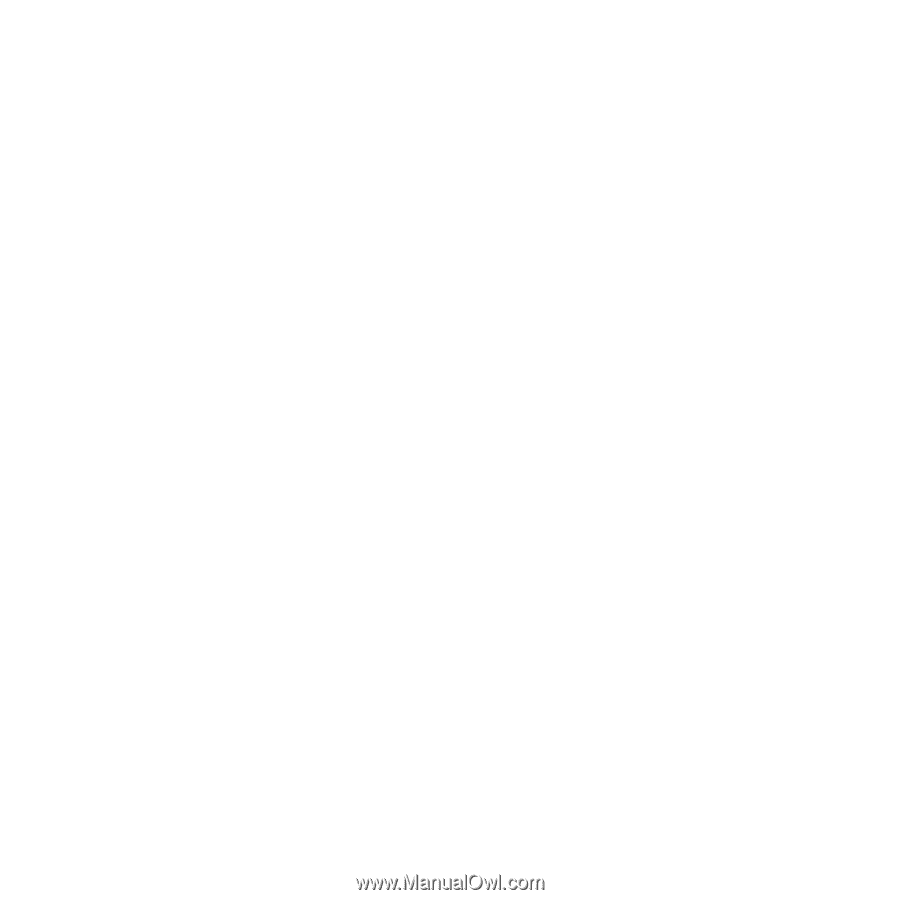
1
PrintView for Oki Installation and Quick Setup
This booklet covers the basics of getting PrintView up and running. It explains how to install the
software, how to add printers to the system, and how to add users and user groups.
See the on-line User Guide on the CD-ROM for details on using PrintView to track, route, and capture
information from incoming jobs.
Installing PrintView
You must have System Administrator privileges to install PrintView.
If you are installing under Windows NT4, please read “Windows NT4 Installation ONLY” below.
Standard Installation
•
Insert the PrintView CD-ROM.
•
If AutoPlay is
not
activated, or setup does not start automatically:
Click
Start
, then
Run
, and
then
Browse
. Browse to the CD-ROM drive letter, then double-click
PrintView_Setup.exe
.
•
Follow the on-screen instructions.
•
Read all installation notes on the installation CD-ROM and in the Readme Information dialog
box.
PrintView does not need to be on the boot drive; however some components are installed in the
system’s registry.
The installation process is now complete. A folder named
PrintView
is on the target hard drive and
shortcuts are in the Start menu.
Windows NT4 Installation ONLY
Active Directory services
PrintView makes extensive use of Microsoft’s Active Directory technology. Windows NT4 systems do
not provide these services by default. In order for PrintView to run Active Directory services on a
Windows NT4 legacy system the following additional component is required:
•
Active Directory Client Support