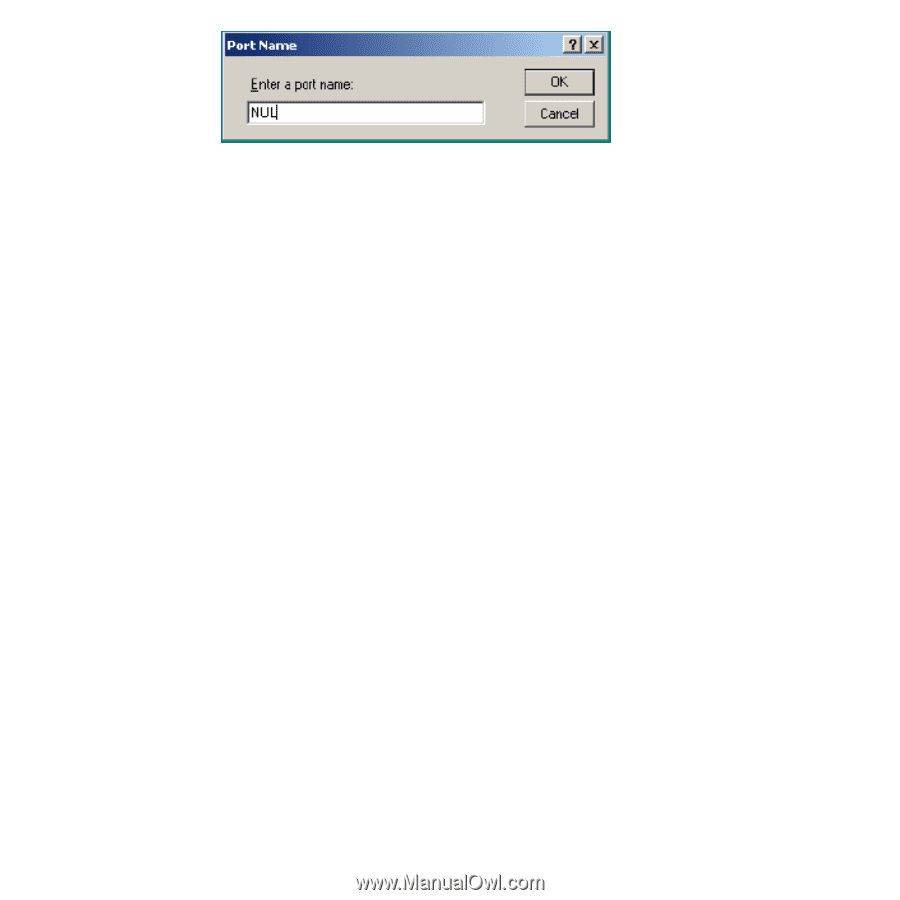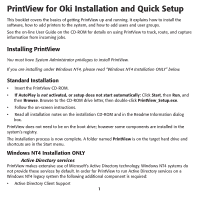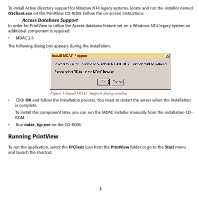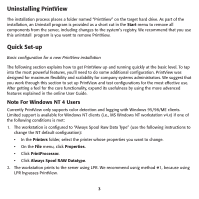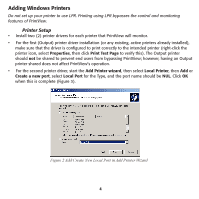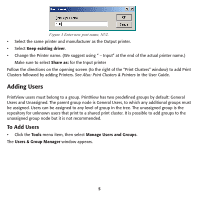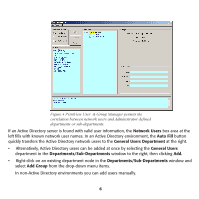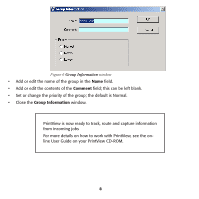Oki ML591 PrintView for Oki Installation and Quick Setup - Page 5
Adding Users
 |
View all Oki ML591 manuals
Add to My Manuals
Save this manual to your list of manuals |
Page 5 highlights
Figure 3 Enter new port name, NUL • Select the same printer and manufacturer as the Output printer. • Select Keep existing driver. • Change the Printer name. (We suggest using " - Input" at the end of the actual printer name.) Make sure to select Share as: for the Input printer Follow the directions on the opening screen (to the right of the "Print Clusters" window) to add Print Clusters followed by adding Printers. See Also: Print Clusters & Printers in the User Guide. Adding Users PrintView users must belong to a group. PrintView has two predefined groups by default: General Users and Unassigned. The parent group node is General Users, to which any additional groups must be assigned. Users can be assigned to any level of group in the tree. The unassigned group is the repository for unknown users that print to a shared print cluster. It is possible to add groups to the unassigned group node but it is not recommended. To Add Users • Click the Tools menu item, then select Manage Users and Groups. The Users & Group Manager window appears. 5