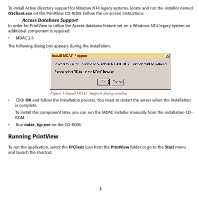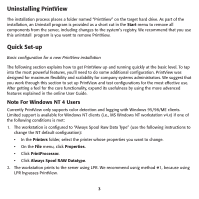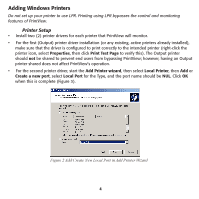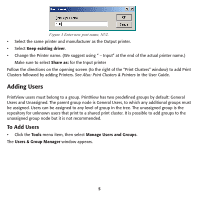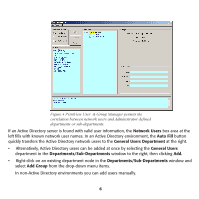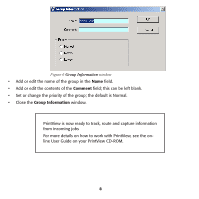Oki ML591 PrintView for Oki Installation and Quick Setup - Page 7
Adding a Group
 |
View all Oki ML591 manuals
Add to My Manuals
Save this manual to your list of manuals |
Page 7 highlights
Adding Users Manually • Right-click in the Departments/Sub-Departments area in the User & Group Manager window. • The User Information window appears. Figure 5 User Information window • Add or edit the user's name in the Full Name field. • Add or edit the user's network name in the Network Name field. • Add or edit any additional descriptive information in the Comment field. • Repeat for each user. Adding a Group To get started using PrintView, adding groups is not necessary. To review in detail how to manage groups, see Managing Users & Groups in the User Guide. • Right-click on an existing department node in the Departments/Sub-Departments window and select Add Group from the pop-up menu. The Group Information window appears. 7

7
Adding Users Manually
•
Right-click in the
Departments/Sub-Departments
area in the
User & Group Manager
window.
•
The
User Information
window appears.
Figure 5 User Information window
•
Add or edit the user’s name in the
Full Name
field.
•
Add or edit the user’s network name in the
Network Name
field.
•
Add or edit any additional descriptive information in the
Comment
field.
•
Repeat for each user.
Adding a Group
To get started using PrintView, adding groups is not necessary. To review in detail how to manage
groups,
see Managing Users & Groups
in the User Guide.
•
Right-click on an existing department node in the
Departments/Sub-Departments
window and
select
Add Group
from the pop-up menu.
The
Group Information
window appears.