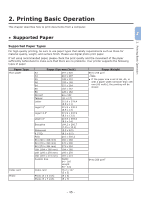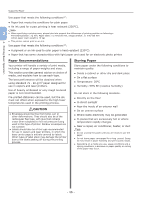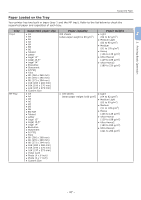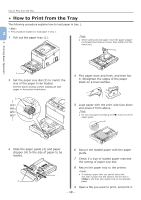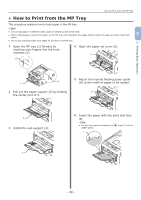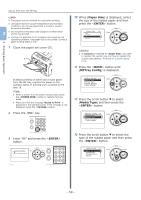Oki PRO8432WT Pro8432WT - User Guide - Page 50
ENTER, Paper Size, Media Type, MPTray Config
 |
View all Oki PRO8432WT manuals
Add to My Manuals
Save this manual to your list of manuals |
Page 50 highlights
2. Printing Basic Operation How to Print from the MP Tray Note ●● The paper may be wrinkled or curled after printing. ●● Use paper stored in proper temperature and humidity conditions. Do not use paper that is curled or waved because of humidity. 2 ●● Do not print on the back side of paper on which other printer has printed. ●● Curling of a postcard or an envelope may cause the ink absorbing problem. Use paper that is not curled. Correct a paper Curling within 2 mm. 7 Close the paper set cover (5). 5 10 When [Paper Size] is displayed, select the size of the loaded paper and then press the button. Reference ●● If [Custom] is selected for [Paper Size], you need to register the custom size. For how to register the custom size, refer to "Printing in Custom Sizes" P.52. 11 Press the button until [MPTray Config] is displayed. If always printing on same size or type paper from the MP tray, register the paper on the operator panel. If printing once, proceed to the step 18. Note ●● When a printer is in the power saving mode, press the button to restore from the mode. ●● Make sure that the message "Ready To Print" is displayed in the operator panel. If the message is not displayed, press the button. 8 Press the key. 12 Press the scroll button to select [Media Type] and then press the button. 9 Enter "90" and press the button. 13 Press the scroll button to select the type of the loaded paper and then press the button. - 50 -