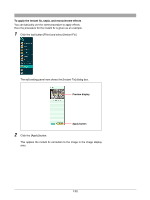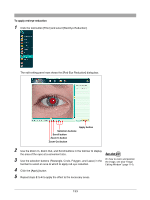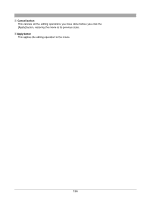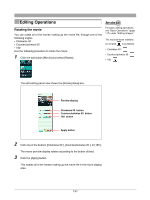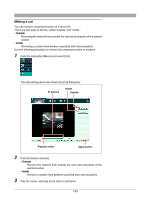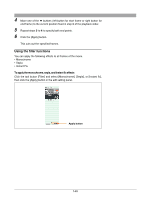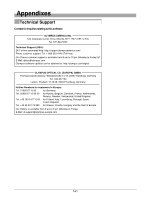Olympus 300 Digital Camedia Master 4.1 Instruction Manual (4.9MB) - Page 137
Rotating the movie
 |
UPC - 050332140202
View all Olympus 300 Digital manuals
Add to My Manuals
Save this manual to your list of manuals |
Page 137 highlights
Editing Operations Rotating the movie You can rotate all of the frames making up the movie file, through one of the following angles. • Clockwise 90˚ • Counterclockwise 90˚ • 180˚ Use the following procedure to rotate the movie. 1 Click the tool button [Movie] and select [Rotate]. For basic editing operations, see "Basic Operations" (page 117) under "Editing Images." The result of these rotations on a frame is as follows. • Clockwise 90˚: • Counterclockwise 90˚: • 180˚: The edit setting panel now shows the [Rotate] dialog box. Preview display Clockwise 90˚ button Counterclockwise 90˚ button 180˚ button Apply button 2 Click one of the buttons [Clockwise 90˚], [Counterclockwise 90˚], or [180˚]. The movie preview display rotates according to the button clicked. 3 Click the [Apply] button. This rotates all of the frames making up the movie file in the movie display area. 137