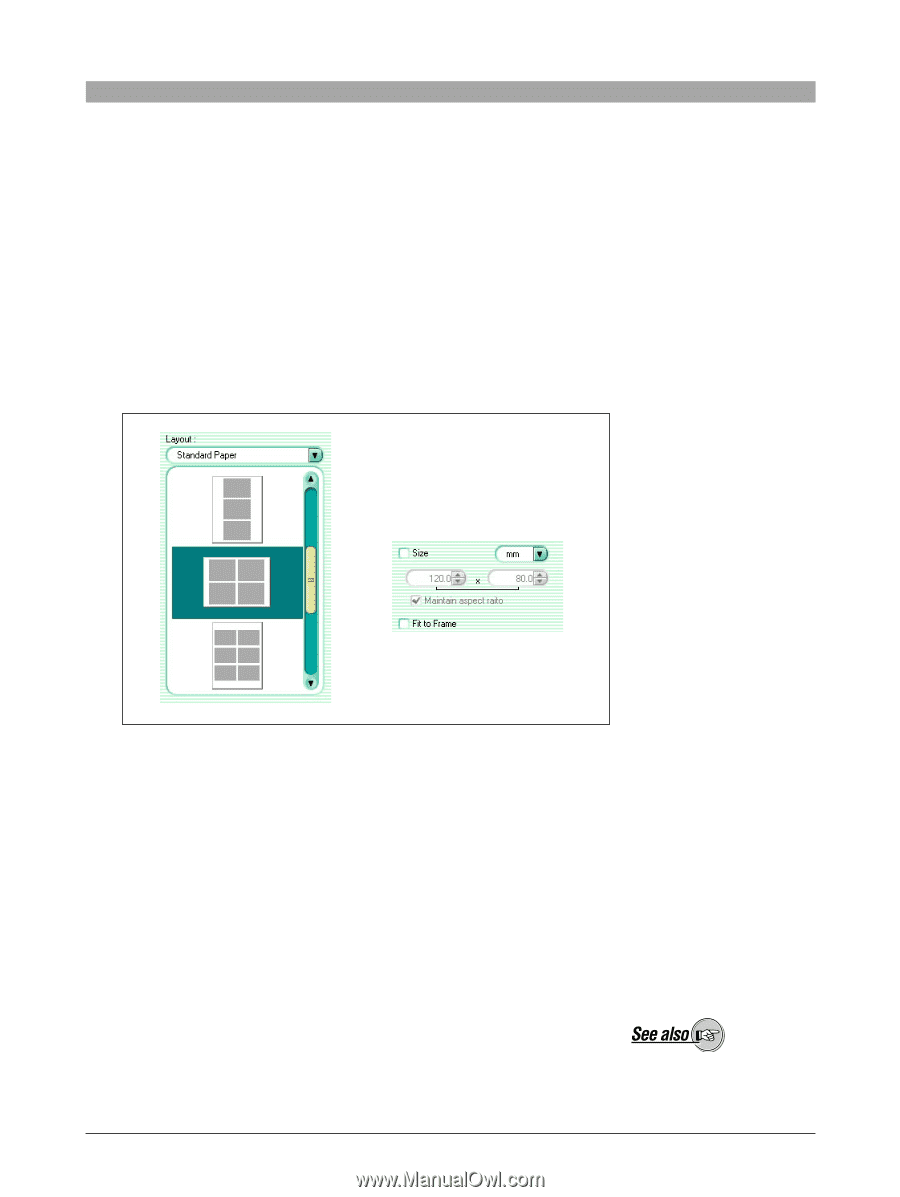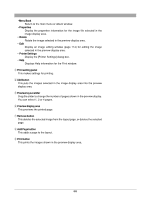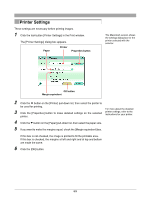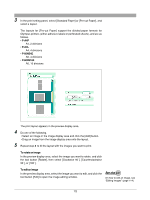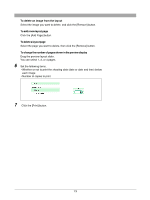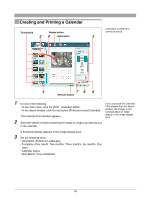Olympus 300 Digital Camedia Master 4.1 Instruction Manual (4.9MB) - Page 72
P-A4P, P-A4L, P-60NS4E, P-60NS16E, To rotate an image, To edit an image
 |
UPC - 050332140202
View all Olympus 300 Digital manuals
Add to My Manuals
Save this manual to your list of manuals |
Page 72 highlights
3 In the print setting panel, select [Standard Paper] or [Pre-cut Paper], and select a layout. The layouts for [Pre-cut Paper] support the divided paper formats for Olympus printers (either adhesive labels or perforated sheets), and are as follows. • P-A4P A4, 2 divisions • P-A4L A4, 4 divisions • P-60NS4E A6, 4 divisions • P-60NS16E A6, 16 divisions The print layout appears in the preview display area. 4 Do one of the following. • Select an image in the image display area and click the [Add] button. • Drag an image from the image display area onto the layout. 5 Repeat step 4 to fill the layout with the images you want to print. To rotate an image In the preview display area, select the image you want to rotate, and click the tool button [Rotate], then select [Clockwise 90˚], [Counterclockwise 90˚], or [180˚]. To edit an image In the preview display area, select the image you want to edit, and click the tool button [Edit] to open the image editing window. On how to edit an image, see "Editing Images" (page 114). 72