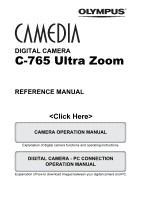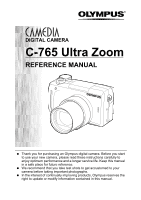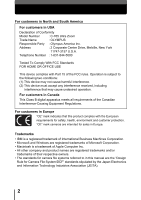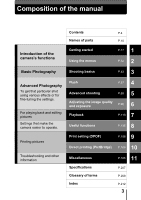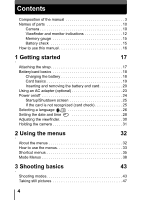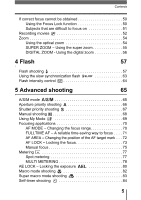Olympus C765 Reference Manual
Olympus C765 - 4MP Digital Camera Manual
 |
UPC - 050332147843
View all Olympus C765 manuals
Add to My Manuals
Save this manual to your list of manuals |
Olympus C765 manual content summary:
- Olympus C765 | Reference Manual - Page 1
DIGITAL CAMERA C-765 Ultra Zoom REFERENCE MANUAL CAMERA OPERATION MANUAL Explanation of digital camera functions and operating instructions. DIGITAL CAMERA - PC CONNECTION OPERATION MANUAL Explanation of how to download images between your digital camera and PC. - Olympus C765 | Reference Manual - Page 2
DIGITAL CAMERA C-765 Ultra Zoom REFERENCE MANUAL Thank you for purchasing an Olympus digital camera. Before you start to use your new camera, please read these instructions carefully to enjoy optimum performance and a longer service life. Keep this manual in a safe place for future reference. We - Olympus C765 | Reference Manual - Page 3
: C-765 Ultra Zoom Trade Name : OLYMPUS Responsible Party : Olympus America Inc This Class B digital apparatus meets all requirements CE" mark cameras are intended for sales in Europe. owners. • The standards for camera file systems referred to in this manual are the "Design Rule for Camera - Olympus C765 | Reference Manual - Page 4
Composition of the manual Contents P.4 Names of parts P.10 Introduction of the camera's functions Getting started Using the menus editing pictures Settings that make the camera easier to operate. Printing pictures Troubleshooting and other information Flash 4 P.57 Advanced shooting 5 P.65 - Olympus C765 | Reference Manual - Page 5
of parts 10 Camera 10 Viewfinder and monitor indications 12 Memory gauge 15 Battery check 15 How to use this manual 16 1 Getting started 17 Attaching the strap 17 Battery/card basics 18 Charging the battery 18 Card basics 19 Inserting and removing the battery and card 20 Using an - Olympus C765 | Reference Manual - Page 6
Using the super zoom 55 DIGITAL ZOOM - Using the digital zoom 56 4 Flash 57 Flash shooting 57 Using the slow synchronization flash 63 Flash intensity control 64 5 Advanced shooting 65 A/S/M mode 65 Aperture priority shooting 66 Shutter priority shooting 67 Manual shooting 68 - Olympus C765 | Reference Manual - Page 7
Contents Sequential shooting 85 Sequential shooting, high speed sequential shooting and AF sequential shooting . . . . 85 Auto bracketing 86 Self-portrait shooting 88 PANORAMA - Panorama shooting 89 2 IN 1 - Taking two-in-one pictures 91 FUNCTION - Adding special effects to - Olympus C765 | Reference Manual - Page 8
frame erase 134 8 Useful functions 135 ALL RESET - Saving the camera's settings 135 CUSTOM BUTTON 137 Setting the custom button 138 Using the shortcut menu 142 MY MODE SETUP 143 CARD SETUP - Formatting cards 146 Information display 148 Monitor/viewfinder brightness adjustment - Olympus C765 | Reference Manual - Page 9
printing (PictBridge) 169 Using the direct printing function 169 Connecting the camera to a printer 170 Printing pictures 171 Easy printing 172 PRINT mode/ 185 11 Miscellaneous 186 Error codes 186 Troubleshooting 187 List of menus 194 List of factory default settings 200 Modes and Shooting - Olympus C765 | Reference Manual - Page 10
212 Indications used in this manual Important information on factors which may lead to a malfunction or operational problems. Also warns of operations Note that should be absolutely avoided. Useful information and hints that will help you get the most out of your camera. Reference pages describing - Olympus C765 | Reference Manual - Page 11
Names of parts Camera Zoom lever (W/T•GU) gP.54, 115, 116 Shutter button gP.47 Mode dial gP.43 Flash gP.57 Self-timer lamp gP.84 Strap eyelet gP.17 Microphone gP.94, 95, 127 Lens 10 DC-IN jack gP.23 USB connector gP.170 A/V OUT jack (MONO) gP.125 Connector cover gP.23, 125, 170 - Olympus C765 | Reference Manual - Page 12
button (x) gP.73, 78, 80, 137 Rotation button (y) gP.126 Self-timer button (Y) gP.84 Erase button (S) gP.133 Flash mode button (#) gP.57 Protect button (0) gP.131 Flash button gP.57 Card access lamp gP.47 QUICK VIEW button gP.114 Arrow pad (acbd) gP.32, 113 OK/Menu button (e) gP.32 - Olympus C765 | Reference Manual - Page 13
value F2.8 - F8.0 4 Exposure compensation -2.0 - +2.0 Exposure differential -3.0 - +3.0 5 Battery check e, f 6 Green lamp 7 Flash stand-by # (Lights) Camera movement # (Blinks) warning/Flash charge 8 Macro mode & Super macro mode % Manual focus MF 9 Noise reduction O Ref. Page P.43 - Olympus C765 | Reference Manual - Page 14
Names of parts Item Indications 10 Flash mode !, #, $, #SLOW1, HSLOW1, #SLOW2 11 Flash intensity control w -2.0 - +2.0 12 Drive of storable 30 P.98 still pictures Time remaining 00:36 P.52 19 AE lock B AE memory C P.80 20 Spot metering n P.77 21 ISO 22 White Balance ISO 64, ISO - Olympus C765 | Reference Manual - Page 15
*1712 0.0 '04.06.17 15:30 Still picture 6 7 11 '04.06.17 15:30 13 00:00/00:20 14 Movie Item Indications 1 Battery check e, f 2 Switch frame J 3 Print reservation, < × 10 Number of prints Movie 4 Sound record 5 Protect n H 9 6 Record mode TIFF, SHQ, HQ, SQ1, SQ2 7 Resolution 2288 × 1712 - Olympus C765 | Reference Manual - Page 16
picture. While the gauge is lit, the camera is storing the picture on the card. The memory gauge indication changes as shown below depending on the shooting status. The indication is not displayed during movie recording. Battery check HQ 2288 1712 Memory gauge a Shoot Before shooting (Gauge is - Olympus C765 | Reference Manual - Page 17
How to use this manual Set the mode dial to any of the marks shown here. Follow the arrows to perform menu operations. For details on operating procedures, see applicable to the operation are shown. This sample page is only for your reference. It may differ from the actual page in this manual. 16 - Olympus C765 | Reference Manual - Page 18
through the string loop (attached to the lens cap in step 1). Then thread it through the strap eyelet on the camera. Stopper A 4 Thread the end of the B Getting started • Be careful with the strap when you carry the camera, as it can easily catch on stray objects, causing injury or damage. Note - Olympus C765 | Reference Manual - Page 19
Battery/card basics Charging the battery This camera uses an Olympus lithium-ion battery (LI-10B). Other types of batteries cannot be used. The battery is not fully charged at the time of purchase. Be sure to use the specified battery charger (LI-10C) to charge the battery before use. For more - Olympus C765 | Reference Manual - Page 20
30°C. • When using the battery charger in a foreign country, be sure to use a travel converter that matches the wall outlet in the area the camera is being used. Please consult a travel agency for more information on travel converters. Card basics "Card" in this manual refers to the xD-Picture - Olympus C765 | Reference Manual - Page 21
Inserting and removing the battery and card 1 Make sure the camera is turned off. • The monitor is off. • The viewfinder is off. • The lens is not extended. 1 2 Slide the battery compartment/card cover in the direction of A, then lift in the direction of B. • Use the ball of your finger - Olympus C765 | Reference Manual - Page 22
of time. Getting started • Repeated zoom adjustments. • Repeated auto-focus by camera is left for about 3 hours with the battery removed, some of the internal settings may revert to the factory default settings. Inserting a card Insert the card in the appropriate direction. • Insert the card - Olympus C765 | Reference Manual - Page 23
with hard or pointed items such as ballpoint pens. Note • Never open the battery compartment/card cover, or remove the card or the battery while the camera is turned on. Doing so could destroy the data stored on the card. Once destroyed, data cannot be restored. • Do not place a sticker or label on - Olympus C765 | Reference Manual - Page 24
Using an AC adapter (optional) An AC adapter is useful for time-consuming tasks such as image downloads to a computer. An optional Olympus CAMEDIA-brand AC adapter allows you to power your digital camera from a common AC wall outlet. Be sure to use the specified AC adapter. Use an AC adapter - Olympus C765 | Reference Manual - Page 25
the tabs on the lens cap as indicated by the arrows and remove the lens cap. 1 2 Press the power switch. • The power turns on and the lens extends when the mode dial is set to any mode other than q. The monitor turns on. • When the mode dial is set to q, the camera turns on in the - Olympus C765 | Reference Manual - Page 26
) When the power is turned on, the camera checks the card automatically. If there is no card in the camera or a card that is not supported by this camera is inserted, the following screen is displayed. Monitor indication q NO CARD CARD%SEtUP POWER%OFF SELECt FORMAt GO FORMAt CAUtION ERASING - Olympus C765 | Reference Manual - Page 27
a language You can select a language for on-screen display. This reference manual shows the English on-screen display in the illustrations and explanations. Available language vary depending on the area where you purchased this camera. 1 Set the mode dial to P and press the power switch to - Olympus C765 | Reference Manual - Page 28
language 5 Press ac to select W, then press d. • The green frame moves to the selected item. 6 Press ac to select a language, then press e. SEtUP CARD PIC CAM ALL RESEt PW ON/OFF SEtUP REC VIEW SLEEP ON ENGLISH 1 ON 3 MIN 1 ENGLISH FRANCAIS DEUtSCH ESPAÑOL SELECt GO Getting started 7 Press - Olympus C765 | Reference Manual - Page 29
Set the mode dial to P and press the power switch to turn the camera on. Power switch Mode dial Getting started 1 2 Press e. • The X, then press d. • The green frame moves to the selected item. SEtUP CARD PIC CAM SEtUP CARD PIC CAM Arrow pad OK button ESP MODE MENU Top menu ALL RESEt PW ON - Olympus C765 | Reference Manual - Page 30
• To move back to the previous setting, press b. • The first two digits of the year are fixed. 2004 SELECt SEt GO 8 Repeat this procedure until camera is left without the battery for approximately Note one day. The settings will be canceled more quickly if the battery was only loaded in the camera - Olympus C765 | Reference Manual - Page 31
easier to use, adjust the viewfinder to match the eyesight (visual acuity) of the person using the camera. 1 Set the mode dial to h and press the power switch. • The camera and the monitor turn on. Power switch Mode dial 1 2 Press f. • The monitor turns off and the viewfinder turns on. Getting - Olympus C765 | Reference Manual - Page 32
keeping your elbows at your sides to prevent the camera from moving. When taking pictures in the vertical position, hold the camera so that the flash is higher than the lens. Keep your fingers and the strap away from the lens and flash. Horizontal grip Vertical grip 1 Getting started Top view - Olympus C765 | Reference Manual - Page 33
the camera and press e, the top menu is displayed on the monitor. The functions of this camera are set from the menus. This chapter explains how the menus work, using mode menu in h mode. SEt CARD PIC CAMERA SEt CARD PIC CAMERA ESP DRIVE ISO A/S/M OFF 32 ESP ESP Tab OFF DRIVE ISO AUtO - Olympus C765 | Reference Manual - Page 34
How to use the menus 1 Press e to display the top menu. Press d. 2 Press ac to select a tab, then press d. Top menu ESP MODE MENU CAMERA tab SEt CARD PIC CAMERA d ESP ESP d OFF DRIVE ISO AUtO A/S/M b 2 ca PICTURE tab HQ WB AUtO Press b to return to the tab selection screen. SEt - Olympus C765 | Reference Manual - Page 35
ESP DRIVE ISO A/S/M ESP OFF AUtO The green frame moves to the selected item. d b or e To return to select an item, press b or e. SEt CARD PIC CAMERA SEt CARD PIC CAMERA ESP DRIVE ISO A/S/M OFF ca ESP DRIVE ISO A/S/M OFF • Not all items can be selected depending on the status of the - Olympus C765 | Reference Manual - Page 36
Shortcut menus Shooting modes h mode i j l m r p P mode n mode DRIVE CARD SEtUP ESP MODE MENU (Factory default setting) DIGItAL ZOOM MODE MENU WB 2 Using the menus DRIVE Selects a shooting mode from o (single-frame shooting), j (sequential shooting), i (high speed sequential shooting), k ( - Olympus C765 | Reference Manual - Page 37
Shortcut menus WB Sets the appropriate white balance according to the light source. P.103 X Sets the date and time. P.28 CARD SETUP 2 Formats a card. P.146 Using the menus 36 - Olympus C765 | Reference Manual - Page 38
Shortcut menus Playback mode Still picture Movie MOVIE PLAY INFO MODE MENU INFO MODE MENU SWItCH FRAME SWItCH FRAME 2 m Using the menus Runs through all saved pictures one after another. P.118 MOVIE PLAY MOVIE PLAYBACK INDEX EDIT Plays back movies. Creates an index picture of a movie - Olympus C765 | Reference Manual - Page 39
modes SEt CARD PIC CAMERA CAMERA tab PICTURE tab CARD tab 2 SETUP tab ESP DRIVE ISO A/S/M ESP OFF AUtO Using the menus CAMERA tab ESP/5 curtain with red-eye reduction) and #SLOW2 (2nd curtain) when the flash mode is set to #SLOW (slow synchronization). NOISE REDUCTION Reduces the noise - Olympus C765 | Reference Manual - Page 40
DIGITAL ZOOM FULLTIME AF AF MODE o PANORAMA 2 IN 1 FUNCTION AF AREA INFO u R (still pictures) R (movies) SUPER ZOOM PICTURE tab K WB > Extends the maximum optical zoom yourself while holding the camera. P.88 Allows panorama pictures to be taken with Olympus CAMEDIA-brand cards. P.89 2 Combines - Olympus C765 | Reference Manual - Page 41
of the image. Adjusts the level of color depth without changing the tint. P.107 P.108 P.109 CARD tab CARD SETUP Formats a card. P.146 SETUP tab 2 ALL RESET Selects whether to keep the current camera settings when you turn off the P.135 power. Using the menus W Selects a language for on - Olympus C765 | Reference Manual - Page 42
*2 The EDIT tab is not displayed during movie playback. P.128 P.129 CARD tab CARD SETUP Erases all image data stored on the card P.134, or format the card. 146 SETUP tab Selects whether to keep the current ALL RESET camera settings when you turn off the power. W Selects a language for on - Olympus C765 | Reference Manual - Page 43
Mode Menus SCREEN SETUP s X VIDEO OUT 2G 8 Registers a stored picture for use as the picture displayed when the power is turned on and off. Adjusts the brightness of the viewfinder or monitor. Sets the date and time. Selects NTSC or PAL according to your TV's video signal type. TV video signal - Olympus C765 | Reference Manual - Page 44
mode gP.113 Situationrelated modes Situation-related modes h Full-auto shooting Allows you to take still pictures using no special functions or manual adjustments. The camera sets the optimal focusing and exposure. This is the simplest of all shooting modes. i Portrait shooting Suitable for taking - Olympus C765 | Reference Manual - Page 45
subject will be clear and sharp, as if it is not moving, enabling you to capture facial expressions and detailed activity. The camera automatically sets the optimal shooting conditions. l Landscape shooting Suitable for taking pictures of landscapes and other outdoor scenes. Both the foreground and - Olympus C765 | Reference Manual - Page 46
modes P Program shooting Allows you to take still pictures. The camera sets the aperture and shutter speed. Other functions, such as flash modes and drive modes, can be adjusted manually. p Aperture priority/Shutter priority/Manual shooting When the mode dial is set to p, the following items - Olympus C765 | Reference Manual - Page 47
get the type of picture you want, regardless of optimum exposure. g"Manual shooting" (P.68) r My Mode Allows you to save your favorite settings My Mode" (P.69) n Movie record Allows you to record movies. The camera sets the aperture and shutter speed automatically. Even if the subject moves during - Olympus C765 | Reference Manual - Page 48
. Mode dial 1 Set the mode dial to h i j l m r p P and press the power switch. g"Power on/off" (P.24) • The monitor turns on. Shutter button Mode dial Flash button To shoot using the viewfinder, press f to turn the viewfinder on. 2 Decide the composition of the picture. 3 f button Power switch - Olympus C765 | Reference Manual - Page 49
lamp • When # lights after the flash has popped up, the flash is ready to fire. The flash fires automatically when the shutter button is pressed all the way. Shooting basics 4 Press the shutter button all the way (fully). • The camera takes the picture. • The card access lamp blinks while the - Olympus C765 | Reference Manual - Page 50
the digital zoom" (P.56) HQ 2288 1712 • Press the shutter button gently using the ball of your finger. If it is pressed hard, the camera may move and pictures may come out Note blurred. • Recorded pictures will be saved on the card regardless of whether the camera is turned off or the batteries - Olympus C765 | Reference Manual - Page 51
the AF target mark on the subject you want to focus on. 3 • When shooting a hard-to-focus subject or a fast-moving subject, point the camera at an object about the same distance away as the subject. HQ 2288 1712 Shooting basics AF target mark 2 Press the shutter button halfway until - Olympus C765 | Reference Manual - Page 52
on Under certain types of conditions, the auto focus may not work properly. If this happens, focus on an object with high camera to the horizontal position while keeping the button pressed halfway and take the picture. If the subject still cannot be focused on, use the manual focus. g "Manual - Olympus C765 | Reference Manual - Page 53
start recording. • You can adjust the zoom during movie recording. • The card access lamp blinks while the movie is stored on the card. • During movie recording, N lights When there is space in the card memory, the remaining recording time (gP.99) is displayed, and the camera is ready to shoot. 52 - Olympus C765 | Reference Manual - Page 54
to ON, the position of the optical zoom cannot be changed during movie recording. To use the zoom during recording, set DIGITAL ZOOM to ON. g"DIGITAL ZOOM - Using the digital zoom" (P.56) • In n mode, the flash and manual focus (MF) cannot be used. • This camera cannot play back sound. Notes for - Olympus C765 | Reference Manual - Page 55
In addition to the optical zoom, this camera is equipped with a super zoom and digital zoom for taking telephoto and wide-angle shots. You can increase the zoom magnification by combining the super zoom or digital zoom with the optical zoom. The super zoom and digital zoom cannot be used at the - Olympus C765 | Reference Manual - Page 56
1712 The cursor turns orange when inside the super zoom field. 3 Push the zoom lever toward W to zoom out. • When the zoom reaches 10× magnification, zoom adjustment stops. To zoom out further, keep pushing the zoom lever toward W. • Setting DIGITAL ZOOM to ON or changing the record mode setting - Olympus C765 | Reference Manual - Page 57
Zoom DIGITAL ZOOM - Using the digital zoom Mode dial 1 In the top menu, select MODE MENU CAMERA DIGITAL ZOOM ON, and press e. g "How to use the menus" (P.33) • Press e again to exit the menu. Zoom lever 3 Mode dial 1 In the top menu, select DIGITAL ZOOM ON, and press e. Arrow pad OK button - Olympus C765 | Reference Manual - Page 58
also adjust the amount of light emitted using the flash intensity control. Mode dial 1 Press the flash button. ( ) • The flash pops up. ( ) Shutter button 4 Flash 2 Set the flash mode by repeatedly pressing #. #Flash mode button • The flash mode changes in the sequence shown below (when all - Olympus C765 | Reference Manual - Page 59
shooting 3 Press the shutter button halfway. • In conditions where the flash will fire, # lights. 4 Press the shutter button fully to take the picture. # mark F2.8 HQ 2288 1712 Flash working range W (max.) : Approx. 0.3 m to 4.5 m (1.0 ft. to 14.8 ft.) T (max.) : Approx. 1.2 m to 3.5 m (3.9 ft - Olympus C765 | Reference Manual - Page 60
flash, fill-in flash) → When # (camera movement warning) lights, the shutter speed locks at its current level. This helps prevent camera shake problems (shutter speeds that are too slow can cause blur). However, if the zoom magnification is increased, the camera shooting • The flash may not give - Olympus C765 | Reference Manual - Page 61
bright light and minimizes the red-eye phenomenon. 4 The subject's eyes appear red. Flash • After the pre-flashes, it takes about 1 second before the shutter is released. Hold the camera firmly to avoid camera movement. Note • Effectiveness may be limited if the subject is not looking directly - Olympus C765 | Reference Manual - Page 62
Since the shutter speed is slow, make sure you stabilize the camera by using a tripod. Otherwise, camera movement may cause the picture to be blurred. 1st curtain (front curtain) #SLOW1 Usually, regardless of the shutter speed, the flash fires right after the shutter fully opens. This is called 1st - Olympus C765 | Reference Manual - Page 63
mode : 15 sec. P, A, S, m mode : 4 sec. When the shutter speed is set to 4 sec. 4sec. rear curtain 4 4sec. 0 front curtain Flash 2nd curtain flash fires 1st curtain flash fires Shutter closes Shutter fully opens 1st curtain with red-eye reduction HSLOW1 This mode is for when you want to - Olympus C765 | Reference Manual - Page 64
the slow synchronization flash Mode dial 1 In the top menu, select MODE MENU CAMERA #SLOW #SLOW1, HSLOW, #SLOW2, and press e. g"How to use the menus" (P.33) • Press e again to exit the menu. SEt CARD PIC CAMERA Arrow pad OK button 4 Flash SLO W NOISE REDUCtION DIGItAL ZOOM FULLtIME AF SLO - Olympus C765 | Reference Manual - Page 65
) c : Light emission is decreased by 1/3 EV each time you press the button. • Press e again to exit the menu. SEt CARD PIC CAMERA Arrow pad OK button 0.0 SLO W NOISE REDUCtION DIGItAL ZOOM FULLtIME AF • The flash adjustment effect may not be sufficient if the shutter speed is too fast. Note 64 - Olympus C765 | Reference Manual - Page 66
mode to be used when the mode dial is set to p. Mode dial 1 In the top menu, select MODE MENU CAMERA A/S/M A, S or M, and press e. g"How to use the menus" (P.33) • Press e again to exit the menu. SEt CARD PIC CAMERA Arrow pad OK button 5 ESP DRIVE A ISO S A/S/M M Advanced shooting 65 - Olympus C765 | Reference Manual - Page 67
: The image is underexposed. Press c to decrease the aperture value. Aperture range : Toward W : f2.8 to f8.0 Toward T : f3.7 to f8.0 • When the flash is set to the auto-flash mode, the shutter speed is fixed at 1/30 sec. in the maximum wide angle, or 1/320 sec. in the Note maximum telephoto, and - Olympus C765 | Reference Manual - Page 68
: The image is underexposed. Press c to set a slower shutter speed. Shutter speed range: 1" to 1/1000 • Shutter speeds that can be set differ according to the flash setting. Note 67 - Olympus C765 | Reference Manual - Page 69
Manual shooting Mode dial 1 Select M mode. g"A/S/M mode" (P.65) x AE Lock/ Custom button 2 Use the Advanced shooting aperture and shutter speed compared to the exposure level considered optimal by the camera is displayed. • If the exposure differential appears in red, it indicates that the - Olympus C765 | Reference Manual - Page 70
to 4 different patterns. g"MY MODE SETUP" (P.143) Mode dial 1 In the top menu, select MODE MENU CAMERA r 1/2/3/4 MY MODE 1 to MY MODE4, and press e. g"How to use the menus" (P.33) • Press are using can be saved, the zoom saved may not be the same as the one being used. Note Advanced shooting 69 - Olympus C765 | Reference Manual - Page 71
screen, focusing is possible. Focus selection is based on the subject within the AF target mark. Mode dial 1 In the top menu, select MODE MENU CAMERA AF MODE iESP or SPOT, and press e. g"How to use the menus" (P.33) 5 • Press e again to exit the menu. Arrow pad OK button Advanced shooting - Olympus C765 | Reference Manual - Page 72
the subject in front of the lens in focus at all times, without CAMERA FULLTIME AF ON, and press e. g"How to use the menus" (P.33) • Press e again to exit the menu. Arrow pad OK button 5 SEt CARD PIC CAMERA Advanced shooting SLO W NOISE REDUCtION DIGItAL ZOOM FULLtIME AF OFF ON • Battery - Olympus C765 | Reference Manual - Page 73
. g"AF MODE - Changing the focus range" (P.70) 2 In the top menu, select MODE MENU CAMERA AF AREA, and press d. g"How to use the menus" (P.33) Advanced shooting 5 3 Use the • AF AREA is not available when the digital zoom is set to ON. • The location of the AF target mark cannot be saved. Note 72 - Olympus C765 | Reference Manual - Page 74
Focusing applications AF LOCK - Locking the focus Registering the AF lock function on the x in advance enables easy locking of the focus. Mode dial 1 Register the AF lock function on x. g"Setting the custom button" (P.138) x AE Lock/ Custom button Shutter button Advanced shooting 2 Position the - Olympus C765 | Reference Manual - Page 75
MEMORY mark F2.8 AF MEMORY HQ 2288 1712 AF LOCK was canceled. → Do not operate any of the buttons or the mode dial after performing AF LOCK. AF LOCK will be canceled. → The camera had emerged from sleep mode or the power was turned off. • The focus may be compromised by operating the zoom - Olympus C765 | Reference Manual - Page 76
focus If auto focus is unable to focus on a subject, use manual focus. Mode dial 1 Hold down e for more than 1 second. 2 When the focus distance selection screen appears on the monitor, press b to select MF. Arrow pad - Olympus C765 | Reference Manual - Page 77
focus distance selection screen. 2 Press d to select AF, then press e. • Manual focus is canceled. Advanced shooting 5 TIPS How to shoot while keeping the same the monitor. • If the zoom lever is pressed after performing manual focus, the saved focus distance may be changed. Perform setting - Olympus C765 | Reference Manual - Page 78
1 In the top menu, select ESP/5 5 and press e. 5 • In the top menu, the setting can be made in the same way as selecting MODE MENU CAMERA ESP/5 5. g"How to use the menus" (P.33) Arrow pad OK button Advanced shooting 77 - Olympus C765 | Reference Manual - Page 79
Metering MULTI METERING Mode dial 1 When using the camera in the p mode, multi-metering is not available in the M e. • In the top menu, the setting can be made in the same way as selecting MODE MENU CAMERA ESP/5 MULTI. g"How to use the menus" (P.33) Advanced shooting • Press e again to exit the - Olympus C765 | Reference Manual - Page 80
) → After metering in step 3, hold down x for more than 1 second. C appears. While C is displayed, the exposure is saved. Press x again to cancel the AE memory. The multi-metering exposure is canceled. → If you operate any of the buttons or the mode dial after metering in step 4, the multi-metering - Olympus C765 | Reference Manual - Page 81
(exposure) temporarily. Next, compose your shot again with the sky in the frame and take the picture. Advanced shooting 5 Mode dial 1 When using the camera in the A/S/M mode, AE lock is not available in the M mode. Set to any mode except M. g"A/S/M mode" (P.65) • If a function other than AE lock - Olympus C765 | Reference Manual - Page 82
HQ 2288 1712 TIPS To save the locked metered value (exposure) after shooting (AE memory) → After step 2 or 3, hold down x for more than 1 second. C after performing AE lock. Doing so will cancel AE lock. → The camera had emerged from sleep mode or the power was turned off. Advanced shooting - Olympus C765 | Reference Manual - Page 83
m/6.6 ft.). However, in the & mode focusing is performed quickly. When the optical zoom lever is at the maximum wide position and you are as close as 7 cm/2.8" MODE MENU CAMERA & &. g"How to use the menus" (P.33) • You cannot select & in manual focus mode. Set to AF. g"Manual focus" (P.75) Arrow - Olympus C765 | Reference Manual - Page 84
is also possible, but the position of the zoom is fixed automatically and cannot be changed. Mode dial be made in the same way as selecting MODE MENU CAMERA & %. g"How to use the menus" (P.33) manual focus. g"Manual focus" (P.75) • During super macro shooting, the flash is not available. Note 83 - Olympus C765 | Reference Manual - Page 85
Self-timer shooting This function lets you take pictures using the self-timer. Fix the camera securely on a tripod for self-timer shooting. This function is useful for taking pictures where you want to be included in the photograph. Mode dial 1 - Olympus C765 | Reference Manual - Page 86
" (P.86) Sequential shooting, high speed sequential shooting and AF sequential shooting Advanced shooting Mode dial 1 In the top menu, select MODE MENU CAMERA DRIVE j, i or k, and press e. g"How to use the menus" (P.33) Mode dial In the top menu, select DRIVE j, i or k, and press e. • Press - Olympus C765 | Reference Manual - Page 87
Sequential shooting 2 Take the picture. • Press the shutter button fully and keep it pressed. The camera will take pictures in sequence until you release the button. SEt CARD PIC CAMERA ESP DRIVE ISO A/S/M HI AF BKt Auto bracketing Under some conditions, you may obtain better results shooting - Olympus C765 | Reference Manual - Page 88
ON. • Auto bracketing is not possible in M mode. • The flash does not fire in 7 mode. • In modes other than S camera starts saving the pictures you have taken. Whether or not all of the shots are saved depends on how much battery power remains. • If there is not enough space available on the card - Olympus C765 | Reference Manual - Page 89
Self-portrait shooting Enables you to take a picture of yourself while holding the camera. Point the lens towards yourself and the focus will be locked on you. The camera automatically sets the optimal shooting conditions. The zoom is fixed in the wide position and cannot be changed. Mode dial 1 In - Olympus C765 | Reference Manual - Page 90
can take advantage of panorama shooting with Olympus xD-Picture Card. Panorama shooting lets you connect pictures with overlapping edges into a single panoramic picture, using the CAMEDIA Master software. Mode dial 1 In the top menu, select MODE MENU CAMERA PANORAMA, and press d. g"How to use the - Olympus C765 | Reference Manual - Page 91
finish panorama shooting. • The frame on the screen disappears and the camera returns to the normal shooting mode. • The panorama mode is only available with Olympus CAMEDIAbrand cards. Note • During panorama shooting, the flash and sequential shooting are not available. • Images are saved in JPEG - Olympus C765 | Reference Manual - Page 92
as a single picture. You can combine two different subjects in one picture. Picture when played back Mode dial 1 In the top menu, select MODE MENU CAMERA 2 IN 1, and press d. g"How to use the menus" (P.33) • The 2 IN 1 picture mode is set. 2 Take the first shot. • The subject will be positioned on - Olympus C765 | Reference Manual - Page 93
the first shot has been taken, press e. The first shot will not be saved. • Operating the mode dial will exit 2 IN 1 picture mode. • If the camera enters sleep mode after the first shot, 2 IN 1 picture mode will be canceled. 5 92 Advanced shooting - Olympus C765 | Reference Manual - Page 94
shooting SEt CARD PIC CAMERA AF MODE PANORAMA 2 IN 1 FUNCtION OFF BLACK&WHItE SEPIA WHItE BOARD BLACK BOARD TIPS Letters do not show clearly with WHITE BOARD or BLACK BOARD. → Use exposure compensation. g"Exposure compensation" (P.102) • When WHITE/BLACK BOARD is selected, the flash - Olympus C765 | Reference Manual - Page 95
When this function is enabled, sound is recorded automatically every time you take a picture. Mode dial 1 In the top menu, select MODE MENU CAMERA R ON, and press e. g"How to use the menus" (P.33) • Press e again to exit the menu. Shutter button Advanced shooting 5 2 When recording starts, turn - Olympus C765 | Reference Manual - Page 96
is locked during movie recording. If you wish to use the zoom during movie Note recording, set DIGITAL ZOOM to ON. If R is set to OFF, you can use both the optical zoom and digital zoom during movie recording. • If the camera is more than 1 m (3.3 ft.) away from the source of the sound, sound - Olympus C765 | Reference Manual - Page 97
For information on the image size for each record mode and the number of remaining pictures and remaining recording time for the card, see the table on P.98. Normal image mode Image becomes clearer Application Resolution Compression Un- Low High compressed compression compression Number of - Olympus C765 | Reference Manual - Page 98
not available in h or n mode. Monitor display when 3:2 is set ENLARGE SIZE 6 When ENLARGE SIZE is selected, the actual 4 million pixels used by this camera can be increased to the equivalent of approx. 8 million pixels (3200 × 2400). This allows you to make quality prints in larger sizes, such as - Olympus C765 | Reference Manual - Page 99
is also displayed on the monitor when a card is in the camera. Adjusting the image quality and exposure HQ 2288 1712 Still picture record mode Number of storable still pictures Record mode Resolution Com- File pression format Memory - Olympus C765 | Reference Manual - Page 100
Record mode Movie Record Modes Record mode Resolution SHQ HQ SQ 640 × 480 (15 frames/sec.) 320 × 240 (15 frames/sec.) 160 × 120 (15 frames/sec.) Seconds of remaining recording time (sec.) 16MB With sound Without sound 17 sec. 17 sec. 46 sec. 48 sec. 186 sec. 211 sec. • The number of - Olympus C765 | Reference Manual - Page 101
you selected SQ1 or SQ2, press 6 d after selecting the resolution, then select HIGH or NORMAL by pressing ac. 4 Press e. • Press e again to exit the menu. DIGItAL ZOOM MODE MENU WB SHQ 2288*1712 2288*1520 ENLARGE SIZE3200*2400 CANCEL SELECt GO Adjusting the image quality and exposure 100 - Olympus C765 | Reference Manual - Page 102
Press e again to exit the menu. 6 Arrow pad OK button SEt CARD PIC CAMERA Adjusting the image quality and exposure ESP DRIVE ISO A/S/M AUtO 64 100 200 without a flash, the sensitivity automatically increases, otherwise the shutter speed will be reduced, possibly resulting in camera movement and - Olympus C765 | Reference Manual - Page 103
, you may get better results when the exposure that the camera sets is compensated (adjusted) manually. You can adjust the exposure in the range of ±2.0 in set the aperture by pressing bd in M mode. g"Manual shooting" (P.68) Note • If the flash is used, the image brightness (exposure) may differ from - Olympus C765 | Reference Manual - Page 104
top menu, press c to select WB. Arrow pad OK button 2 Press ac to select AUTO, PRESET or V according to the shooting conditions. SEt CARD PICtURE CAM 6 WB SHARPNESS CONtRASt AUtO PRESEt AUTO PRESET V During still picture shooting Press e. Press e again to exit the menu. Press d to display - Olympus C765 | Reference Manual - Page 105
To set the optimum white balance for the shooting conditions, point the camera at a white object under the light source you want to use and adjust the white balance. 1 Display V screen and point the camera at a sheet of white paper. • Position the paper so that it fills the - Olympus C765 | Reference Manual - Page 106
untill the menu disappears. • When setting the white balance by pointing the camera at a sheet of white paper, the correct setting may not be obtained back the picture and check the colors on the monitor. • When the flash is fired with a white balance setting other than AUTO, colors may appear - Olympus C765 | Reference Manual - Page 107
White balance White balance adjustment This function lets you make fine changes to the current white balance setting. Mode dial 1 In the top menu, select MODE MENU PICTURE >, and press d. g"How to use the menus" (P.33) • The white balance adjustment indicator appears on the screen. Arrow pad OK - Olympus C765 | Reference Manual - Page 108
MODE MENU PICTURE SHARPNESS, and press d. g"How to use the menus" (P.33) Arrow pad OK button 2 Press ac to adjust the SEt CARD PICtURE CAM sharpness between +5 and -5. • To increase the sharpness (+) : Press a. The image WB contours are emphasized, SHARPNESS 6 making the image appear - Olympus C765 | Reference Manual - Page 109
MODE MENU PICTURE CONTRAST, and press d. g"How to use the menus" (P.33) Arrow pad OK button 2 Press ac to adjust the contrast SEt CARD PICtURE CAM between +5 and -5. 6 • To increase the contrast (+) : Press a. The light and WB dark areas are defined more clearly, making the image look - Olympus C765 | Reference Manual - Page 110
MENU PICTURE SATURATION, and press d. g"How to use the menus" (P.33) Arrow pad OK button 2 Press ac to adjust the SEt CARD PICtURE CAM saturation between +5 and -5. SAtURAtION • To increase the saturation (+) : Press a. Colors become darker and more intense. 6 • To reduce the saturation - Olympus C765 | Reference Manual - Page 111
m mode. • When noise reduction is set to ON, the camera implements noiseNote reducing processes after each shot to produce clearer images. However 7) and 2 IN 1 are not possible. • This function may not work effectively with some shooting conditions or subjects. • As the shutter speed is relatively - Olympus C765 | Reference Manual - Page 112
Histogram display During shooting and playback of still pictures, you can display a histogram showing the brightness and contrast of your subject in the viewfinder or monitor. Checking the histogram enables precise exposure control when taking pictures. During playback, you can display a histogram - Olympus C765 | Reference Manual - Page 113
Histogram display Mode dial 1 In the top menu, select MODE MENU CAMERA u ON or OFF, and press e. g"How to use the menus" (P.33) • A histogram may not appear when you play back pictures shot on another camera. • A histogram is not displayed in n mode. Adjusting the image quality and exposure 112 - Olympus C765 | Reference Manual - Page 114
. Jumps to the picture 10 frames back. Displays the previous picture. 7 Displays the next picture. Jumps to the picture 10 frames ahead. Playback • If the camera is not used for over 3 minutes, the camera enters the sleep mode and the monitor turns off. Note 113 - Olympus C765 | Reference Manual - Page 115
available in normal playback mode are also available in QUICK VIEW. Mode dial 1 Press the QUICK VIEW button in the shooting mode. • The camera immediately enters the playback mode and displays the last picture taken. (Single-frame playback) Shutter button 7 2 Press the QUICK VIEW button again to - Olympus C765 | Reference Manual - Page 116
the still picture you want to enlarge. g"Viewing still pictures" (P.113) • You cannot enlarge pictures with n. Zoom lever 2 Pull the zoom lever toward T (U). • Each time you pull the zoom lever, the picture is enlarged gradually. • By using the arrow pad while the enlarged picture is displayed - Olympus C765 | Reference Manual - Page 117
of pictures shown can be 4, 9 or 16. g"Selecting the number of pictures" (P.117) Mode dial 1 In the single-frame playback mode, Zoom lever push the zoom lever toward W (G). g"Viewing still pictures" (P.113) • Use the arrow pad to select the picture. b : Moves to the previous frame. d : Moves to - Olympus C765 | Reference Manual - Page 118
, select MODE MENU SETUP G 4, 9 or 16, and press e. g"How to use the menus" (P.33) • Press e again to exit the menu. Arrow pad OK button SEtUP CARD EDIt PLAY VIDEO OUt 4 9 7 16 Playback 117 - Olympus C765 | Reference Manual - Page 119
Slideshow This function displays still pictures stored in the card one after another. Only the first frame of movies is running a slideshow for a long period of time. If batteries are used, the Note camera will enter the sleep mode after about 30 minutes and stop the slideshow automatically. - Olympus C765 | Reference Manual - Page 120
Viewing movies Mode dial 1 Use the arrow pad to display the picture with n you want to play back. g"Viewing still pictures" (P.113) Arrow pad OK button 2 Press e. • The top menu is displayed. 3 Press a to select MOVIE PLAY. MOVIE PLAY 7 INFO MODE MENU Playback SWItCH FRAME 4 Press ac to - Olympus C765 | Reference Manual - Page 121
g"QUICK VIEW" (P.114) Playback • This camera cannot play back sound. • The card access lamp blinks while the camera is reading the movie Note from the card. Reading of movies may take considerable time. Do not open the battery compartment/card cover while the card access lamp is blinking, as this - Olympus C765 | Reference Manual - Page 122
index Arrow pad OK button 7 Playback MOVIE PLAY INFO MODE MENU SWItCH FRAME 3 Press ac to select INDEX, then press e. • When there is insufficient card memory, a warning screen appears and the display returns to the setting screen. MOVIE PLAY MOVIE PLAYBACK INDEX EDIt CANCEL SELECt GO 121 - Olympus C765 | Reference Manual - Page 123
to select OK, then press e. 00:36 00:36 INDEX • The 9 frames extracted from the movie OK appear as an index display, then the RESEt 7 camera returns to the playback mode. The index is stored as a new picture. CANCEL • If you want to select different frames, SELECt GO select RESET and - Olympus C765 | Reference Manual - Page 124
depending on the length of the movie. Note • An index consists of 9 frames. • You cannot create an index if there is insufficient memory space on the card. EDIT - Editing a movie 3 Press ac to select EDIT, then press e. MOVIE PLAY MOVIE PLAYBACK INDEX EDIt CANCEL SELECt GO 4 Use the arrow - Olympus C765 | Reference Manual - Page 125
the screen returns to the playback mode. • You cannot edit movies with sound which were taken with another digital camera. 7 Note • You cannot select NEW FILE if there is insufficient memory space on the card. • You cannot create an index or edit a movie when the movie is played back setting SWITCH - Olympus C765 | Reference Manual - Page 126
TV on and set it to the video input mode. • For details of switching to video input, refer to your TV's instruction manual. 3 Set the mode dial to q and turn the camera on. 7 • The last picture taken is displayed on the TV. Use the arrow pad to select the picture you want to - Olympus C765 | Reference Manual - Page 127
the picture is output to a video printer via the TV, the black frame may be printed. Picture rotation Pictures taken with the camera held vertically are displayed horizontally. This function lets you turn such pictures 90 degrees counterclockwise or clockwise so that they are displayed vertically - Olympus C765 | Reference Manual - Page 128
sound, the original sound is erased. • You may not be able to record sound when there is insufficient card memory (the "CARD FULL" message is displayed). • Sound recording may pick up camera noises, such as button operation or shutter movement. • Once sound is added to a picture, it is not possible - Olympus C765 | Reference Manual - Page 129
(P.33) • Select Q gP.128 • Select P gP.129 Zoom lever Arrow pad OK button Playback Resizing 7 3 Select Q, then displayed during resizing. After the image is saved, the camera returns to the playback mode. • To quit the insufficient memory space on the card. • If the size of the selected - Olympus C765 | Reference Manual - Page 130
Press acbd to move the trimming frame. • Use the zoom lever to decide the trimming size. The trimming frame changes from The BUSY bar is displayed during OK trimming. After the image is saved, the RESEt camera returns to the playback mode. • The trimmed picture is stored as a separate picture - Olympus C765 | Reference Manual - Page 131
possible in the following cases. Movies, when there is insufficient memory space on the card, or Note when the picture was taken with the record mode set to ENLARGE SIZE • It may not be possible to trim pictures taken with another camera. • If a trimmed picture is printed out, it may appear - Olympus C765 | Reference Manual - Page 132
Protecting pictures You are recommended to protect important pictures to avoid accidentally erasing them. You can play back only protected pictures. g"SWITCH FRAME - Playing back only protected pictures" (P.132) Protected pictures cannot be erased by the single-frame/all-frame erase function. Mode - Olympus C765 | Reference Manual - Page 133
0 , and press e. g"How to use the menus" (P.33) • Only protected pictures are played back. • When ALL is selected, all pictures stored in the card are played back. Arrow pad OK button 7 • Images selected from 0 and played back are protected and cannot be erased. To erase a picture, press 0 to - Olympus C765 | Reference Manual - Page 134
Erasing pictures This function erases recorded pictures. Pictures can be erased either one frame at a time or all the pictures in the card. • You cannot erase protected pictures. Cancel protection before erasing such pictures. Note • Pictures played back with 0 cannot be deleted. g"SWITCH FRAME - - Olympus C765 | Reference Manual - Page 135
Erasing pictures All-frame erase This function erases all the pictures on the card. Mode dial 1 In the top menu, select MODE MENU CARD CARD SETUP and press d. g"How to use the menus" (P.33) Playback 2 Press ac to select R ALL ERASE, then press e. 7 3 Press ac to select YES, then press e. • - Olympus C765 | Reference Manual - Page 136
lets you choose whether or not to save the current camera settings after the power is turned off. The settings affected is changed to SQ1, the record mode returns to the default factory setting (HQ) when the camera is turned on again. The settings made before the power is turned off are saved. Mode - Olympus C765 | Reference Manual - Page 137
RESET - Saving the camera's settings Functions that All Reset ON setting affects Function F No SHUTTER F FLASH MODE Factory default setting NOISE OFF REDUCTION P.110 SQ2 640 × 480 NORMAL P.98 DIGITAL ZOOM OFF P.56 INFO OFF P.148 * This sets whether the monitor turns on or not when the - Olympus C765 | Reference Manual - Page 138
below can be assigned to the custom button on the camera. This makes it easy to jump to frequently used default setting) AF LOCK 5 & DRIVE ISO A/S/M #SLOW NOISE REDUCTION DIGITAL ZOOM FULLTIME AF AF MODE FUNCTION INFO u K WB R (still pictures) SUPER ZOOM - - ESP, 5 OFF, &, % o, j, i, k, 7 AUTO - Olympus C765 | Reference Manual - Page 139
CUSTOM BUTTON Setting the custom button Mode dial 1 In the top menu, select MODE MENU SETUP CUSTOM BUTTON, and press d. g"How to use the menus" (P.33) 2 Press ac to select a function, then press e. • Press e again to exit the menu. Arrow pad OK button CUStOM BUttON AE LOCK AF LOCK ESP SELECt GO - Olympus C765 | Reference Manual - Page 140
CUSTOM BUTTON Using the custom button Mode dial 1 Press x. • The monitor turns on and the function currently set to the custom button appears. x AE Lock/Custom button Ex: When DRIVE is set on the custom button HQ 2288 1712 Set by repeatedly pressing the button. HQ 2288 1712 TIPS 8 When ISO - Olympus C765 | Reference Manual - Page 141
85 FUNCTION P.93 ISO P.101 AF AREA P.72 A/S/M r1/2/3/4 w 8 #SLOW NOISE REDUCTION P.65 P.69 P.64 P.63 P.110 INFO u K WB > P.148 P.111 P.96 P.103 P.106 DIGITAL ZOOM P.56 SHARPNESS P.107 FULLTIME AF P.71 CONTRAST P.108 AF MODE o P.70 SATURATION P.88 R (still pictures) P.109 P.94 SUPER - Olympus C765 | Reference Manual - Page 142
Setting the shortcut menu You can set the three shortcut menus designated by A, B and C on the diagram shown right. SHORT CUT MODE MENU Mode dial 1 In the top menu, select MODE MENU SETUP SHORT CUT, and press d. g"How to use the menus" (P.33) 2 Press ac to select A, B or C, then press d. 3 Press - Olympus C765 | Reference Manual - Page 143
SHORT CUT Using the shortcut menu When you have set a shortcut menu, you can use it to jump to the setting screen for that function. Mode dial 1 Press e to display the top menu. • The shortcut menu you have set appears on the top menu. 2 Press a b or c to select the shortcut menu. • The monitor - Olympus C765 | Reference Manual - Page 144
setting Page P/A/S/M/S-Prg P P.43 DIGITAL ZOOM OFF P.56 FNo F 2.8 P.66 LCD *1 ON - PANORAMA OFF P.89 ZOOM *2 38mm - 2 IN 1 OFF P.91 FLASH MODE Y AF/MF ESP/5 & DRIVE ZOOM OFF P.55 *1 This will set the monitor to ON or OFF when the camera is turned on. *2 In the r mode, available zoom - Olympus C765 | Reference Manual - Page 145
to select the type of setting, then press d. CURRENT Saves the current camera settings. RESET Restores the factory default settings. CUSTOM Saves settings one by 2 4 Press ac to select SET, then press e. • The current camera settings are saved in the selected MY MODE. Arrow pad OK button MY MODE - Olympus C765 | Reference Manual - Page 146
Step 2 appears. • Press e again to exit the menu. • Although the settings you are using can be saved, the zoom position you are currently using may not be saved. The zoom position will be Note the closest of the 5 zoom settings in MY MODE to the position currently being used. Useful functions 145 - Olympus C765 | Reference Manual - Page 147
This function lets you format a card. Formatting prepares cards to receive data. Before using non-Olympus cards or cards which have been formatted on a PC, you must format them with this camera. All existing data, including protected pictures, are erased when the card is formatted. Make sure that - Olympus C765 | Reference Manual - Page 148
BUSY bar is displayed and the card is formatted. FORMAt CAUtION ERASING%ALL YES NO SELECt GO BUSY • Never do the following during formatting, as they may cause the card to malfunction. Note Open the battery compartment/card cover. Remove the battery. Connect or disconnect the AC adapter - Olympus C765 | Reference Manual - Page 149
15:30 When INFO is OFF • If the picture has been taken with a different camera, setting INFO to ON in q mode may still not display all the information. is set to ON or OFF. • If you are using a print service without DPOF, the specified file numbers are displayed when INFO is set to ON in q - Olympus C765 | Reference Manual - Page 150
Monitor/viewfinder brightness adjustment This function lets you adjust the brightness of the monitor and viewfinder respectively. Mode dial 1 In the top menu, select MODE MENU SETUP s, and press d. g"How to use the menus" (P.33) Arrow pad 2 Press ac to adjust the OK button brightness while - Olympus C765 | Reference Manual - Page 151
the picture you have just taken. Pressing the shutter button halfway during Rec View lets you resume shooting immediately. The picture being recorded to the card is not displayed. This is useful when you want to prepare for your next shot while the previous picture is being recorded. Mode dial 1 In - Olympus C765 | Reference Manual - Page 152
enters the sleep mode and stops the operation when the preset time has elapsed with no operations performed. The camera activates again as soon as you touch the shutter button or arrow pad. Mode dial 1 In the top menu, select MODE MENU SETUP SLEEP 30 - Olympus C765 | Reference Manual - Page 153
Beep You can turn off the beep sound for button operations and warnings. Mode dial 1 In the top menu, select MODE MENU SETUP 8 OFF or ON, and press e. g"How to use the menus" (P.33) • Press e again to exit the menu. Arrow pad OK button POWER ON/OFF SETUP - Power on/off display setting You can set - Olympus C765 | Reference Manual - Page 154
picture to be displayed when the power is turned on and off. The desired picture can be registered from the card. Make the POWER ON/OFF SETUP to display the registered picture. g"POWER ON/OFF SETUP - Power on/off register pictures and movie frames that cannot be played back on this camera. Note 153 - Olympus C765 | Reference Manual - Page 155
best for you when transferring images to a PC. File name settings RESET The file number and folder number are reset every time a new card is inserted in the camera. The folder number returns to No. 100 and the file number returns to No. 0001. This method is useful when grouping files on - Olympus C765 | Reference Manual - Page 156
maximum number (999/9999), the number of storable pictures becomes 0 even if the card is not full. No more pictures can be taken. Replace the card with a new one. PIXEL MAPPING The Pixel Mapping feature allows the camera to check and adjust the CCD and image processing functions. It is not - Olympus C765 | Reference Manual - Page 157
Measurement units The measurement unit can be selected from either meters or feet in the manual focus mode. m At long ranges, the camera measures in meters, and at shorts ranges in centimeters. ft At long ranges, the camera measures in feet, and at short ranges in inches. Mode dial 1 In the top menu - Olympus C765 | Reference Manual - Page 158
) • Press e again to exit the menu. Arrow pad OK button TIPS TV video signal types & main regions Check the video signal type before connecting the camera. NTSC Japan, Taiwan, Korea, North America PAL European countries, China 8 Useful functions 157 - Olympus C765 | Reference Manual - Page 159
with the pictures stored on the card. With print reservation, you can print out pictures easily either at home using a personal DPOF-compatible printer or at a print shop that supports DPOF. DPOF is a standard format used to record automatic print information from digital cameras. You can print out - Olympus C765 | Reference Manual - Page 160
DPOF reservations set by another device, entering reservations using this camera may overwrite the previous reservations. • If there is not enough space in the card memory, you may not be able to enter the reservation data. CARD FULL will be displayed. • You can make DPOF print reservations - Olympus C765 | Reference Manual - Page 161
this feature to print all the pictures stored on the card. Select the desired number of prints and whether you 33) Arrow pad OK button PRINt%ORDER • If print reservation data is already stored on the card, the < PRINT ORDER SETTING screen appears, giving you the EXIt SELECt GO choice of resetting - Olympus C765 | Reference Manual - Page 162
All-frame reservation 5 Perform each setting as illustrated. Select - Olympus C765 | Reference Manual - Page 163
, select MODE MENU PLAY - Olympus C765 | Reference Manual - Page 164
Single-frame reservation 5 Select the appropriate item using the arrow pad. SINGLE PRINt MORE Sets the number of prints, date/time and trim size. END MORE The print reservation data is CANCEL set and the screen proceeds to Step 6. Single-frame reservation menu SINGLE PRINT Sets single- - Olympus C765 | Reference Manual - Page 165
Single-frame reservation Trim the picture g"Trimming" (P.165) 8 After setting the number of prints and date/time printing data and trimming the picture, press e to 2 HQ complete the print reservations and return to the screen in Step 4. • The < icon appears on the displayed picture. '04.06.10 - Olympus C765 | Reference Manual - Page 166
to select RESET, then press e. OK RESEt CANCEL SELECt 2 Use the arrow pad and zoom lever to decide the trimming position GO Zoom lever and size. • Press acbd to move the trimming frame. • Use the zoom lever to decide the trimming size. The trimming frame changes from horizontal to vertical - Olympus C765 | Reference Manual - Page 167
Trimming 4 Press ac to select OK, then press e. OK Saves the current trimming size OK and returns to the single-frame RESEt reservation screen. RESET Sets a new trimming size. → Go to Step 2. SELECt CANCEL GO CANCEL Cancels the current trimming setting and returns to the single-frame - Olympus C765 | Reference Manual - Page 168
and press d. g"How to use the menus" (P.33) 2 Press ac to select RESET, then press e. • If there is no print reservation data stored on the card, the < PRINT ORDER SETTING screen does not appear. Arrow pad OK button PRINt%ORDER%SEttING PRINt%ORDERED RESEt KEEP EXIt SELECt GO 3 Press b to return - Olympus C765 | Reference Manual - Page 169
d. g"How to use the menus" (P.33) PLAY - Olympus C765 | Reference Manual - Page 170
with PictBridge, refer to the printer's instruction manual. What is PictBridge? ... It is the standard for connecting digital cameras and printers of different makers and printing out pictures directly. < STANDARD ... All printers that support PictBridge have standard print settings. Selecting - Olympus C765 | Reference Manual - Page 171
. • For details of how to turn the printer on and the position of the USB port, refer to the printer's instruction manual. 2 Set the camera's mode dial to q and plug the USB cable into the camera's USB connector. Connector cover Direct printing (PictBridge) 3 Press the power switch to turn the - Olympus C765 | Reference Manual - Page 172
Printing pictures When the camera is connected to a PictBridgecompatible printer, the PRINT MODE SELECT screen is paper sizes etc., vary depending on the printer you use. Please consult with the services of your printer's manufacture or to the printer manual. Direct printing (PictBridge) 10 171 - Olympus C765 | Reference Manual - Page 173
Printing pictures Easy printing The method described below is the easiest way to print out pictures. The selected picture is printed without the date, time or file name. 1 In the PRINT MODE SELECT screen (P.171), press ac to select PRINT, then press e. • The PRINT PAPER screen is displayed. Direct - Olympus C765 | Reference Manual - Page 174
Printing pictures 4 Use bd or the control dial to select the image you want to print and press e. • The PRINT screen is displayed. SELECt PRINt SINGLE PRINt MORE 5 Press ac to select OK, then press e. • Printing starts. • To cancel printing, select CANCEL and press e. The PRINT MODE SELECT - Olympus C765 | Reference Manual - Page 175
/MULTI PRINT mode 1 In the PRINT MODE SELECT screen, press ac to select PRINT or MULTI PRINT, then press e. • The PRINT PAPER screen is displayed. Zoom lever Arrow pad OK button 2 Press ac to select the paper size, then press d. • PRINT mode: Go to Step 3. PRINt PAPER SIZE BORDERLESS • MULTI - Olympus C765 | Reference Manual - Page 176
2 and the capabilities of your printer. PRINt PAPER SIZE PICS/SHEEt StANDARD 16 5 Press bd to select the picture you want to print. • Turn the zoom lever toward W to display the pictures in index format. You can also select the pictures you want to print from the index. SELECt GO SELECt - Olympus C765 | Reference Manual - Page 177
Printing pictures Set MORE print reservations Press c. • Print information setting screen is displayed. Press ac to select the item you want to set, then press d. • Press ac to select the item, then X press e. FILE NAME 1 WItHOUt WItHOUt NO SELECt SEt GO < × DATE ( ) FILE NAME ( P Sets - Olympus C765 | Reference Manual - Page 178
Printing pictures 8 Print the pictures. • Press ac to select OK or CANCEL, then press e. PRINt OK OK CANCEL Printing starts. The settings are canceled and the monitor returns to the PRINT MODE SELECT screen. CANCEL CANCEL SELECt GO • When printing is finished, the monitor returns to the PRINT - Olympus C765 | Reference Manual - Page 179
Printing pictures ALL PRINT mode 1 In the PRINT MODE SELECT screen, press ac to select ALL PRINT, then press e. • The PRINT PAPER screen is displayed. 2 Press ac to select the paper size, then press d. • When the PRINT PAPER screen is not displayed, SIZE and BORDERLESS are set to < STANDARD. Go to - Olympus C765 | Reference Manual - Page 180
Printing pictures 5 Press e. • The PRINT screen is displayed. 6 Print the pictures. • Press ac to select OK or CANCEL, then press e. PRINt OK OK CANCEL Printing starts. The settings are canceled and the monitor returns to the PRINT MODE SELECT screen. CANCEL CANCEL SELECt GO • When printing - Olympus C765 | Reference Manual - Page 181
Printing pictures ALL INDEX mode/PRINT ORDER mode 1 In the PRINT MODE SELECT screen, press ac to select ALL INDEX or PRINT ORDER, then press e. • The PRINT PAPER screen is displayed. 2 Press ac to select the paper size, then press d. • When the PRINT PAPER screen is not displayed, SIZE and - Olympus C765 | Reference Manual - Page 182
Printing pictures To cancel printing Pressing e during print data transfer displays the screen for selecting whether to continue or cancel printing. To cancel printing, press ac to select CANCEL, then press e. PRINt CONtINUE CANCEL SELECt GO Direct printing (PictBridge) 10 181 - Olympus C765 | Reference Manual - Page 183
maximum or minimum size is reached. • If trimming has already been set, the P screen appears. Press ac to select RESET, then press e. 2 Press e. Zoom lever Arrow pad OK button Direct printing (PictBridge) GO 3 Press ac to select OK, then press e. OK Saves the current trimming size. 10 RESET - Olympus C765 | Reference Manual - Page 184
Direct printing (PictBridge) Printing pictures • The size of the printed picture varies depending on the printer settings. If the trimmed picture size is small, printing magnification Note increases accordingly, resulting in a printed picture with lower resolution. • For the best results in - Olympus C765 | Reference Manual - Page 185
. 1 In the PRINT MODE SELECT screen, select b. • The message is displayed. EXIt SELECt GO TURN OFF THE POWER 2 Press the power switch to turn the camera off. Direct printing (PictBridge) 3 Remove the USB cable from the camera. 10 4 Remove the USB cable from the printer. 184 Power switch - Olympus C765 | Reference Manual - Page 186
instruction manual. Monitor indication Possible cause Corrective action The camera is not Disconnect the camera camera. while making settings on the camera. PRINT ERROR There is a problem with the printer and/or camera. Turn off camera and printer. Check the printer and remedy any problems - Olympus C765 | Reference Manual - Page 187
pictures. Before erasing, download important images to a PC. There are no pictures on the The card contains no pictures. card. Record pictures. 11 PICTURE ERROR There is a problem with the selected picture and it cannot be played back on this camera. Use image processing software to view the - Olympus C765 | Reference Manual - Page 188
shooting lamp turns off when flashing.) or while the images were being written to the card. (Monitor turns off, or the battery check indicator blinks.) The memory gauge is Wait until there is room in the memory gauge. P.15 full. There is a problem with the card. Refer to "Error codes - Olympus C765 | Reference Manual - Page 189
. The camera has been If the camera is left for one day with the battery left with the battery removed, manual focus or focus lock to focus on the subject and then shoot. P.50, 68 There is Turn the camera off and wait until it dries before - condensation* on the turning it on again. lens - Olympus C765 | Reference Manual - Page 190
Troubleshooting Possible cause Corrective action The monitor goes off. The camera is in the Operate the camera (press the shutter button or sleep mode. turn the zoom lever). The power is turned off with the monitor off. If ALL RESET in the mode menu is set to OFF, the camera settings before - Olympus C765 | Reference Manual - Page 191
closed in a lighting condition requiring use of the flash. Press the flash button to make the flash pop up. Camera movement occurs easily with slower shutter speeds. Use a tripod, or set the flash to AUTO. The lens was dirty. Clean the lens. Use a commercially available blower blush and then wipe - Olympus C765 | Reference Manual - Page 192
Troubleshooting Possible cause Corrective action The picture is too dark. The flash was blocked Hold the camera correctly, keeping your fingers by your finger. away from the flash. The subject was out of Shoot within the flash working range. the working range of the flash. The flash was - Olympus C765 | Reference Manual - Page 193
Troubleshooting 11 Possible cause Corrective action Ref. page Halation produces pictures NO PICTURE appears on the monitor. Record - on the card. pictures. There is a problem with the card. Refer to "Error codes". P.186 The camera is connected to a TV. The monitor does not function when - Olympus C765 | Reference Manual - Page 194
's instruction manual or contact support PictBridge. the manufacturer. The camera is not recognized by the PC. The USB driver has not been installed. It is necessary to install the USB driver for Windows 98/98SE. For installation instructions, see "DIGITAL CAMERA-PC CONNECTION OPERATION MANUAL - Olympus C765 | Reference Manual - Page 195
List of menus h mode Top menu DRIVE K X CARD SETUP Setting o, j, i, k SHQ 2288 × 1712, HQ 2288 × 1712, SQ1 1280 × 960, SQ2 640 × 480 YES, NO Ref. Page P.85 P.96 P.28 P.146 Miscellaneous 11 194 - Olympus C765 | Reference Manual - Page 196
Top menu MODE MENU Tab CAMERA PICTURE CARD Function ESP/5 & DRIVE∗1 ISO A/S/M∗2 r1/2/3/4∗3 #SLOW NOISE REDUCTION∗4 DIGITAL ZOOM∗6 FULLTIME AF AF MODE o∗5 PANORAMA∗6 2 IN 1 FUNCTION AF AREA INFO u∗7 R (still pictures) SUPER ZOOM K WB > SHARPNESS CONTRAST SATURATION CARD SETUP Setting ESP, 5, MULTI - Olympus C765 | Reference Manual - Page 197
List of menus i/j/k/l/m/o/r/p/Pmode (cont.) Top menu MODE MENU (DRIVE) (K) (WB) Tab SETUP Function ALL RESET∗8 W PW ON/OFF SETUP REC VIEW SLEEP MY MODE SETUP FILE NAME PIXEL MAPPING s X m/ft VIDEO OUT SHORT CUT CUSTOM BUTTON 8 Setting Ref. Page OFF, ON P.135 ENGLISH, P.26 FRANCAIS, - Olympus C765 | Reference Manual - Page 198
List of menus n mode Top menu MODE MENU DIGITAL ZOOM K WB Tab CAMERA PICTURE CARD SETUP Function ESP/5 & ISO FULLTIME AF % FUNCTION R > SHARPNESS CONTRAST SATURATION CARD SETUP ALL RESET W PW ON/OFF SETUP FILE NAME PIXEL MAPPING s X VIDEO OUT 8 Setting ESP, 5, MULTI OFF, &, % Ref. Page P.77 P. - Olympus C765 | Reference Manual - Page 199
List of menus q mode (still pictures) Top menu MODE MENU Tab PLAY EDIT CARD SETUP m INFO SWITCH FRAME Function < u R Q P CARD SETUP ALL RESET W PW ON/OFF SETUP SCREEN SETUP s X VIDEO OUT G 8 Setting Ref. Page P.158 OFF, ON P.111 START P.127 640 × 480, P.128 320 × 240, - Olympus C765 | Reference Manual - Page 200
MOVIE PLAY INFO SWITCH FRAME List of menus Function CARD SETUP ALL RESET W PW ON/OFF SETUP s X VIDEO OUT G 8 MOVIE PLAYBACK INDEX EDIT Setting Ref. Page ALL ERASE, FORMAT P.134, 146 OFF, ON P.135 ENGLISH, P. - Olympus C765 | Reference Manual - Page 201
List of factory default settings The functions are set as follows when the camera leaves the factory. Shooting mode F No SHUTTER ZOOM LCD F FLASH AF/MF Y 5 & DRIVE 7 ISO p r1/2/3/4 w #SLOW NOISE REDUCTION DIGITAL ZOOM FULLTIME AF AF MODE o PANORAMA 2 IN 1 11 FUNCTION AF AREA INFO u F2.8 1/1000 - Olympus C765 | Reference Manual - Page 202
R (still pictures) R (movies) SUPER ZOOM K TIFF SHQ HQ SQ1 SQ2 WB > SHARPNESS CONTRAST SATURATION REC VIEW SLEEP FILE NAME m/ft SHORT CUT CUSTOM BUTTON List of factory default settings OFF - Olympus C765 | Reference Manual - Page 203
ON/OFF SETUP s X VIDEO OUT 8 ON ENGLISH 1 NORMAL Y-M-D 2004.01.01 00:00 NTSC or PAL* ON ∗ Settings differ according to the region where the camera is sold. Miscellaneous 11 202 - Olympus C765 | Reference Manual - Page 204
In r mode, available functions vary depending on the modes set in the MY MODE SETUP menu. FLASH MODE Mode Function p Zoom DIGITAL ZOOM SUPER ZOOM AF MODE FULLTIME AF AF AREA Manual focus AUTO ! # #SLOW1 HSLOW #SLOW2 $ w #SLOW n AEL AF LOCK & Y h - - - - - - - - - - - - - - - ijlm - p ASM - Olympus C765 | Reference Manual - Page 205
Modes and Shooting Functions Mode p Function h ijlm ASM P n j, i, k ∗2 - 7 - ∗2 - - o - ∗3 - - PANORAMA - - - 2 IN 1 - - BLACK&WHITE - FUNCTION SEPIA - WHITE BOARD - - BLACK BOARD - - R - - R (movie) - K ISO - F - - WB - > - SHARPNESS - CONTRAST - Olympus C765 | Reference Manual - Page 206
Modes and Shooting Functions Mode p Function h ijlm ASM P n FILE NAME - PIXEL MAPPING - s - X m/ft - - VIDEO OUT - SHORT CUT - - CUSTOM BUTTON - - 8 - : Available - : Not available ∗1 Cannot be selected in M n mode. ∗2 Cannot be selected in m mode. ∗3 Can be selected - Olympus C765 | Reference Manual - Page 207
maintenance After use Turn off the camera and fit the lens cap on the lens. If you do not intend to use the camera for a long period, remove the battery. Cleaning the camera 1 Turn off the camera. (gP.24) 2 Remove the battery. (gP.20) (If you are using an AC adapter, unplug the AC adapter from - Olympus C765 | Reference Manual - Page 208
(in accordance with Design rule for Camera File system (DCF)) Applicable standards : Exif 2.2, Digital Print Order Format (DPOF), PRINT Image Matching II, PictBridge Sound with still pictures : Wave format Movie : QuickTime Motion JPEG support Memory : xD-Picture Card (16-512 MB) Resolution - Olympus C765 | Reference Manual - Page 209
)/10% to 90% (storage) : Only an Olympus LI-10B lithium-ion battery AC adapter specified by Olympus (optional) : 104.5 mm (W) × 60 mm (H) × 68.5 mm (D) (4.1" × 2.4" × 2.7") (excluding protrusions) : 280 g (0.62 lb.) (without battery and card) SPECIFICATIONS ARE SUBJECT TO CHANGE WITHOUT ANY NOTICE - Olympus C765 | Reference Manual - Page 210
speed. Aperture The adjustable lens opening which controls the amount of light that enters the camera. The larger the digital cameras. By entering which images to print and the number of copies of each, the user can easily have the desired images printed by a printer or print lab that supports - Olympus C765 | Reference Manual - Page 211
still images. Photographs (images) shot using this camera are recorded onto the card in JPEG format when the Record mode is set to SHQ, HQ, SQ1 or SQ2. By downloading these images to a personal computer, users can edit them using graphics application software or view the images using an Internet web - Olympus C765 | Reference Manual - Page 212
battery life. The camera automatically enters the sleep mode if you do not operate it for a certain time. To get out of the sleep mode, use any button on the camera image files can be handled by software programs for scanners and graphics applications. This camera uses an uncompressed image file - Olympus C765 | Reference Manual - Page 213
pad 11, 33, 113 Auto bracketing 7 86 Auto white balance 103 Auto-flash 60 AV cable 125 B Battery 18 C Camera movement warning . . . . .48 Card 19 Card access lamp 11, 47 Card check 25 CARD SETUP 146 CCD 209 Charger 18 Close-up playback U 115 Cloudy day 3 104 Compression 96 Connector - Olympus C765 | Reference Manual - Page 214
111 HQ 98 J JPEG 98, 210 L Landscape shooting l 44 Language W 26 Lens 10 Lens cap 17 Lens cap string 17 Lithium ion battery 18 M Macro mode shooting 82 Manual focus 75 Manual shooting M 46, 68 Measurement Unit m/ft 156 Memory gauge 15 Metering n 77 Microphone 10, 94, 95, 127 Mode 43 - Olympus C765 | Reference Manual - Page 215
OK/Menu button e 11, 32 One-touch white balance V . . 104 Optical zoom 54 P PAL 157, 210 PANORAMA 89 PictBridge 169, 210 Picture rotation y 126 still pictures R 94 Recording sound with movies R. . .95 Red-eye reduction flash ! . . . .60 Resizing Q 128 Resolution 96, 210 Rotation button y - Olympus C765 | Reference Manual - Page 216
Strap eyelet 10, 17 Sunny day 5 104 Super macro mode shooting 83 SUPER ZOOM 55 SWITCH FRAME 132 T Taking still pictures 47 TIFF 98 Time remaining 52 q 113 W White balance WB 103 White balance adjustment 106 WHITE BOARD 93 X xD-Picture Card 19 Z Zoom lever 10, 54, 115, 116 Index 215 - Olympus C765 | Reference Manual - Page 217
: Tel. 1-888-553-4448 (Toll-free) Our phone customer support is available from 8 am to 10 pm (Monday to Friday) ET E-Mail: [email protected] Olympus software updates can be obtained at: http://www.olympus.com/digital Olympus Europa GmbH Premises/Goods delivery: Wendenstrasse 14-18, 20097 Hamburg - Olympus C765 | Reference Manual - Page 218
DIGITAL CAMERA PERSONAL COMPUTER DIGITAL CAMERA - PC CONNECTION OPERATION MANUAL How to use your PC to get the most from images taken with your digital camera. Thank you for purchasing an Olympus digital camera. This manual provides instructions on how to install the USB driver. To ensure correct - Olympus C765 | Reference Manual - Page 219
explains in detail how to connect your Olympus digital camera to a computer. Read it carefully and keep it in a safe place for future reference. About this manual The information contained in this manual may be subject to change without notice. For the latest information on the product, please - Olympus C765 | Reference Manual - Page 220
Windows INDEX Flowchart 4 Identifying the OS 6 Windows (98/Me/2000/XP 8 Macintosh (OS 9/X 23 Downloading image files using other OS (For other OS users 31 3 Macintosh - Olympus C765 | Reference Manual - Page 221
USB cable, images on a card can be transferred to the computer. Some OS's (operating systems) may need a special setup before connecting to the camera for the first time. Follow the chart below. For details, see the Olympus Corporate Site or phone customer support. Identifying the OS (p.6) Windows - Olympus C765 | Reference Manual - Page 222
etc.); CAMEDIA Master software; or other software. For details on using commercial graphics applications, refer to their instruction manuals. • QuickTime is needed for playing back movies. QuickTime is included on the provided software CD. • If you want to process images, make sure to download them - Olympus C765 | Reference Manual - Page 223
Identifying the OS Identify the OS on your computer before connecting the camera. How to identify the OS depends on the computer. Windows 1 Double-click the "My Computer" icon on your desktop. When the "My computer" icon is - Olympus C765 | Reference Manual - Page 224
Windows XP, then press "OK" to close the window. Identifying the OS If your OS is Windows 98/98 SE, proceed to "Installing the USB driver for Windows 98" ( p.9). Users running Windows Me/2000/XP p.11 Users running other OS p.31 Mac OS (Macintosh) Select "About This Computer" from the Apple - Olympus C765 | Reference Manual - Page 225
that there is sufficient remaining battery power. Installing the USB driver for Windows 98 (When using Windows 98/98 SE 9 Connecting the camera to the computer 11 Confirming the computer recognizes the camera 14 Confirming the USB driver is installed 15 Downloading images to your computer 17 - Olympus C765 | Reference Manual - Page 226
the USB driver. Follow the instructions below to install the USB driver in driver. Proceed to "Connecting the camera to the computer" ( p.11). 1 Insert the provided software CD into your CD-ROM drive. 2 The Olympus Windows Installer should automatically launch. Click "USB Driver". If the USB driver - Olympus C765 | Reference Manual - Page 227
98/98 SE) 3 Click "Continue". The installation of the USB driver will start. 4 Click "OK" to restart your computer and the installation is complete. 5 When the computer has restarted, installation is complete. If the Olympus Windows Installer screen appears, click "Close" and remove the CD-ROM - Olympus C765 | Reference Manual - Page 228
does not have this setting. For details on how to [SETUP] tab Arrow pad Menu button operate the menu, refer to your camera's reference manual. 2 Insert the marked end of the provided USB cable into the USB port on your computer as shown below. Look for this mark. Terminal Windows - Olympus C765 | Reference Manual - Page 229
to the computer 4 Turn the camera on in (playback) mode. • Most cameras with a lens barrier turn on automatically in Step 3, with the exception of some models which require you to press the (monitor) button or button. Lens barrier button or button Power switch Mode dial 5 When the screen shown - Olympus C765 | Reference Manual - Page 230
" to bypass the Microsoft Scanner and Camera Wizard. You may then use a more advanced image viewing/editing program such as Olympus CAMEDIA Master software. For detailed instructions on downloading, refer to the CAMEDIA Master software user's guide. When the camera is connected to the computer, none - Olympus C765 | Reference Manual - Page 231
. In this case, the digital camera is recognized as another "Removable Disk". If you cannot find the icon, the camera and computer are not connected properly. Turn the camera off, disconnect the camera from the computer and connect again, or proceed to "Confirming the USB driver is installed" ( p.15 - Olympus C765 | Reference Manual - Page 232
is installed If the computer does not recognize the camera as a Removable Disk, follow the procedure below to check whether the USB driver has been fully installed. 1 Open "My Computer" and double-click the "Control Panel" icon. For users running Windows XP, open "Control Panel" from the "Start - Olympus C765 | Reference Manual - Page 233
Windows Confirming the USB driver is installed 4 Confirm that "OLYMPUS Digital Camera" is in the "Universal Serial Bus Controller" category. If you cannot find the "OLYMPUS Digital Camera", turn the camera off, disconnect the camera from the computer and start again. Users running Windows 98/98 SE - Olympus C765 | Reference Manual - Page 234
that the AC adapter is correctly connected or that the batteries are not running low. the card (there is no card in the camera or there is a problem with the card) Check that you can play back pictures stored on the card on the monitor of your digital camera. 3 Double-click the "Dcim" folder. 17 - Olympus C765 | Reference Manual - Page 235
Windows Downloading images to your computer 4 Double-click the "100olymp" folder. Image files (JPEG files) with files names such as "P1010001.jpg" are displayed. • The camera automatically assigns folder names and file names according to the following rules. Folder name File name (Example) ( - Olympus C765 | Reference Manual - Page 236
image with software that supports JPEG or TIFF images files, such as Paint Shop Pro, Photoshop or CAMEDIA Master software. The lamp on the right of the viewfinder or the card access lamp blinks while the image is being copied. Never open the card cover on the camera, load or remove the batteries, or - Olympus C765 | Reference Manual - Page 237
" ( p.21). Windows 98 1 Make sure that the lamp on the right of the viewfinder or the selftimer lamp (which on some models light while the camera is connected to the computer) or the card access lamp is not blinking. The lamps and their location vary depending on the model. Refer to your - Olympus C765 | Reference Manual - Page 238
models light while the camera is connected to the computer) or the card access lamp is not blinking. Lamp Depending on the camera model, the green lamp may light or lamps that were lit while the camera was connected to the computer may go off. If the lamp is not flashing, then the cable can - Olympus C765 | Reference Manual - Page 239
Disconnecting the camera from your computer 2 Click the "Unplug or Eject Hardware" Hardware" window appears. 4 When a message appears, click "OK". 5 Remove the USB cable from the camera. 6 Remove the USB cable from your computer. Windows If the window returns the following message when you - Olympus C765 | Reference Manual - Page 240
accessing the card in the camera, the camera will turn off in the middle of the operation and this could destroy image files (data). If you are using batteries, make sure that there is sufficient remaining battery power. If you are running Mac OS X, the connection to the computer and downloading the - Olympus C765 | Reference Manual - Page 241
not have this setting. For details on how to [SETUP] tab Menu button Arrow pad operate the menu, refer to your camera's reference manual. 2 Insert the marked end of the USB cable into the USB port on your computer as shown below. Look for this mark. Terminal Macintosh USB - Olympus C765 | Reference Manual - Page 242
and an "Untitled" icon appears on the desktop. If you cannot find this icon, turn off the camera and connect again. Mac OS X When the computer has recognized the camera, the Apple Image Capture software automatically launches. p.29 When the camera is connected to the computer, none of the - Olympus C765 | Reference Manual - Page 243
(the AC adapter is not properly connected or the battery power is low) the card (there is no card in the camera or there is a problem with the card) Check that you can play back pictures on the monitor of your camera. the USB cable (the camera is not properly connected to the computer by the USB - Olympus C765 | Reference Manual - Page 244
Downloading images to your computer Image files (JPEG files) with files names such as "P1010001.JPG" are displayed. • The camera automatically assigns folder names and file names according to the following rules. Folder name (Example) File name (Example) Serial number Month / Day / Serial - Olympus C765 | Reference Manual - Page 245
image with software that supports JPEG or TIFF images files, such as Paint Shop Pro, Photoshop or CAMEDIA Master software. The lamp on the right of the viewfinder or the card access lamp blinks while the image is being copied. Never open the card cover on the camera, load or remove the batteries, or - Olympus C765 | Reference Manual - Page 246
"File > Close" and exit the Apple Image Capture software. At this time, the camera is indicated as "unlabeled". If you use the Apple Image Capture software, images downloaded to your computer and transferred back to a card may not play back on the camera or may have other problems. 29 Macintosh - Olympus C765 | Reference Manual - Page 247
models light while the camera is connected to the computer) or the card access lamp is not blinking. Lamp Depending on the camera model, the green lamp may light or lamps that were lit while the camera was connected to the computer may go off. If the lamp is not flashing, then 4 the cable can - Olympus C765 | Reference Manual - Page 248
other OS cannot connect the camera directly to a computer. Windows 95 Windows NT Mac OS before OS 9 For an OS listed above, you can download images directly to your computer using an optional floppy disk adapter or PC card adapter. For details, see the Olympus Corporate Site or phone customer - Olympus C765 | Reference Manual - Page 249
: Tel. 1-888-553-4448 (Toll-free) Our phone customer support is available from 8 am to 10 pm (Monday to Friday) ET E-Mail: [email protected] Olympus software updates can be obtained at: http://www.olympus.com/digital Olympus Europa GmbH Premises/Goods delivery: Wendenstrasse 14-18, 20097 Hamburg
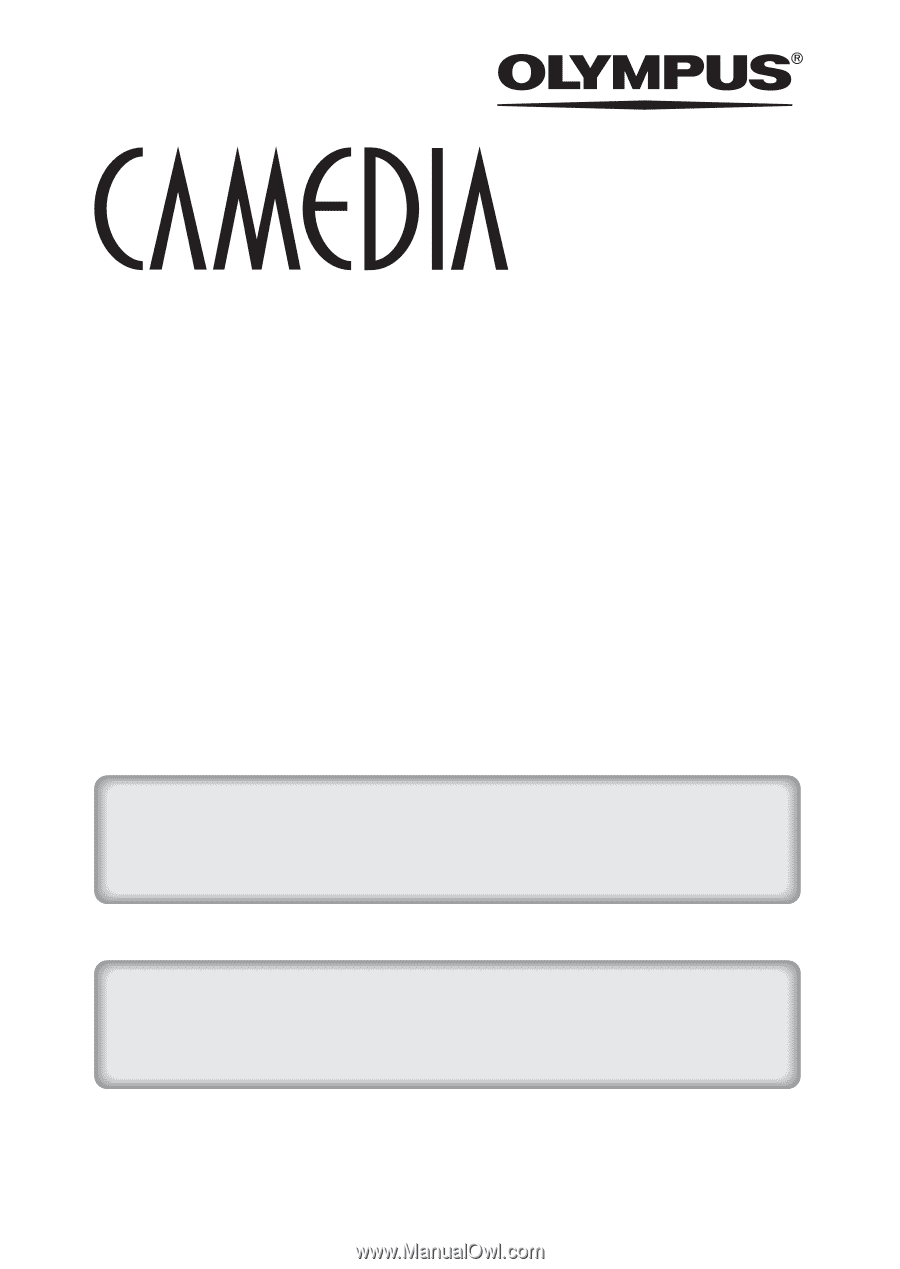
DIGITAL CAMERA
C-765 Ultra Zoom
REFERENCE MANUAL
<Click Here>
Explanation of digital camera functions and operating instructions.
Explanation of how to download images between your digital camera and PC.
DIGITAL CAMERA - PC CONNECTION
OPERATION MANUAL
CAMERA OPERATION MANUAL