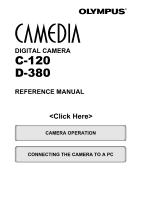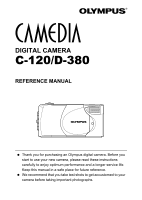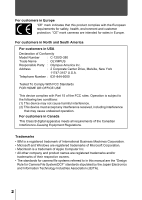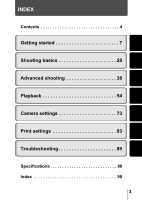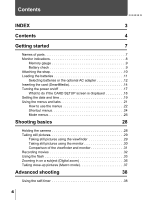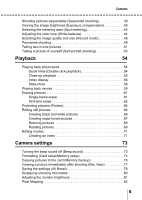Olympus D-380 D-380 Reference Manual (4.1MB)
Olympus D-380 - Camedia 2MP Digital Camera Manual
 |
UPC - 050332137578
View all Olympus D-380 manuals
Add to My Manuals
Save this manual to your list of manuals |
Olympus D-380 manual content summary:
- Olympus D-380 | D-380 Reference Manual (4.1MB) - Page 1
DIGITAL CAMERA C-120 D-380 REFERENCE MANUAL CAMERA OPERATION CONNECTING THE CAMERA TO A PC - Olympus D-380 | D-380 Reference Manual (4.1MB) - Page 2
DIGITAL CAMERA C-120/D-380 REFERENCE MANUAL Thank you for purchasing an Olympus digital camera. Before you start to use your new camera, please read these instructions carefully to enjoy optimum performance and a longer service life. Keep this manual in a safe place for future reference. We - Olympus D-380 | D-380 Reference Manual (4.1MB) - Page 3
and customer protection. "CE" mark cameras are intended for sales in Europe. For customers in North and South America For customers in USA Declaration of Conformity Model Number : C-120/D-380 Trade Name : OLYMPUS Responsible Party : Olympus America Inc. Address : 2 Corporate Center - Olympus D-380 | D-380 Reference Manual (4.1MB) - Page 4
INDEX Contents 4 Getting started 7 Shooting basics 28 Advanced shooting 38 Playback 54 Camera settings 73 Print settings 83 Troubleshooting 89 Specifications 96 Index 98 3 - Olympus D-380 | D-380 Reference Manual (4.1MB) - Page 5
12 Inserting the card (SmartMedia 14 Turning the power on/off 17 What to do if the CARD SETUP screen is displayed 18 Setting the date and time 19 Using the menus and tabs 21 How to use the menus 22 Shortcut menus 24 Mode menus 26 Shooting basics 28 Holding the camera 28 Taking still - Olympus D-380 | D-380 Reference Manual (4.1MB) - Page 6
pictures 68 Rotating pictures 69 Editing movies 71 Creating an index 71 Camera settings 73 Turning the beep sound off (Beep sound 73 Formatting (Card setup/Memory setup 74 Copying pictures to the card (Memory backup 76 Viewing a picture immediately after shooting (Rec View 77 Saving the - Olympus D-380 | D-380 Reference Manual (4.1MB) - Page 7
on the card 85 Troubleshooting 89 Error codes 89 Troubleshooting 91 If an operation does not work 91 If the image quality is poor 93 Specifications 96 Index 98 Indications used in this manual Important information on factors which may lead to a malfunction or operational problems. Also - Olympus D-380 | D-380 Reference Manual (4.1MB) - Page 8
Lens Flash DC-IN jack Connector cover Getting started Lens barrier Turns the camera on and off in the shooting mode. Macro lever USB connector Self-timer lamp Viewfinder Monitor Target mark Green lamp Card cover Strap eyelet Tripod socket Battery compartment cover Arrow pad (OK/Menu - Olympus D-380 | D-380 Reference Manual (4.1MB) - Page 9
of prints × 2 p.85 15 Protect p.64 • The indicator is displayed when you are storing pictures in the camera's internal memory. It does not appear when you insert a card. • You can view shooting information details of the recorded picture in the playback mode. "Displaying shooting information - Olympus D-380 | D-380 Reference Manual (4.1MB) - Page 10
gauge lights up when you take a picture. While the gauge is lit, the camera is storing the picture on the card. The memory gauge indication changes as shown below depending on the shooting status. When the memory gauge is full, wait a few moments before taking the next shot. When taking still - Olympus D-380 | D-380 Reference Manual (4.1MB) - Page 11
. 3 Pull the strap tight, making sure that it is securely fastened and will not come loose. • Be careful with the strap when you carry the camera, as it can easily catch on stray objects, causing serious damage. • Attach the strap correctly as shown above so that the - Olympus D-380 | D-380 Reference Manual (4.1MB) - Page 12
Getting started Loading the batteries This camera uses two CR-V3 lithium battery packs or four AA (R6) NiMH batteries, NiCd batteries, alkaline batteries or lithium batteries. 1 Make sure that: The lens barrier - Olympus D-380 | D-380 Reference Manual (4.1MB) - Page 13
to save power. AC adapter The optional Olympus AC adapter allows you to power your camera from a household electrical outlet. Use an AC adapter designed to operate on the AC voltage in the area the camera is being used. Consult your nearest Olympus dealer or service center for details. AC adapter - Olympus D-380 | D-380 Reference Manual (4.1MB) - Page 14
started Loading the batteries • Manganese (zinc-carbon) batteries cannot be used. • If the batteries become exhausted, when the camera is connected to a PC for a long time while powered by the batteries and you are downloading images from the camera, the image data may be lost or damaged. You are - Olympus D-380 | D-380 Reference Manual (4.1MB) - Page 15
cards can be used: • Provided 8 MB standard card • Optional Olympus CAMEDIA-brand cards (4 MB - 128 MB) • Commercially available 3 V (3.3 V) cards (4 MB - 128 MB) • 2 MB cards cannot be used. • Commercially available 5 V cards cannot be used. • This camera may not recognize a non-Olympus card - Olympus D-380 | D-380 Reference Manual (4.1MB) - Page 16
started Inserting the card (SmartMedia) 1 Make sure that: The lens barrier is closed. The green lamp is off. The monitor is off. 2 Open the card cover. 3 Insert the card as far as it will go in the direction shown in the illustration. There is an arrow inside the card cover, indicating the - Olympus D-380 | D-380 Reference Manual (4.1MB) - Page 17
started Inserting the card (SmartMedia) Removing the card Hold the card with your fingertips and pull it out in the direction of the arrow. Never open the card cover, or remove the card or the batteries while the camera is turned on. Doing so could destroy all data on the card. Destroyed data - Olympus D-380 | D-380 Reference Manual (4.1MB) - Page 18
barrier closed • If you open the lens barrier without the card inside the camera, NO CARD appears on the monitor. In this case, you can record pictures in the camera's internal memory. • To save battery power, the camera automatically enters the sleep mode after about 3 minutes of non-operation - Olympus D-380 | D-380 Reference Manual (4.1MB) - Page 19
SEtUP POWER OFF FORMAt SELECt GO Note that all existing data stored on the card is erased when the card is formatted. To turn the camera off To format the card CARD SEtUP POWER OFF FORMAt SELECt GO FORMAt CAUtION ERASING ALL YES NO SELECt GO Press on the arrow pad to select POWER - Olympus D-380 | D-380 Reference Manual (4.1MB) - Page 20
to select the SETUP tab, then press . 5 Press press . to select , then DRIVE MODE MENU FUNCtION ALL RESEt REC VIEW ALL RESEt REC VIEW SEtUP CARD PIC CAM SEtUP CARD PIC CAM 19 - Olympus D-380 | D-380 Reference Manual (4.1MB) - Page 21
For a more accurate setting, press when the clock hits 00 seconds. The clock starts when you press . 10 Close the lens barrier. The camera turns off. If the camera is left for about 1 hour with the batteries removed, or if the battery power is exhausted, the date and time settings may be - Olympus D-380 | D-380 Reference Manual (4.1MB) - Page 22
frequently used menu settings. • Display operational buttons at the bottom of the screen, and let you select items by pressing . Mode Menu • Lets you access the menu selections to set the metering, white balance, etc. • Categorizes the settings into 4 tabs. • Displays the CAMERA, PICTURE, CARD and - Olympus D-380 | D-380 Reference Manual (4.1MB) - Page 23
the menus and tabs How to use the menus 1 Press to display the top menu, then press . Top menu 2 Press to select a tab, then press to display the menu. CAMERA tab SEt CARD PIC CAMERA DRIVE MODE MENU FUNCtION MEtERING PICTURE tab WB To return to select a tab, press . Getting started - Olympus D-380 | D-380 Reference Manual (4.1MB) - Page 24
Using the menus and tabs 3 Press to select the desired item, then press to display the available setting selections. MEtERING 4 Press the setting. to select Setting is completed when the setting has been changed. SEt CARD PIC CAMERA Getting started SEt CARD PIC CAMERA SEt CARD PIC - Olympus D-380 | D-380 Reference Manual (4.1MB) - Page 25
Getting started Using the menus and tabs Shortcut menus Shooting mode When the still picture shooting mode . p.51 Self-Portrait mode: Lets you take a picture of yourself while holding the p.53 camera. Allows panorama pictures to be taken with Olympus CAMEDIA-brand SmartMedia cards. p.49 24 - Olympus D-380 | D-380 Reference Manual (4.1MB) - Page 26
Getting started Using the menus and tabs Playback mode When a still picture is played back INFO MODE MENU ERASE When a movie is played back MOVIE PLAYBACK INFO MODE - Olympus D-380 | D-380 Reference Manual (4.1MB) - Page 27
categorized into 4 tabs. Use tab and display the respective functions. to select a If you display the mode menu without the card inside the camera, a MEMORY tab will be displayed instead of the CARD tab. Shooting mode Getting started SEt CARD PIC CAMERA CAMERA tab PICTURE tab CARD tab SETUP tab - Olympus D-380 | D-380 Reference Manual (4.1MB) - Page 28
74 Erases all image data stored on the card. p.62 Copies images stored in the internal memory to the card. p.76 SETUP tab ALL RESET Selects whether to save the current camera settings when you turn off the power. p.78 Turns the beep sound (used for warnings, etc.) on and off. p.73 Selects - Olympus D-380 | D-380 Reference Manual (4.1MB) - Page 29
firmly with both hands while keeping your elbows at your sides to prevent the camera from moving. When taking pictures in the vertical position, hold the camera so that the flash is at the top. Horizontal grip 9 Vertical grip 9 Incorrect grip: Keep your fingers and the strap away from the lens - Olympus D-380 | D-380 Reference Manual (4.1MB) - Page 30
one, or in the internal memory if you have not inserted a card. Taking still pictures using the viewfinder 1 Open the lens barrier. Slide the lens barrier open until it clicks. 2 Position the target mark over the subject in the viewfinder. When the distance from the camera to the subject is less - Olympus D-380 | D-380 Reference Manual (4.1MB) - Page 31
is fully lit, you cannot take any pictures. Wait a few seconds until the memory gauge goes off to take another picture. "Memory gauge" ( p.9) • The monitor is used for checking the image composition. Camera shake, the correct focus and exposure condition of the recorded picture should be checked by - Olympus D-380 | D-380 Reference Manual (4.1MB) - Page 32
Taking still pictures Shooting basics • Press the shutter button gently using the ball of your finger. If it is pressed hard, the camera may move and pictures may come out blurred. • Never open the card cover, remove the batteries or disconnect the AC adapter while the green lamp is blinking. - Olympus D-380 | D-380 Reference Manual (4.1MB) - Page 33
You can record movies with this camera. Recorded movies can be played back or stored separately as still pictures using the index function. "Creating an is stored on the card or in the internal memory, and the amount of space available on the card or in the internal memory. "Selecting the image - Olympus D-380 | D-380 Reference Manual (4.1MB) - Page 34
and the effect you want to achieve. 1 Open the lens barrier. The camera turns on in the shooting mode. 2 Press . The current flash setting is possible. Wait until the lamp goes off, then retry shooting. • If you use the flash when shooting at a close distance, shadows may be conspicuous and the - Olympus D-380 | D-380 Reference Manual (4.1MB) - Page 35
Shooting basics Using the flash Auto-flash (No indication) The flash fires automatically After the pre-flashes, it takes about 1 second before the shutter is released, so do not move the camera and hold it firmly. • Effectiveness may be limited if the subject is not looking directly at the pre- - Olympus D-380 | D-380 Reference Manual (4.1MB) - Page 36
scene or night scene with red-eye reduction flash mode is set, the use of a tripod is recommended to prevent your pictures from being blurred by camera shake. The green lamp blinks in low light conditions to warn of camera shake, but you can take pictures. Note that a moving subject will be blurred - Olympus D-380 | D-380 Reference Manual (4.1MB) - Page 37
Shooting basics Zooming in on a subject (Digital zoom) The maximum possible magnification is 5x. Record mode and zoom magnification When the record mode is set to SHQ, HQ or SQ1: 1x - 2.5x When the record mode is set to SQ2: 1x - 5x 1 Open the lens barrier. The camera turns on in the shooting - Olympus D-380 | D-380 Reference Manual (4.1MB) - Page 38
a subject at a distance of 25 - 60 cm/0.8 - 2 ft. You can also use the macro mode to shoot a subject at a distance of more than 60 cm/2 ft. This camera uses a smaller lens aperture in this mode, making it useful for taking pictures in bright surroundings, such as snowcovered mountains in bright - Olympus D-380 | D-380 Reference Manual (4.1MB) - Page 39
the self-timer This function is useful for taking pictures with yourself included in the photograph. Fix the camera securely on a tripod for self-timer shooting. 1 Open the lens barrier. The camera turns on in the shooting mode. 2 Press . The monitor turns on and the current selftimer setting - Olympus D-380 | D-380 Reference Manual (4.1MB) - Page 40
a series of sequential shots, you are recommended to use this mode when taking a moving subject. You can decreased when shooting a dark subject to prevent camera shake. • The number of pictures that card or in the internal memory, and the amount of space available on the card or in the internal memory - Olympus D-380 | D-380 Reference Manual (4.1MB) - Page 41
, you may get better results when the exposure that the camera sets is compensated (adjusted) manually. You can adjust the brightness in the range of ±2.0 2 Press to select MODE MENU. 3 Press to select the CAMERA tab, then press . MEtERING 4 Press press . to select , then MEtERING Advanced - Olympus D-380 | D-380 Reference Manual (4.1MB) - Page 42
menu, press twice. 6 Take the picture. SEt CARD PIC CAMERA +1.5 MEtERING • The exposure compensation value returns to ±0 (factory default setting) when the confirm that the exposure is satisfactory. • If the flash is used, the image brightness (exposure) may differ from the intended brightness - Olympus D-380 | D-380 Reference Manual (4.1MB) - Page 43
the picture is taken with the normal metering value (Digital ESP metering). In this case, by changing the of the background light. Metering settings ESP (Digital ESP) (Spot metering) : Meters the 3 Press to select the CAMERA tab and press . MEtERING 4 Press to select METERING, - Olympus D-380 | D-380 Reference Manual (4.1MB) - Page 44
to select Spot metering is set. To close the menu, press . twice. MEtERING ESP SEt CARD PIC CAMERA 6 Take the picture while positioning the target mark on your subject in the viewfinder. The camera returns to ESP (factory default setting) when the lens barrier is closed. "Saving the settings - Olympus D-380 | D-380 Reference Manual (4.1MB) - Page 45
mode. • Open the lens barrier. • Press . 2 Press to select MODE MENU. 3 Press to select the PICTURE tab, then press . WB 4 Press . WB Advanced shooting SEt CARD PICtURE CAM SEt CARD PICtURE CAM 44 - Olympus D-380 | D-380 Reference Manual (4.1MB) - Page 46
to select one of the white balance modes: AUTO, , , or . The white balance is set. To close the menu, press twice. 6 Take the picture. SEt CARD PICtURE CAM WB AUtO • The white balance setting returns to AUTO (factory default setting) when the lens barrier is closed. "Saving the settings (All - Olympus D-380 | D-380 Reference Manual (4.1MB) - Page 47
number of storable images is fewer. It takes longer to store the images. • Use this mode when you 1600 × 1200 want to edit images on a pixels* paper. • This mode is the factory default setting. SQ (Standard Quality) • Use this mode when you 1024× 768 want to attach images to pixels* in SQ1 - Olympus D-380 | D-380 Reference Manual (4.1MB) - Page 48
) You can record continuously 160 × 120 pixels* for 60 seconds at a time. Quality Clearer Normal File size Larger Smaller * Pixels are the unit used to express the resolution. "Relation between the record mode and the resolution" ( p.48) 1 Display the top menu in the shooting mode. • Open the - Olympus D-380 | D-380 Reference Manual (4.1MB) - Page 49
mode and the resolution Resolution The number of pixels (horizontal × vertical) used when saving an image. If the image will be printed, higher pictures you can shoot The table below shows the approximate number of storable pictures. Internal memory 8 MB 16 MB 32 MB 64 MB 128 MB SHQ 0 5 11 23 46 - Olympus D-380 | D-380 Reference Manual (4.1MB) - Page 50
with the provided Olympus CAMEDIA-brand SmartMedia card. (Non-Olympus cards do not support this feature.) Panorama shooting lets you connect pictures with overlapping edges into a single panoramic picture, using the provided CAMEDIA Master software. Make sure to insert the card before shooting in - Olympus D-380 | D-380 Reference Manual (4.1MB) - Page 51
CAMEDIA-brand SmartMedia cards. • Exposure and white balance are set by the first picture. Do not select an extremely bright subject (such as the sun) for the first picture. • Your computer's memory may be insufficient if you take too many panorama pictures in HQ/SHQ mode. You are recommended to use - Olympus D-380 | D-380 Reference Manual (4.1MB) - Page 52
Taking two-in-one pictures This function allows you to combine two pictures taken in succession and store them as a single picture. Advanced shooting 1 Picture when played back Display the top menu in the shooting mode. • Open the lens barrier. • Press 2 Press . to select FUNCTION. 3 Press to - Olympus D-380 | D-380 Reference Manual (4.1MB) - Page 53
or the lens barrier is closed. • During two-in-one picture shooting, the sequential shooting and selftimer functions are disabled. If you are using the digital zoom, you cannot change the magnification between the first shot and the second shot. • Press to cancel the two-in-one picture mode - Olympus D-380 | D-380 Reference Manual (4.1MB) - Page 54
Taking a picture of yourself (Self-portrait shooting) To enable you to hold the camera at arm's length and take a picture of yourself, the camera automatically selects the optimal settings for self-portrait shooting. 1 Display the top menu in the shooting mode. • Open the lens barrier. • Set the - Olympus D-380 | D-380 Reference Manual (4.1MB) - Page 55
lets you play back pictures during shooting with the lens barrier open. It is useful when you want to check shooting results and resume shooting quickly. 1 Press twice quickly (double-click) in the shooting mode. The camera enters the playback mode and displays the last picture taken. (Single-frame - Olympus D-380 | D-380 Reference Manual (4.1MB) - Page 56
Playing back still pictures Close-up playback Pictures displayed on the monitor can be enlarged 1.5, 2, 2.5 or 3 times. This function is useful when you want to check the details of a picture. 1 Press with the lens barrier closed. The monitor turns on and displays the last picture taken. - Olympus D-380 | D-380 Reference Manual (4.1MB) - Page 57
Playing back still pictures Index display This function lets you show several pictures at the same time on the monitor. It is useful for quickly finding the picture you want to view. The number of pictures shown can be 4, 9 or 16. "Selecting the number of pictures" ( p.57) 1 Press - Olympus D-380 | D-380 Reference Manual (4.1MB) - Page 58
barrier closed. . 2 Press to select MODE MENU. 3 Press to select the SETUP tab, then press . ALL RESEt SEtUP CARD EDIt PLAY Playback 4 Press press . to select , then ALL RESEt SEtUP CARD EDIt PLAY 5 Press to select 4, 9 or 16. The number of pictures in the index display is set. To - Olympus D-380 | D-380 Reference Manual (4.1MB) - Page 59
one after another, as if you are watching a slide-show. It is useful when you want to view the pictures you have taken in order. 1 Display show, display a still picture first. • If batteries are used when running a slide-show and the camera is not operated for about 30 minutes, the power will - Olympus D-380 | D-380 Reference Manual (4.1MB) - Page 60
on the right of the viewfinder blinks and the movie data is downloaded to the camera. When the movie reaches the end, the display returns automatically to back the entire movie again. FRAME BY FRAME : Plays back the movie manually one frame at a time. EXIT : Leaves the movie playback mode. 5 - Olympus D-380 | D-380 Reference Manual (4.1MB) - Page 61
Playing back movies Operations when FRAME BY FRAME is selected : Displays the first frame of the movie. : Displays the last frame of the movie. : Displays the next frame. The movie can be displayed continuously by holding the button down. : Displays the previous frame. The movie can be displayed - Olympus D-380 | D-380 Reference Manual (4.1MB) - Page 62
done either one frame or all the pictures stored in the internal memory or on the card at a time. • Erasure is not possible if the picture you want to erase is protected or a write-protect seal is attached to the card. Before erasing, unprotect the picture or remove the write-protect seal from - Olympus D-380 | D-380 Reference Manual (4.1MB) - Page 63
barrier closed. • Press . 2 Press to select MODE MENU. 3 Press to select the CARD tab, then press . CARD SEtUP BACKUP SEt CARD EDIt PLAY 4 Press to select CARD SETUP, then press . CARD SEtUP BACKUP SEt CARD EDIt PLAY 5 Press to select ALL ERASE, then press . Note that selecting FORMAT - Olympus D-380 | D-380 Reference Manual (4.1MB) - Page 64
6 Press to select YES, then press . All the pictures are erased. Erasing pictures ALL ERASE CAUtION ERASING ALL YES NO SELECt GO Playback 63 - Olympus D-380 | D-380 Reference Manual (4.1MB) - Page 65
to protect. 3 Press , then press . The mode menu is displayed. 4 Press to select the PLAY tab, then press . SEt CARD EDIt PLAY 5 Press press . to select , then SEt CARD EDIt PLAY 6 Press to select ON. The selected picture is protected. OFF To close the menu, press twice. ON Playback - Olympus D-380 | D-380 Reference Manual (4.1MB) - Page 66
Protecting pictures (Protect) • The indicator is displayed at the top right of the protected picture. • Protection on each picture remains even when the camera is turned off. • Protected pictures cannot be erased by the single-frame/all-frame erase function, but they can be all erased with the - Olympus D-380 | D-380 Reference Manual (4.1MB) - Page 67
BLACK & WHITE, then press . BLACK & WHItE SEPIA SEt CARD EDIt PLAY 6 Press to select BLACK & WHITE, then press & WHItE BLACK & WHItE progress of creating, the camera returns to the playback mode. The black and CANCEL stored on a card with a write-protect seal. • You cannot create - Olympus D-380 | D-380 Reference Manual (4.1MB) - Page 68
press . to select SEPIA, then BLACK & WHItE SEPIA SEt CARD EDIt PLAY 6 Press to select SEPIA, then press . After a show the SEPIA SEPIA progress of creating, the camera returns to the playback mode. The sepia-toned pictures stored on a card with a write-protect seal. • You cannot create - Olympus D-380 | D-380 Reference Manual (4.1MB) - Page 69
and store it separately as a new picture. Use this function when you want to reduce the press . to select , then BLACK & WHItE SEPIA SEt CARD EDIt PLAY 6 Press to select one of the following sizes, displayed to show the progress of resizing, the camera returns to 640*480 320*240 CANCEL the - Olympus D-380 | D-380 Reference Manual (4.1MB) - Page 70
a write-protect seal. • You cannot resize pictures if there is insufficient memory space on the card. Rotating pictures Pictures taken with the camera held vertically are displayed horizontally. In this case, you can use this function to display the picture vertically. You can rotate the selected - Olympus D-380 | D-380 Reference Manual (4.1MB) - Page 71
select +90° or -90°, . The picture is rotated, and displayed vertically. To close the menu, press +90° : clockwise -90° : counterclockwise twice. SEt CARD EDIt PLAY +90@ • You cannot rotate pictures taken in SHQ mode, movies, protected pictures or pictures that have been edited on a PC. • You - Olympus D-380 | D-380 Reference Manual (4.1MB) - Page 72
. 2 Press to select a picture with the indicator. 3 Press , then press . The mode menu is displayed. 4 Press to select the EDIT tab, then press . INDEX SEt CARD EDIt PLAY 5 Press press . to select INDEX, then INDEX Playback SEt - Olympus D-380 | D-380 Reference Manual (4.1MB) - Page 73
frames extracted from the movie appear as an index display, then the camera returns to the playback mode. The index picture is stored as a new on a card with a write-protect seal. • You cannot create an index if there is insufficient memory space in the internal memory or on the card. Playback 72 - Olympus D-380 | D-380 Reference Manual (4.1MB) - Page 74
of the beep sound used for button operations or warnings to OFF. 1 Display the top menu in the shooting mode. • Open the lens barrier. • Press . 2 Press to select MODE MENU. 3 Press to select the SETUP tab, then press . 4 Press press . to select , then ALL RESEt REC VIEW SEtUP CARD PIC CAM - Olympus D-380 | D-380 Reference Manual (4.1MB) - Page 75
or the internal memory. Formatting prepares cards to receive data. Before using non-Olympus cards or cards which have been formatted on a PC, you must format them with this camera. • All existing data, including protected data is erased when the card or the internal memory is formatted. Once erased - Olympus D-380 | D-380 Reference Manual (4.1MB) - Page 76
as this may cause malfunction of the card. • Never connect or disconnect the AC adapter during formatting as this may cause malfunction of the card. • Cards with a write-protect seal cannot be formatted. Remove the seal before formatting the card. Do not reuse the removed seal. 75 Camera settings - Olympus D-380 | D-380 Reference Manual (4.1MB) - Page 77
MEMORY CARD CANCEL EXIt SELECt GO • Never open the card cover, remove the batteries, or connect or disconnect the AC adapter during copying as this may cause malfunction of the card. • If the battery power runs out during copying, the image data may be lost or damaged. You are recommended to use - Olympus D-380 | D-380 Reference Manual (4.1MB) - Page 78
recorded is displayed on the monitor. This is useful for a brief check of the picture you have picture just taken is not displayed. This is useful when you want to prepare for your next VIEW, then press . ALL RESEt REC VIEW SEtUP CARD PIC CAM SEtUP CARD PIC CAM 5 Press to select ON. Rec View - Olympus D-380 | D-380 Reference Manual (4.1MB) - Page 79
to select OFF. To close the menu, press twice. ALL RESEt OFF ON REC VIEW SEtUP CARD PIC CAM Camera settings • The settings in the SETUP menu remain even when the power is turned off. • If the camera is left for about 1 hour with the batteries removed, all the internal settings will revert - Olympus D-380 | D-380 Reference Manual (4.1MB) - Page 80
Saving the settings (All Reset) Functions that All Reset affects Function Monitor DRIVE FLASH METERING WB Factory default setting OFF Single-frame shooting (for still pictures) AUTO ±0 ESP AUTO HQ (1600 × 1200 pixels) Ref. page p.17 p.29 p.33 p.40 p.42 p.44 p.46 Camera settings 79 - Olympus D-380 | D-380 Reference Manual (4.1MB) - Page 81
. When INFO is OFF When INFO is ON • , and are displayed regardless of whether INFO is set to ON or OFF. • The file number when using a printing service other than DPOF is displayed when INFO is set to ON. "How to print pictures" ( p.83 - Olympus D-380 | D-380 Reference Manual (4.1MB) - Page 82
. to select the SETUP tab, then press . to select , then ALL RESEt REC VIEW SEtUP CARD PIC CAM 5 Press to adjust the brightness while observing the monitor. Pressing brightens the monitor, and pressing The monitor brightness can also be set from the playback mode. Camera settings 81 - Olympus D-380 | D-380 Reference Manual (4.1MB) - Page 83
Pixel Mapping The Pixel Mapping feature allows the camera to check a CCD and image processing circuit automatically. It is not necessary to operate this function frequently. Approximately once a year is recommended. Wait a few minutes after the monitor is used or continuous shots are taken to allow - Olympus D-380 | D-380 Reference Manual (4.1MB) - Page 84
service labs or on a personal DPOFcompatible printer. Printing on an Olympus CAMEDIA P-400, P-330N(E) or P-200 digital printer If you insert a card containing the print reservation data into the printer, printing is possible without using a PC. For more details, refer to the printer's instructions - Olympus D-380 | D-380 Reference Manual (4.1MB) - Page 85
How to print pictures • If a card contains DPOF reservations set by another device, entering reservations using this camera may overwrite the previous reservations. • This camera cannot be directly connected to printers such as the Olympus P-300 digital printer. • Not all functions may be available - Olympus D-380 | D-380 Reference Manual (4.1MB) - Page 86
reservations set by another device cannot be changed by this camera. Make changes using the original device. • Print reservation may take considerable time in some cases. • Print reservation cannot be performed when using a card with a write- protect seal. • Movies cannot be printed. 1 Display the - Olympus D-380 | D-380 Reference Manual (4.1MB) - Page 87
the print reservation data If print reservation data is already stored on the card, the PRINT ORDER SETTING screen appears, giving you the choice of resetting the data or keeping it. If there is no print reservation data, this - Olympus D-380 | D-380 Reference Manual (4.1MB) - Page 88
Making a print reservation on the card Set the number of prints (only for single-frame reservation) Display the frame to be printed and set the desired number of prints. 7 Press to - Olympus D-380 | D-380 Reference Manual (4.1MB) - Page 89
total number of prints, and the date/ time printing data. 11 Press to select SAVE, then press . The print reservation data is stored on the card and the menu is closed. Selecting CANCEL clears all the reservations. PRINt ORDER PRINt ORDERED 10 (16) DAtE SAVE CANCEL EXIt SELECt GO Press to - Olympus D-380 | D-380 Reference Manual (4.1MB) - Page 90
insert the card again. If the problem is still not corrected, format the card. If the card cannot be formatted, this card cannot be used. If you are taking pictures, remove the write-protect seal attached to the card. For more details, refer to the provided instruction manual for the card. There is - Olympus D-380 | D-380 Reference Manual (4.1MB) - Page 91
. The internal memory contains no pictures. Record pictures. The selected picture cannot be played back on this camera. Use image processing software on a PC to view it. If that cannot be done, the image file is partially damaged. The card is not formatted. Format the card. Troubleshooting 90 - Olympus D-380 | D-380 Reference Manual (4.1MB) - Page 92
to before using them. function because of the cold. The camera has turned card. shooting. The internal memory or Erase unwanted pictures or insert a new card. card is full. Before erasing, download important images to a PC. Ref. Page p.29 p.17 p.33 p.9, p.32 p.61, p.76 Troubleshooting - Olympus D-380 | D-380 Reference Manual (4.1MB) - Page 93
memory gauge. p.9 full. A write-protect seal is Insert a new card or remove the write-protect p.14 attached to the card. seal. There is a problem with Refer to "Error codes". p.89 the card , then press to turn the monitor on. The camera is in the shooting mode. Press quickly twice, or - Olympus D-380 | D-380 Reference Manual (4.1MB) - Page 94
Troubleshooting There are no pictures in Record pictures. - the internal memory or on the card. There is a problem with Refer to the "Error codes". p.89 the card . The camera has been left with the batteries removed. If the camera is left using the card. Do not p.14 attached to the card - Olympus D-380 | D-380 Reference Manual (4.1MB) - Page 95
. The flash was set to the flash off mode. The subject was too small and was backlit. The sequential shooting mode was used. Corrective action Hold the camera correctly, keeping your fingers away from the flash. Shoot within the flash working range. Select a flash mode other than flash off. Set - Olympus D-380 | D-380 Reference Manual (4.1MB) - Page 96
. was pressed. The subject was too close. Use the macro mode. The flash was set to the flash off mode in a lighting condition requiring use of the flash. Camera shake occurs easily with slower shutter speeds. Use a tripod, or hold the camera firmly. Ref. Page p.28 p.37 - Troubleshooting 95 - Olympus D-380 | D-380 Reference Manual (4.1MB) - Page 97
Automatic calendar system Digital camera (for shooting and displaying) Digital recording, JPEG (in accordance with Design rule for Camera File system (DCF)), Digital Print Order Format (DPOF) QuickTime Motion JPEG support Internal memory (1 MB), SmartMedia (4 MB - 128 MB) *All cards except 2 MB and - Olympus D-380 | D-380 Reference Manual (4.1MB) - Page 98
battery packs Or AC adapter (optional) * Manganese (zinc-carbon) batteries cannot be used. 124 mm (W) × 65 mm (H) × 44.5 mm (D) (4.9" × 2.6" × 1.6") (excluding protrusions) 190 g (0.4 lb) (without batteries or card) Specifications are subject to change without any notice or obligation on the part - Olympus D-380 | D-380 Reference Manual (4.1MB) - Page 99
Card 14 Card cover 7 Card setup 18, 75 Close-up playback 55 Connector cover 7 D Date/time settings 19 DC-IN jack 7 Digital ESP metering 42 Digital zoom memory 8 L Lens 7 Lens barrier 7 Lithium battery pack 12 M Macro lever 7 Macro mode 37 Memory backup 76 Memory gauge 9 Memory setup - Olympus D-380 | D-380 Reference Manual (4.1MB) - Page 100
erase 61 Single-frame playback 54 Single-frame shooting 24 Slide-show 58 SmartMedia card 14 Spot metering 42 SQ 46 SQ1 46 SQ2 46 Strap 10 Strap menu 21 Tripod socket 7 Tungsten 44 Two-in-one pictures 51 U USB connector 7 V Viewfinder 7, 29 S Seconds remaining 8 Self-portrait 53 - Olympus D-380 | D-380 Reference Manual (4.1MB) - Page 101
help: http://support.olympusamerica.com/ Phone customer support: Tel. 1-888-553-4448 (Toll-free) Our phone customer support is available from 8 am to 10 pm (Monday to Friday) ET E-Mail: [email protected] Olympus software updates can be obtained at: http://olympus.com/digital/ OLYMPUS OPTICAL CO - Olympus D-380 | D-380 Reference Manual (4.1MB) - Page 102
DIGITAL CAMERA PERSONAL COMPUTER DIGITAL CAMERA - PC CONNECTION OPERATION MANUAL How to use your PC to get the most from images taken with your digital camera. Thank you for purchasing an Olympus digital camera. This manual provides instructions on how to install the USB driver. To ensure correct - Olympus D-380 | D-380 Reference Manual (4.1MB) - Page 103
you find any errors or incomplete information, please contact your local Olympus representative. It is prohibited by copyright laws to duplicate in part or in whole the information contained in this manual, except for personal use. Reproduction without permission of the copyright owner is prohibited - Olympus D-380 | D-380 Reference Manual (4.1MB) - Page 104
Windows INDEX Flowchart 4 Identifying the OS 6 Windows (98/Me/2000/XP 8 Macintosh (OS 9/X 23 Downloading image files using other OS (For other OS users 31 3 Macintosh - Olympus D-380 | D-380 Reference Manual (4.1MB) - Page 105
Second Edition) Windows Me/2000/XP Mac OS 9.0 - 9.1/ OS X (10.0) Installing the USB driver for Windows 98 (p.9) Connecting the camera to the computer using the provided USB cable (Windows p.11, Mac p.24) Confirming the computer recognizes the camera (p.14) Downloading image files (Windows p.17 - Olympus D-380 | D-380 Reference Manual (4.1MB) - Page 106
etc.); CAMEDIA Master software; or other software. For details on using commercial graphics applications, refer to their instruction manuals. • QuickTime is needed for playing back movies. QuickTime is included on the provided software CD. • If you want to process images, make sure to download them - Olympus D-380 | D-380 Reference Manual (4.1MB) - Page 107
Identifying the OS Identify the OS on your computer before connecting the camera. How to identify the OS depends on the computer. Windows 1 Double-click the "My Computer" icon on your desktop. When the "My computer" icon is not on your desktop, click "Control Panel" from the "Start" - Olympus D-380 | D-380 Reference Manual (4.1MB) - Page 108
98, 98 SE, Me, 2000 Professional or Windows XP, then press "OK" to close the window. Identifying the OS If your OS is Windows 98/98 SE, proceed to "Installing the USB driver for Windows 98" ( p.9). Users running Windows Me/2000/XP p.11 Users running other OS p.31 Mac OS (Macintosh) Select "About - Olympus D-380 | D-380 Reference Manual (4.1MB) - Page 109
is sufficient remaining battery power. Installing the USB driver for Windows 98 (When using Windows 98/98 SE 9 Connecting the camera to the computer 11 Confirming the computer recognizes the camera 14 Confirming the USB driver is installed 15 Downloading images to your computer 17 Disconnecting - Olympus D-380 | D-380 Reference Manual (4.1MB) - Page 110
is Windows Me/2000/XP, skip the procedure below as the USB driver will be automatically installed. Proceed to "Connecting the camera to the computer" ( p.11). 1 Insert the provided software CD into your CD-ROM drive. 2 The Olympus Windows Installer should automatically launch. Click "USB driver for - Olympus D-380 | D-380 Reference Manual (4.1MB) - Page 111
the USB driver for Windows 98 (When using Windows 98/98 SE) 3 Click "Continue". The installation of the USB driver will start. 4 Click "OK" to restart your computer and the installation is complete. 5 When the computer has restarted, installation is complete. If the Olympus Windows Installer - Olympus D-380 | D-380 Reference Manual (4.1MB) - Page 112
camera to the computer Users running Windows 98/98SE need to install the USB drive before connecting the camera to your computer for the first time. ( p.9) 1 Insert the marked end of the provided USB cable into the USB port on your computer as shown below. Look for this mark. Terminal Windows USB - Olympus D-380 | D-380 Reference Manual (4.1MB) - Page 113
lights up. Camera with a mode Set the mode dial to . (If the camera has a power switch as well as a mode dial, turn the power switch to ON.) Camera with a mode (Camera setup/connection mode) Set the mode dial to to turn the camera on. Lens barrier Mode dial Mode dial Power switch Windows 12 - Olympus D-380 | D-380 Reference Manual (4.1MB) - Page 114
" to bypass the Microsoft Scanner and Camera Wizard. You may then use a more advanced image viewing/editing program such as Olympus CAMEDIA Master software. For detailed instructions on downloading, refer to the CAMEDIA Master software user's guide. When the camera is connected to the computer, none - Olympus D-380 | D-380 Reference Manual (4.1MB) - Page 115
users running Windows XP, click "My Computer" from the "Start" menu. 2 Make sure the "Removable Disk" icon appears in the window. There may already be other "Removable Disk" icons for other devices, such as a removable media drive or USB SmartMedia Reader/ Writer. In this case, the digital camera - Olympus D-380 | D-380 Reference Manual (4.1MB) - Page 116
installed If the computer does not recognize the camera as a Removable Disk, follow the procedure below to check whether the USB driver has been fully installed. 1 Open "My Computer" and double-click the "Control Panel" icon. For users running Windows XP, open "Control Panel" from the "Start" menu - Olympus D-380 | D-380 Reference Manual (4.1MB) - Page 117
"OLYMPUS Digital Camera", turn the camera off, disconnect the camera from the computer and start again. Users running Windows 98/98 SE start again from "Confirming the USB driver is installed", and Users running Window Me/2000/XP start from "Connecting the camera to the computer". If the USB driver - Olympus D-380 | D-380 Reference Manual (4.1MB) - Page 118
desktop. For users running Windows XP, click "Control Panel" from the "Start" menu. 2 Double-click the "Removable Disk" icon. A new "Removable Disk" icon appears when the camera is connected to the computer, as the digital camera is recognized as a "Removable Disk". If an error message appears when - Olympus D-380 | D-380 Reference Manual (4.1MB) - Page 119
Windows Downloading images to your computer 4 Double-click the "100olymp" folder. Image files (JPEG files) with files names such as "P1010001.jpg" are displayed. • The camera automatically assigns folder names and file names according to the following rules. Folder name File name (Example) ( - Olympus D-380 | D-380 Reference Manual (4.1MB) - Page 120
to open the image with software that supports JPEG or TIFF images files, such as Paint Shop Pro, Photoshop or CAMEDIA Master software. The lamp on the right of the viewfinder or the card access lamp blinks while the image is being copied. Never open the card cover on the camera, load or remove the - Olympus D-380 | D-380 Reference Manual (4.1MB) - Page 121
computer If your OS is Windows Me/2000, proceed to "Windows Me/2000/XP" ( p.21). Windows 98 1 Make sure that the lamp on the right of the viewfinder or the card access lamp is not blinking. Some camera models have either a lamp on the right of the viewfinder or a card access lamp, and the location - Olympus D-380 | D-380 Reference Manual (4.1MB) - Page 122
your computer 4 Make sure that the lamp on the right of the viewfinder or the card access lamp is not blinking. Lamp 5 Remove the USB cable from the camera. 6 Remove the USB cable from your computer. Windows Windows Me/2000/XP 1 Make sure that the lamp on the right of the viewfinder or the - Olympus D-380 | D-380 Reference Manual (4.1MB) - Page 123
click "OK". 5 Remove the USB cable from the camera. 6 Remove the USB cable from your computer. Windows If the window returns the following message when you click "Unplug or Eject Hardware", first make sure that no image data is being downloaded from the camera, and then remove the USB cable. 22 - Olympus D-380 | D-380 Reference Manual (4.1MB) - Page 124
If you are running any applications, quit them all. You are recommended to power the camera using the optional AC adapter. If the battery power runs out while the computer is accessing the card in the camera, the camera will turn off in the middle of the operation and this could destroy image files - Olympus D-380 | D-380 Reference Manual (4.1MB) - Page 125
to the camera manual for details. Camera with a USB connector Computer Rectangular terminal Smaller terminal USB port USB cable Macintosh USB connector Camera with a multi connector Camera's multi connector (USB, A/V OUT) Smaller terminal Rectangular terminal Computer USB cable USB port - Olympus D-380 | D-380 Reference Manual (4.1MB) - Page 126
and an "Untitled" icon appears on the desktop. If you cannot find this icon, turn off the camera and connect again. Mac OS X When the computer has recognized the camera, the Apple Image Capture software automatically launches. p.29 When the camera is connected to the computer, none of the - Olympus D-380 | D-380 Reference Manual (4.1MB) - Page 127
a problem with the card) Check that you can play back pictures on the monitor of your camera. the USB cable (the camera is not properly connected to the computer by the USB cable). Apple "File Exchange" extension is not enabled. • Please refer to your Apple operating system manual for instructions - Olympus D-380 | D-380 Reference Manual (4.1MB) - Page 128
Downloading images to your computer Image files (JPEG files) with files names such as "P1010001.JPG" are displayed. • The camera automatically assigns folder names and file names according to the following rules. Folder name (Example) File name (Example) Serial number Month / Day / Serial - Olympus D-380 | D-380 Reference Manual (4.1MB) - Page 129
to open the image with software that supports JPEG or TIFF images files, such as Paint Shop Pro, Photoshop or CAMEDIA Master software. The lamp on the right of the viewfinder or the card access lamp blinks while the image is being copied. Never open the card cover on the camera, load or remove the - Olympus D-380 | D-380 Reference Manual (4.1MB) - Page 130
"File > Close" and exit the Apple Image Capture software. At this time, the camera is indicated as "unlabeled". If you use the Apple Image Capture software, images downloaded to your computer and transferred back to a card may not play back on the camera or may have other problems. 29 Macintosh - Olympus D-380 | D-380 Reference Manual (4.1MB) - Page 131
of the viewfinder or the card access lamp is not blinking. Lamp 2 Drag the "untitled" icon on the desktop to "Trash". 3 Make sure that the lamp on the right of the viewfinder or the card access lamp is off. Lamp 4 Remove the USB cable from the camera. 5 Remove the USB cable from your computer - Olympus D-380 | D-380 Reference Manual (4.1MB) - Page 132
Windows 98 • Windows 2000 • Windows Me • Windows XP • Mac OS 9/X Connect the camera directly to your computer using the provided USB cable. Use the optional USB SmartMedia reader/writer. *Not compatible with Mac OS X. Depending on the model, you can download the driver from the Olympus website - Olympus D-380 | D-380 Reference Manual (4.1MB) - Page 133
: Tel. 1-888-553-4448 (Toll-free) Our phone customer support is available from 8 am to 10 pm (Monday to Friday) ET E-Mail: [email protected] Olympus software updates can be obtained at: http://olympus.com/digital/ Adobe [Photoshop] Support Adobe software updates and technical information can be
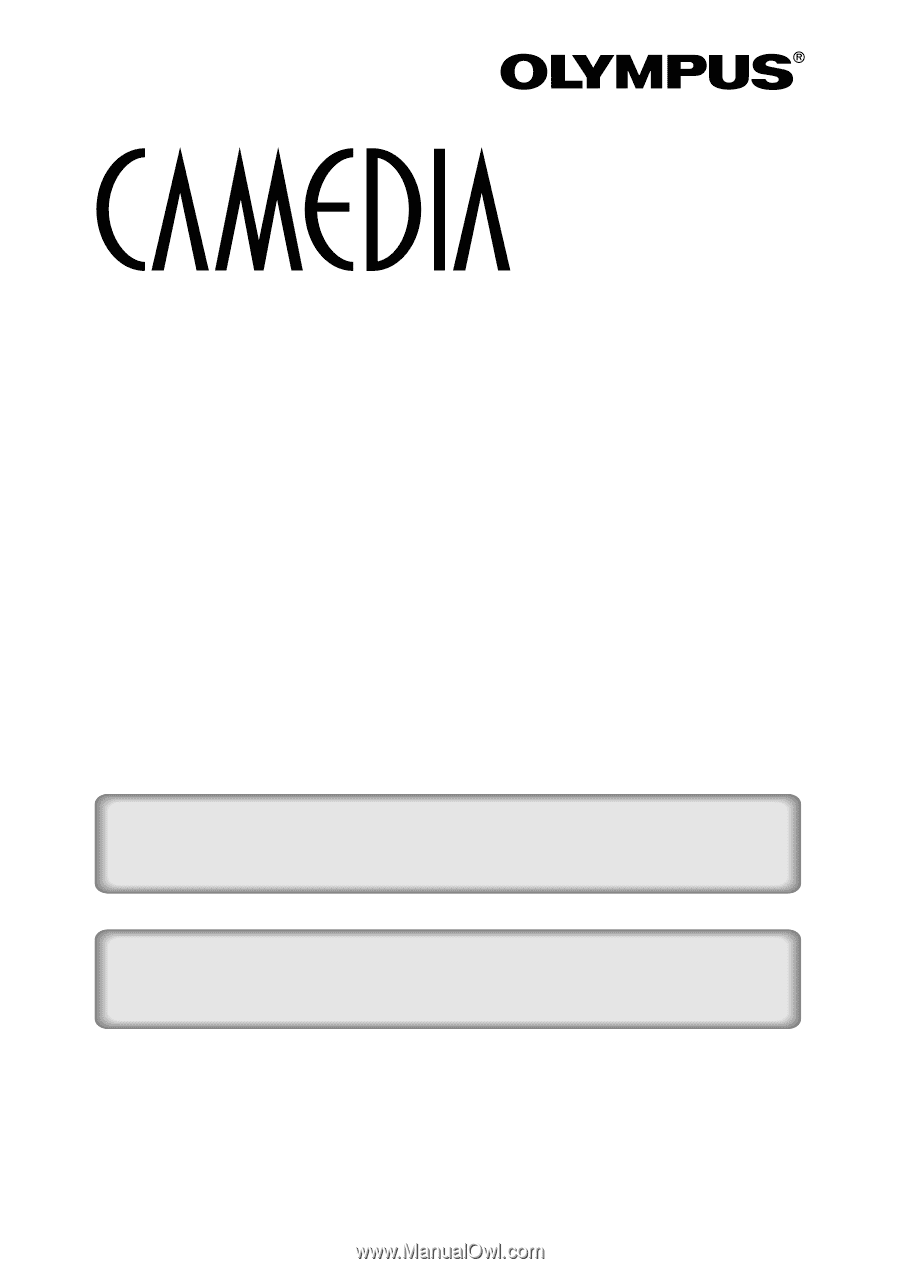
DIGITAL CAMERA
C-120
D-380
REFERENCE MANUAL
<Click Here>
CONNECTING THE CAMERA TO A PC
CAMERA OPERATION