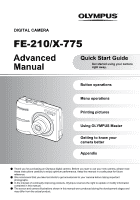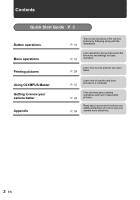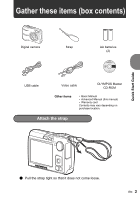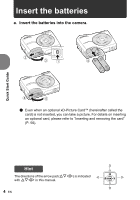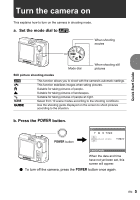Olympus FE 210 FE-210 Advanced Manual (English)
Olympus FE 210 - Digital Camera - Compact Manual
 |
UPC - 050332159914
View all Olympus FE 210 manuals
Add to My Manuals
Save this manual to your list of manuals |
Olympus FE 210 manual content summary:
- Olympus FE 210 | FE-210 Advanced Manual (English) - Page 1
DIGITAL CAMERA FE-210/X-775 Advanced Manual Quick Start Guide Get started using your camera right away. Button operations Menu operations Printing pictures Using OLYMPUS Master Getting to know your camera better Appendix ( Thank you for purchasing an Olympus digital camera. Before you start to - Olympus FE 210 | FE-210 Advanced Manual (English) - Page 2
Contents Quick Start Guide P. 3 Button operations Menu operations Printing pictures Using OLYMPUS Master Getting to know your camera better Appendix P. 10 Test out the functions of the camera buttons by following along with the illustrations P. 16 Learn about the menus that control the - Olympus FE 210 | FE-210 Advanced Manual (English) - Page 3
these items (box contents) Digital camera Strap AA batteries (2) USB cable Video cable OLYMPUS Master CD-ROM Other items • Basic Manual • Advanced Manual (this manual) • Warranty card Contents may vary depending on purchase location. Attach the strap Quick Start Guide ( Pull the strap - Olympus FE 210 | FE-210 Advanced Manual (English) - Page 4
batteries a. Insert the batteries into the camera. 2 31 4 6 5 ( Even when an optional xD-Picture Card™ (hereinafter called the card) is not inserted, you can take a picture. For details on inserting an optional card, please refer to "Inserting and removing the card" (P. 56). Quick Start Guide - Olympus FE 210 | FE-210 Advanced Manual (English) - Page 5
Guide Turn the camera on This explains how to turn on the camera in shooting mode. a. Set the mode dial to h. When shooting movies Mode dial When shooting still pictures Still picture shooting modes h h B E M f g This function allows you to shoot with the camera shooting guide displayed on the - Olympus FE 210 | FE-210 Advanced Manual (English) - Page 6
Quick Start Guide Set date and time About the date and time setting screen X Y M D TIME Y / M / D Y-M-D (Year-Month-Day) Hour Minute Date formats (Y-M-D, M-D-Y, D-M-Y). CANCEL MENU Cancel the setting a. Press the OF/< button and the NY button to select [Y]. ( The first two digits of [Y] are - Olympus FE 210 | FE-210 Advanced Manual (English) - Page 7
Quick Start Guide d. Press the Y# button. e. Press the OF/< button and the NY button to select [D]. X Y M D TIME 2007.08.26 --:-- Y / M / D f. Press the Y# button. g. Press the OF/< button and the NY button to select "hour" and "minute". ( The time is displayed in the 24-hour format. h. Press the - Olympus FE 210 | FE-210 Advanced Manual (English) - Page 8
Quick Start Guide Take a picture a. Hold the camera. Horizontal grip [] HQ 3072×2304 [IN] 4 Vertical grip b. Focus. c. Shoot. Place this mark over your subject. Shutter button Press halfway [] HQ 3072×2304 [IN] 4 The number of remaining still pictures is displayed. The green lamp - Olympus FE 210 | FE-210 Advanced Manual (English) - Page 9
Quick Start Guide Review your pictures a. Press the q button. q button Arrow pad < [IN] HQ 3072×2304 0.0 '07.08.26 12:30 100-0001 1 Previous picture Next picture Erase pictures a. Press the X& button and the Y# button to display the picture you want to erase. b. Press the S button. ERASE S - Olympus FE 210 | FE-210 Advanced Manual (English) - Page 10
Shooting mode compensation +2.0 Button operations HQ 3072×2304 4 Macro/ Super macro mode Flash mode 1 o button Turning the camera on and off Power on: Camera turns on in the shooting mode. • Lens extends • Monitor turns on 2 Shutter button Shooting pictures Shooting still pictures - Olympus FE 210 | FE-210 Advanced Manual (English) - Page 11
the mode information display shown for 3 seconds when the mode dial is set to other than SCENE or GUIDE. h Shooting pictures with automatic settings The camera determines the optimum settings for the shooting conditions automatically. h Shooting pictures with digital image stabilization This - Olympus FE 210 | FE-210 Advanced Manual (English) - Page 12
set the target items by following the shooting guide displayed on the screen. SHOOTING GUIDE 1/3 1 Brightening subject. 2 Shooting into backlight guide will return to the default setting by pressing MENU or changing the mode using the mode dial. n Recording movies Recording moving images. Sound - Olympus FE 210 | FE-210 Advanced Manual (English) - Page 13
Turn the zoom lever to the T side. HQ 3072×2304 4 HQ 3072×2304 Zoom bar White area: Optical zoom area Red area: Digital zoom area 4 Playback mode: Changing the picture display Single-frame playback • Use the arrow pad to browse pictures. W T HQ 3072×2304 0.0 T W '07.08.16 12:30 100-0004 - Olympus FE 210 | FE-210 Advanced Manual (English) - Page 14
press OF/ - Olympus FE 210 | FE-210 Advanced Manual (English) - Page 15
b NY button Self-timer shooting Press NY in shooting mode to select on and off of the self-timer. Press H to confirm your selection. OFF SELFTIMER OFF Y SELFTIMER ON Cancel the self-timer. Set the self-timer. • After setting the self-timer, press the shutter button completely. Then the self- - Olympus FE 210 | FE-210 Advanced Manual (English) - Page 16
SILENT MODE SET OK SETUP 1 MEMORY FORMAT 2 BACKUP W ENGLISH PIXEL MAPPING K/q NO BACK MENU SET OK • Select [PLAYBACK MENU] or [SETUP] and press H to display detailed menus from which to make settings. • When your camera is set according to the shooting guide with the mode dial set at - Olympus FE 210 | FE-210 Advanced Manual (English) - Page 17
, the buttons and their respective functions are displayed at the bottom of the monitor. Follow these guides to navigate the menus. PANORAMA IMAGE RESET QUALITY SETUP EXIT MENU SCENE SILENT MODE SET OK BACK MENU : EXIT MENU : : Operation SET OK : guide H button m button Arrow pad (ONXY - Olympus FE 210 | FE-210 Advanced Manual (English) - Page 18
H. SETUP 1 MEMORY FORMAT 2 BACKUP W ENGLISH PIXEL MAPPING K/q NO BACK MENU SET OK Page display: The page display mark is displayed when there are before pressing H. Shooting mode menu K 1 2* * xD-Picture Card is required. Menu operations PANORAMA 3 IMAGE RESET QUALITY SETUP EXIT - Olympus FE 210 | FE-210 Advanced Manual (English) - Page 19
SHQ 640 × 480 HQ 320 × 240 2 PANORAMA Creating a panoramic picture Panorama shooting lets you create a panoramic picture, software on the provided CDROM. An Olympus xD-Picture Card is required for panorama shooting. Menu operations Connects pictures from left to right Y: The next picture is - Olympus FE 210 | FE-210 Advanced Manual (English) - Page 20
pictures overlap. The part of the previous picture that will be combined will not remain in the frame. Remember the frame displayed on the monitor MODE Setting to turn off operational sounds OFF /ON This function allows you to turn off operational sounds that occur during shooting and playback, - Olympus FE 210 | FE-210 Advanced Manual (English) - Page 21
FAVORITE MENU SETUP EXIT MENU SILENT ERASE MODE SET OK 4 4 * A card is required. g "SETUP menu" (P. 25) g "SILENT MODE Setting to turn off operational sounds" (P. 20) • The factory default settings are displayed in gray ( ). 1 SLIDESHOW Playing back pictures automatically Press H to start - Olympus FE 210 | FE-210 Advanced Manual (English) - Page 22
with XY, and protect it by selecting [ON] with ON. You can protect several frames in succession. y ...Rotating pictures +90° / 0° /-90° Pictures taken with the camera held vertically are displayed horizontally during playback. This function lets you rotate such pictures so that they are - Olympus FE 210 | FE-210 Advanced Manual (English) - Page 23
to avoid accidentally erasing pictures you want to keep. • When erasing a picture in the internal memory, do not insert a card into the camera. • When erasing a picture from the card, insert a card into the camera in advance. SEL. IMAGE Erase by selecting a single-frame SEL. IMAGE BACK MENU OK - Olympus FE 210 | FE-210 Advanced Manual (English) - Page 24
the registered pictures • Select [VIEW FAVORITES] to display the registered pictures in My Favorite. Use the arrow H. • Erasing pictures registered in My Favorite will not erase pictures in internal memory or on the card. SET Registering a My Favorite picture SET • Select the picture with XY, - Olympus FE 210 | FE-210 Advanced Manual (English) - Page 25
in the internal memory to the card Insert the optional card into the camera. Copying data does not erase the pictures in the internal memory. • It takes some time to backup data. Check if the battery is not empty before starting the copy. Or use the AC adapter. W Selecting a display language You - Olympus FE 210 | FE-210 Advanced Manual (English) - Page 26
and time, the [X] screen appears every time the camera is turned on. Y-M-D (Year-Month-Day) X Y M D TIME Y / M / D Hour Minute Date formats (Y-M-D,M-D-Y,D-M-Y) CANCEL MENU Cancel the setting • The first two digits of the year are fixed. • The time is displayed in the 24-hour format. • To set - Olympus FE 210 | FE-210 Advanced Manual (English) - Page 27
. Use the arrow pad to select the picture you want to display. Settings on the TV Turn the TV on, and set it to video input mode. • For details of switching to video input, refer to your TV's instruction manual. • Images and the information displayed on the screen may be cropped depending on the TV - Olympus FE 210 | FE-210 Advanced Manual (English) - Page 28
is PictBridge? A standard for connecting digital cameras and printers of different makers and printing out pictures directly. • Available printing modes, paper sizes etc..., vary depending on the printer you use. Refer to the instruction manual for your printer. • For details of printing paper types - Olympus FE 210 | FE-210 Advanced Manual (English) - Page 29
) into the camera's USB connector and the printer's USB port. Connector cover USB connector USB cable (provided) • The [EASY PRINT START] screen is displayed. • For details of how to turn the printer on and the position of the USB port, refer to the printer's instruction manual. 3 Press OF - Olympus FE 210 | FE-210 Advanced Manual (English) - Page 30
camera is turned off or in shooting mode. With the camera turned off or in shooting mode, connect the USB cable. The selection screen for the USB connection is displayed guide EASY PRINT START < PC/CUSTOM PRINT OK USB screen USB PC EASY PRINT CUSTOM PRINT EXIT SET OK 3 Follow the operation guide - Olympus FE 210 | FE-210 Advanced Manual (English) - Page 31
Prints the selected picture. Prints all the pictures stored in the internal memory or on the card. Prints one picture in multiple layout format on a single sheet of paper • If the [PRINTPAPER] screen is not displayed, [SIZE], [BORDERLESS] and [PICS/ SHEET] are set to as [STANDARD]. Printing - Olympus FE 210 | FE-210 Advanced Manual (English) - Page 32
print. You can also use the zoom lever and select a picture from the index display. Setting the number of prints and data to be printed PRINT INFO DATE FILE When printing is finished, the [PRINT MODE SELECT] screen is displayed. To cancel printing PRINT PRINT CANCEL BACK MENU SET OK PRINT - Olympus FE 210 | FE-210 Advanced Manual (English) - Page 33
the reserved information. Printing using a DPOF-compatible printer. Printing is possible directly from a card containing print reservation data, without using a computer. For more details, refer to the printer's instruction manual. A PC card adapter may also be necessary. Printing pictures EN 33 - Olympus FE 210 | FE-210 Advanced Manual (English) - Page 34
to the photo store. g "BACKUP Copying pictures in the internal memory to the card" (P. 25) Single-frame reservation Follow the operation guide to make a print reservation for a selected picture. 1 Press MENU in the playback mode to display the Top Menu. 2 Select [PRINT ORDER] and then [ - Olympus FE 210 | FE-210 Advanced Manual (English) - Page 35
4) SET CANCEL BACK MENU SET OK All-frame reservation Reserves all the pictures stored on the card. The number of prints is set at one print per picture. 1 Press MENU in the playback mode to display the Top Menu. 2 Select [PRINT ORDER] and then [U], and press H. 3 Select the date and time setting - Olympus FE 210 | FE-210 Advanced Manual (English) - Page 36
To reset the print reservation data for a selected picture: 2 Select [ - Olympus FE 210 | FE-210 Advanced Manual (English) - Page 37
Start up the OLYMPUS Master software gP. 41 Download image files to the computer gP. 41 Computer equipped with a USB port Disconnect the camera from the computer gP. 42 Using OLYMPUS Master What is OLYMPUS Master? OLYMPUS Master is a software application for managing your digital images on your - Olympus FE 210 | FE-210 Advanced Manual (English) - Page 38
Using OLYMPUS Master Install the OLYMPUS Master software Before installing the OLYMPUS Master software, please confirm that your computer is compatible with the following system requirements. For newer operating systems, please refer to the Olympus web site as shown on the back cover of this manual - Olympus FE 210 | FE-210 Advanced Manual (English) - Page 39
click "OK". 3 Click "Next" and follow the on-screen instructions. • When the OLYMPUS Master licensing agreement is displayed, read the agreement and click "Yes" to proceed with the installation. 4 When the user information screen is displayed, enter your "Name", select your "Region" and click "Next - Olympus FE 210 | FE-210 Advanced Manual (English) - Page 40
using the provided USB cable. • Refer to your computer's instruction manual to locate the position of the USB port. • The camera turns on automatically. • The monitor turns on and the selection screen for the USB connection is displayed. 3 Select [PC], and press H. Monitor Connector cover USB - Olympus FE 210 | FE-210 Advanced Manual (English) - Page 41
setting screen and user registration screen are displayed before the browse window. Follow the on-screen instructions. To exit OLYMPUS Master 1 Click "Exit" on any window. • OLYMPUS Master is exited. Displaying camera images on a computer Downloading and saving images 1 Click "Transfer Images" on - Olympus FE 210 | FE-210 Advanced Manual (English) - Page 42
4 Click "Browse images now". • The downloaded images are displayed in the browse window. To disconnect the camera 1 Make sure that the card access lamp has stopped blinking. Card access lamp 2 Make the following preparations for disconnecting the USB cable. Windows 1 Click the "Unplug or Eject - Olympus FE 210 | FE-210 Advanced Manual (English) - Page 43
and the first frame of the movie is displayed. 2 To play back the movie, click "Play" at the bottom of the screen. To download and save images to a computer without using OLYMPUS Master This camera is compatible with USB mass storage. You can connect the camera to your computer using the USB cable - Olympus FE 210 | FE-210 Advanced Manual (English) - Page 44
camera display. • The "Add Display Language of Camera" window is displayed. 8 Click and select a language. 9 Click "Add". • The new language is downloaded to your camera. Please do not remove any cable or the battery while the camera is processing. 10After the download procedure the camera display - Olympus FE 210 | FE-210 Advanced Manual (English) - Page 45
off automatically after about three minutes. Press o to turn the camera on. The mode dial is in the position of g • No pictures can be taken when the guide is being displayed. Take pictures after setting target terms by following the shooting guide or set it to the setting other than g in shooting - Olympus FE 210 | FE-210 Advanced Manual (English) - Page 46
with both hands and press the shutter button slowly so as to avoid moving the camera. You can reduce the blurring by shooting the picture in h mode. g "h Shooting pictures with digital image stabilization" (P. 11) The factors that can cause the picture to blur are as follows: 46 EN • images - Olympus FE 210 | FE-210 Advanced Manual (English) - Page 47
The flash is activated automatically when there is insufficient light and the camera is shaken. To take pictures without using the flash even when the picture to appear grainy. Using the digital zoom to take close-up pictures • With the digital zoom, part of the image is cropped and enlarged. The - Olympus FE 210 | FE-210 Advanced Manual (English) - Page 48
recording time Internal memory Card (512 MB) 7 sec. 9 min. 5 sec. 20 sec. 25 min. 26 sec. Using a new card • If you use a non-Olympus card or a card used for another application, such as for a computer, the message [CARD ERROR] is displayed. To use this card with this camera, use the [FORMAT - Olympus FE 210 | FE-210 Advanced Manual (English) - Page 49
downloaded (when connected to a computer). • Do not do any of the following while the card access lamp is blinking. Doing so may prevent the image data from being saved and render the internal memory or card unusable. • Open the battery/card there is no card in the camera. [PANORAMA]/[FORMAT]/[ - Olympus FE 210 | FE-210 Advanced Manual (English) - Page 50
. View the picture using image browsing software • Install the OLYMPUS Master software from the provided CD-ROM. Change the monitor setting • The icons on the computer desktop may be rearranged. For details on changing the settings on your computer, refer to the computer's instruction manual. 50 EN - Olympus FE 210 | FE-210 Advanced Manual (English) - Page 51
message on the camera... Monitor indication q CARD ERROR q WRITE-PROTECT > MEMORY FULL q CARD FULL L NO PICTURE r PICTURE ERROR CARD-COVER OPEN g BATTERY EMPTY Possible cause There is a problem with the card. Writing to the card is prohibited. The internal memory has no available memory and cannot - Olympus FE 210 | FE-210 Advanced Manual (English) - Page 52
SETUP POWER OFF FORMAT SET OK Possible cause This card cannot be used in this camera. Or, the card is not formatted. MEMORY SETUP There is an error in the internal memory. POWER OFF MEMORY FORMAT SET OK NO CONNECTION The camera is not connected to the computer or the printer correctly. NO - Olympus FE 210 | FE-210 Advanced Manual (English) - Page 53
cannot be set in certain shooting modes. For more details, refer to the table below. Functions available in shooting MEMORY FORMAT (FORMAT) 9 BACKUP 9 W 9 PIXEL MAPPING 9 K/q 9 s 9 BEEP 9 X 9 VIDEO OUT 9 * The picture quality is fixed to [640 × 480]. Getting to know your camera - Olympus FE 210 | FE-210 Advanced Manual (English) - Page 54
NiMH batteries (rechargeable batteries) Olympus NiMH batteries are rechargeable and economical. For details, refer to the instruction manual for your charger. ( Lithium battery packs (CR-V3) and AA manganese (zinc-carbon) batteries cannot be used. ( Power consumption by the camera varies depending - Olympus FE 210 | FE-210 Advanced Manual (English) - Page 55
be cases where the camera turns itself off without displaying the battery level warning, or displays the battery level warning sooner than usual. Useful use of the accessories The card Pictures can be recorded on the optional card. The internal memory and card are the camera's media for recording - Olympus FE 210 | FE-210 Advanced Manual (English) - Page 56
and removing the card 1 Turn off the camera. 2 Open the battery/card compartment cover. Battery/card compartment cover 2 Inserting the card 3 Orient the card as shown, and insert it into the card slot as shown in the illustration. • Insert the card straight in. • Insert the card until it clicks - Olympus FE 210 | FE-210 Advanced Manual (English) - Page 57
internal memory or card unusable. Card access lamp AC adapter An AC adapter is useful for time-consuming tasks such as image downloads to a computer or when running a slideshow for a long period of time. Do not use any other AC adapter with this camera. Note • Do not remove or load the battery or - Olympus FE 210 | FE-210 Advanced Manual (English) - Page 58
NOT REMOVE COVER (OR BACK). NO USER-SERVICEABLE PARTS INSIDE. REFER SERVICING TO QUALIFIED OLYMPUS SERVICE PERSONNEL. DANGER WARNING CAUTION An exclamation mark enclosed in a triangle alerts you to important operating and maintenance instructions in the documentation provided with the product. If - Olympus FE 210 | FE-210 Advanced Manual (English) - Page 59
the following dangerous situations which could cause serious injury: • Becoming entangled in the camera strap, causing strangulation. • Accidentally swallowing the battery, cards or other small parts. • Accidentally firing the flash into their own eyes or those of another child. • Accidentally - Olympus FE 210 | FE-210 Advanced Manual (English) - Page 60
burns your skin, seek medical attention immediately. • Never subject batteries to strong shocks or continuous vibration. • Olympus NiMH batteries (included in some areas) are intended for use only with Olympus digital cameras. Never use these batteries with any other device. • Always charge NiMH - Olympus FE 210 | FE-210 Advanced Manual (English) - Page 61
use these written materials or software or equipment. Some countries do not allow the exclusion or limitation of liability for consequential or incidental damages, so the above limitations may not apply to you. •Olympus reserves all rights to this manual. Warning Unauthorized photographing or use - Olympus FE 210 | FE-210 Advanced Manual (English) - Page 62
Olympus. No liability is assumed with respect to the use of the information contained in these written materials or software Class B digital device, pursuant to Part 15 - Increase the distance between the camera and receiver. - Connect the Number : FE-210/X-775 Trade Name : OLYMPUS Responsible - Olympus FE 210 | FE-210 Advanced Manual (English) - Page 63
not mentioned in the Handling Care or other sections of the instructions, etc.) Appendix (b) Any defect that occurs due to repair, modification, cleaning, etc. performed by anyone other than Olympus or an Olympus authorized service station. (c) Any defect or damage that occurs due to transport - Olympus FE 210 | FE-210 Advanced Manual (English) - Page 64
.olympus.com for the authorized international Olympus service network Card™ is a trademark. • All other company and product names are registered trademarks and/or trademarks of their respective owners. • The standards for camera file systems referred to in this manual are the "Design Rule for Camera - Olympus FE 210 | FE-210 Advanced Manual (English) - Page 65
Camera File system (DCF)) Applicable standards : Exif 2.2, Digital Print Order Format (DPOF), PRINT Image Matching III, PictBridge Movie : AVI Motion JPEG Memory : Internal memory xD-Picture Card TFT color LCD display, 154,000 batteries 2 each (Oxyride batteries/Alkaline battery/ NiMH battery - Olympus FE 210 | FE-210 Advanced Manual (English) - Page 66
Camera diagram Camera Strap eyelet (P. 3) Shutter button (P. 8, 10) VIDEO OUT jack (P. 27) Zoom lever (P. 13) o button (P. 5, 10) Flash (P. 15) Connector cover/USB connector (P. 27, 29, 40) Monitor (P. 26, 61) Lens (P. 54) K button (P. 11) Card EN Battery/card compartment cover (P. 4, 56) - Olympus FE 210 | FE-210 Advanced Manual (English) - Page 67
Exposure compensation -2.0 - +2.0 4 Battery check e (full power), f (low power) P. 14 P. 51 5 Green lamp 6 Flash standby Camera movement warning/flash charge | time 13 Current memory 14 Flash mode [IN] (Recording pictures to the internal memory), [xD] (Recording pictures to the card) !, #, $ - Olympus FE 210 | FE-210 Advanced Manual (English) - Page 68
00:00 / 00:36 10 Movie Item Indications 1 Battery check e (full power), f (low power) 2 Current memory 3 Print reservation/ number of prints Movie 4 Protect IN] (Playing back the pictures in the internal memory), [xD] (Playing back the pictures in the the card) - Olympus FE 210 | FE-210 Advanced Manual (English) - Page 69
4, 54 Battery check 67 BEEP 26 BEHIND GLASS V 12 C CANDLE b 12 Card 25, 55 Card access lamp 42, 49, 57 CCD 26 Close-up playback U 13 Compression 19 Connector cover 27, 29, 40 CUISINE V 12 CUSTOM PRINT 30 D Date and time X 6, 26, 45 Digital zoom 13 Direct print 28 DOCUMENTS d 12 - Olympus FE 210 | FE-210 Advanced Manual (English) - Page 70
mode 14 MEMORY FORMAT 25 Menu 16, 17 MENU button 14, 16 Mode dial 5, 11 Monitor 10, 26, 67 Monitor brightness adjustment s 26 MOVIE PLAY 21 MULTI PRINT 31 MY FAVORITE 23 N NiMH batteries 54 NTSC 27 Number of storable still pictures . . . 48 O OLYMPUS Master 37, 41 Operation guide 17 - Olympus FE 210 | FE-210 Advanced Manual (English) - Page 71
STANDARD 28 SUNSET S 12 Super macro mode 14 T Top Menu 16 Total recording time 21 U USB cable 3, 29, 37, 40 USB connector 29, 40 USB driver 44 V Video cable 3, 27 VIDEO OUT 27 VIDEO OUT jack 27 VIEW FAVORITES 24 X xD-Picture - Olympus FE 210 | FE-210 Advanced Manual (English) - Page 72
VH929602
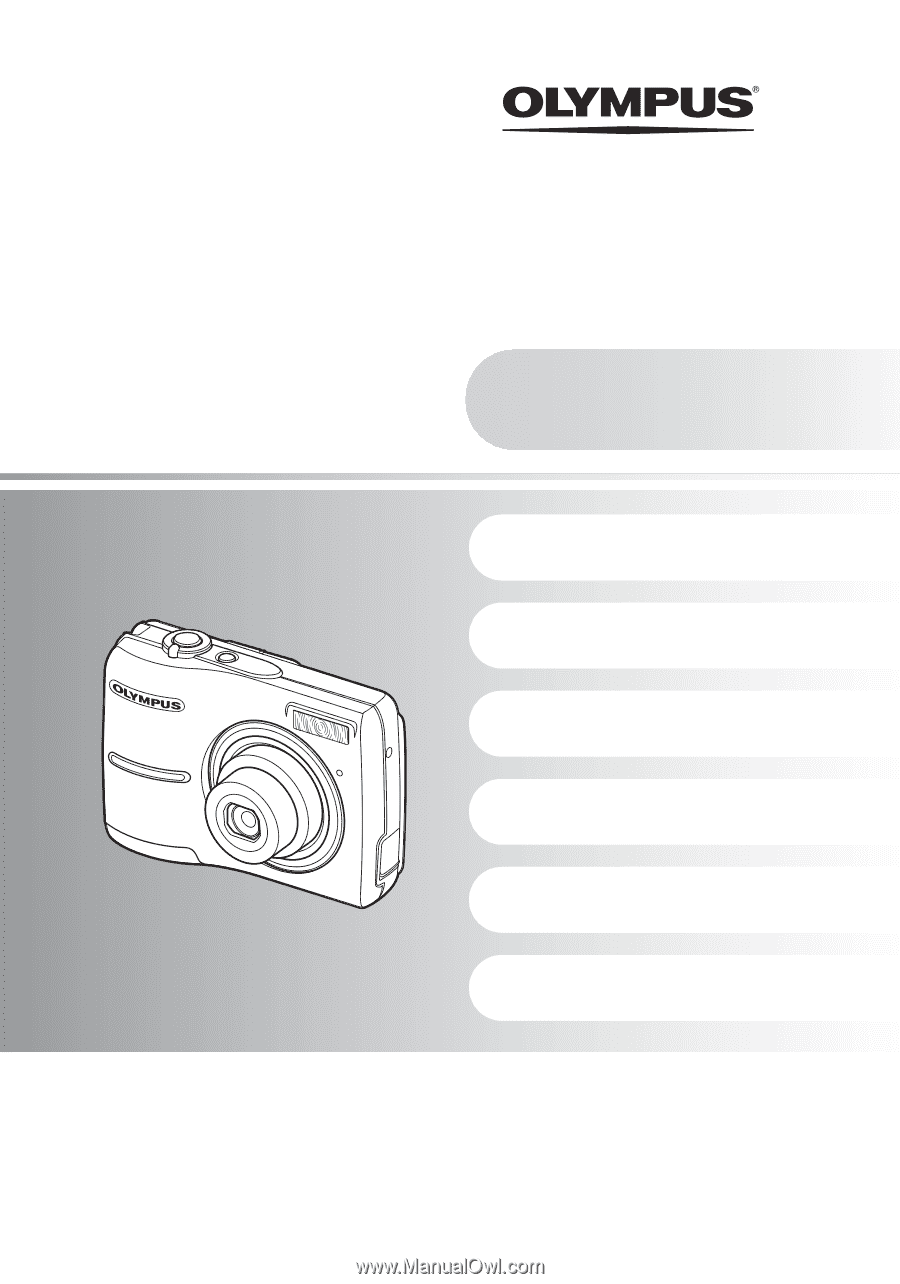
FE-210/X-775
Getting to know your
camera better
Quick Start Guide
Get started using your camera
right away.
Button operations
Menu operations
Printing pictures
Using OLYMPUS Master
(
Thank you for purchasing an Olympus digital camera. Before you start to use your new camera, please read
these instructions carefully to enjoy optimum performance. Keep this manual in a safe place for future
reference.
(
We recommend that you take test shots to get accustomed to your camera before taking important
photographs.
(
In the interest of continually improving products, Olympus reserves the right to update or modify information
contained in this manual.
(
The screen and camera illustrations shown in this manual were produced during the development stages and
may differ from the actual product.
Advanced
Manual
Appendix
DIGITAL CAMERA