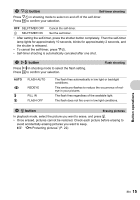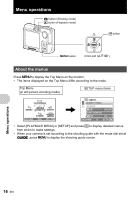Olympus FE 210 FE-210 Advanced Manual (English) - Page 12
Shoot pictures by selecting a scene mode according to the situation - sound
 |
UPC - 050332159914
View all Olympus FE 210 manuals
Add to My Manuals
Save this manual to your list of manuals |
Page 12 highlights
f Shoot pictures by selecting a scene mode according to the situation You can shoot pictures by selecting from 10 types of scenes according to the situation. Press H to confirm your selection. jSPORT / NINDOOR / RSELF PORTRAIT / SSUNSET / VBEHIND GLASS / VCUISINE / iAUCTION / bCANDLE / cFIREWORKS / dDOCUMENTS 1 SPORT j N W R BACK MENU SET OK • The scene mode selection screen displays sample images as well as a description of the shooting situation for which it is designed. • To switch scenes after selecting a scene, press MENU and select [f] from the Top Menu. The selection screen is displayed. • By switching to another scene, most settings will be changed to the default settings of each scene mode. g Follow the shooting guide to take better pictures This function allows you to set the target items by following the shooting guide displayed on the screen. SHOOTING GUIDE 1/3 1 Brightening subject. 2 Shooting into backlight. 3 Blurring background. 4 Adjusting area in focus. 5 Shooting subject in motion. SET OK • Press MENU to display the shooting guide again. • To change the setting without using the shooting guide, set the shooting mode to another one. • The content set using the shooting guide will return to the default setting by pressing MENU or changing the mode using the mode dial. n Recording movies Recording moving images. Sound is not recorded. This icon lights red during movie recording. Button operations 12 EN 00:36 The remaining recording time is displayed. When the remaining recording time reaches 0, recording will stop automatically.