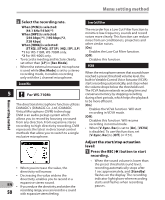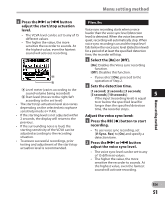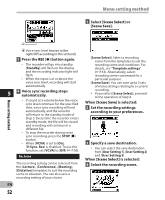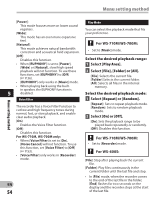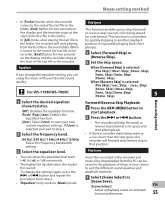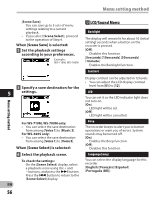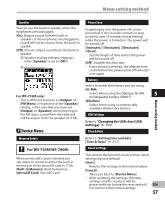Olympus WS-710M WS-710M Instructions (English) - Page 52
is selected
 |
UPC - 050332175747
View all Olympus WS-710M manuals
Add to My Manuals
Save this manual to your list of manuals |
Page 52 highlights
Menu setting method 1 Select [Scene Select] or [Scene Save]. Menu setting method a a Voice sync level (moves to the right/left according to the set level) 3 Press the REC (s) button again. • The recorder will go into standby. [Standby] will flash on the display and the recording indicator light will flash. • When the input is at or above the voice sync level, recording will start automatically. 5 4 Voice sync recording stops automatically. • If sound at a volume below the voice sync level continues for the specified time, voice sync recording will end automatically, and the recorder will return to the standby mode of Step 3. Every time the recorder enters standby mode, the file will be closed and recording will continue in a different file. • To stop the recorder during voice sync recording, press the STOP (4) button. • When [VCVA] is set to [On], [V-Sync. Rec] is disabled. To use this function, set [VCVA] to [Off] (☞ P.50). Rec Scene The recording setting can be selected from the [Lecture], [Conference], [Meeting], [Dictation] templates to suit the recording scene or situation. You can also save a recording setting of your choice. EN 52 [Scene Select]: Select a recording scene from the templates to suit the recording scene and conditions. For details, see "Template settings" (☞ P.53). Alternatively, select recording scene customized for a particular purpose. [Scene Save]: You can save up to 3 sets of menu settings relating to a current recording. • If you select [Scene Select], proceed to the operation of Step 4. When [Scene Save] is selected: 2 Set the recording settings according to your preferences. 3 Specify a save destination. • You can select the save destination from [User Setting 1], [User Setting 2] and [User Setting 3]. When [Scene Select] is selected: 4 Select the recording scene.