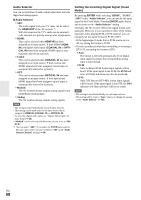Onkyo HT-RC270 Owner Manual - Page 54
Audio TV Out, HDMI OUT, Lip Sync, HDMI Control RIHD, Audio Return Channel, TV/CD, Disable, Enable
 |
View all Onkyo HT-RC270 manuals
Add to My Manuals
Save this manual to your list of manuals |
Page 54 highlights
HDMI ■ Audio TV Out ` Off: The audio is not output from the HDMI output. ` On: The audio is output from the HDMI output. This preference determines whether the incoming audio signal is output from the HDMI OUT. You may want to turn this preference on if your TV is connected to the HDMI OUT and you want to listen to the audio from a connected component through your TV's speakers. Normally, this should be set to "Off". Note • Listening mode cannot be changed when this setting is set to "On" and the input source is not HDMI. • If "On" is selected and the audio can be output from the TV, the AV receiver will output no sound through its speakers. In this case, "TV Sp On" appears on the display. • When "TV Control" is set to "On", this setting is fixed to "Auto". • With some TVs and input signals, no sound may be output even when this setting is set to "On" (➔ 55). • When the "Audio TV Out" setting is set to "On", or "TV Control" is set to "On" (➔ 55) and you're listening through your TV's speakers (➔ 18), if you turn up the AV receiver's volume control, the sound will be output by the AV receiver's front left and right speakers. To stop the AV receiver's speakers producing sound, change the settings, change your TV's settings, or turn down the AV receiver's volume. ■ Lip Sync ` Disable: HDMI lip sync disabled. ` Enable: HDMI lip sync enabled. The AV receiver can be set to automatically correct any delay between the video and the audio, based on the data from the connected monitor. Note • This function works only if your HDMI-compatible TV supports HDMI Lip Sync. • You can check the amount of delay being applied by the HDMI Lip Sync function on the A/V Sync screen. ■ HDMI Control (RIHD) ` Off: Q disabled. ` On: Q enabled. This function allows Q-compatible components connected via HDMI to be controlled with the AV receiver (➔ 88 to 89). Note • When set to "On" and close the menu, the name of connected Q-compatible components and "RIHD On" are displayed on the AV receiver. "Search..." → "(name)" → "RIHD On" When the AV receiver cannot receive the name of the component, it is displayed as "Player*" or "Recorder*", etc ("*" means the number of two or more component). When set to "Off" and close the menu, "RIHD Off" are displayed on the AV receiver. "Disconnect" → "RIHD Off" • When an Q-compatible component is connected to the AV receiver via the HDMI cable, the name of the connected component is displayed on the AV receiver display. For example, while you are watching TV broadcasting, if you operate a Blu-ray Disc/DVD player (being powered on) by the remote control of the AV receiver, the name of the Blu-ray Disc/DVD player is displayed on the AV receiver. • Set to "Off" when a connected piece of equipment is not compatible or it is unclear whether the equipment is compatible or not. • If movement is unnatural when set to "On", change the setting to "Off". • Refer to the connected component's instruction manual for details. • When the source equipment is connected with the V connection, it may malfunction if "HDMI Control (RIHD)" is set to "On". ■ Audio Return Channel ` Off: Select "Off" if you don't want to use audio return channel (ARC) function. ` Auto: The audio signal from your TV tuner can be sent to the HDMI OUT of the AV receiver. Audio return channel (ARC) function enables an HDMI (Audio Return Channel) capable TV to send the audio stream to the HDMI OUT of the AV receiver. To use this function, you must select the TV/CD input selector and your TV must support ARC function. Note • The "Audio Return Channel" setting can be set only when the "HDMI Control (RIHD)" setting is set to "On". • This setting is set to "Auto" automatically when the "HDMI Control (RIHD)" is set to "On" first time. En 54