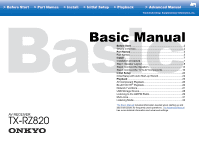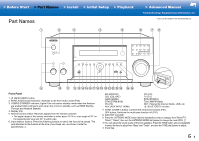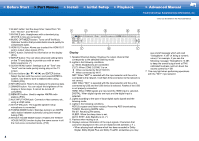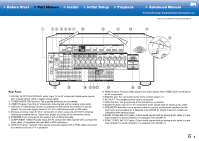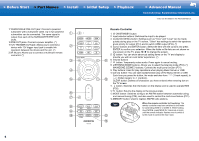Onkyo TX-RZ820 Basic/Advanced Manual English - Page 3
Part Names, > Before Start, > Install, > Initial Setup, > Playback, Advanced Manual
 |
View all Onkyo TX-RZ820 manuals
Add to My Manuals
Save this manual to your list of manuals |
Page 3 highlights
> Before Start > Part Names > Install > Initial Setup > Playback Part Names PartNames > Advanced Manual Troubleshooting | Supplementary Information, etc. (*)You can find details in the Advanced Manual. Front Panel 1. Í ON/STANDBY button 2. PURE AUDIO button/indicator: Switches to the Pure Audio mode (P33). 3. HYBRID STANDBY indicator: Lights if the unit enters standby mode when the features are enabled that continue to work when this unit is in standby, such as HDMI Standby Through and Network Standby. 4. Display (P4) 5. Remote control sensor: Receives signals from the remote controller. 0 The signal range of the remote controller is within about 16´/5 m, at an angle of 20° on the perpendicular axis and 30° to either side. 6. Input selector buttons: Press the following buttons to switch the input to be played. The jack allocated to the buttons at the time of purchase, etc. are shown inside the parentheses ( ). BD (BD/DVD) CBL (CBL/SAT) GAM (GAME) STM (STRM BOX) PC (PC) AUX (AUX INPUT HDMI) CD (CD) TV (TV) PHN (PHONO) TUN: AM/FM Radio NET: Playing the Internet Radio, USB, etc. : BLUETOOTH function 7. ZONE 2/ZONE 3 button: Controls the multi-zone function (P31). OFF button: Switches the multi-zone function off (P31). 8. MASTER VOLUME 9. Press the LISTENING MODE button (above) repeatedly to select a category from "Movie/TV", "Music", "Game", then turn the LISTENING MODE dial (below) to change the mode (P33). (*) 10.You can adjust the sound quality of the front speakers. Press the TONE button (above) repeatedly to select the item to adjust from "Bass" and "Treble", and turn the TONE dial (below) to adjust. 11. Front flap En 3