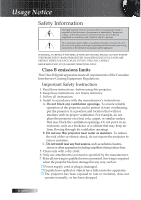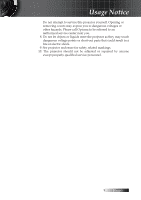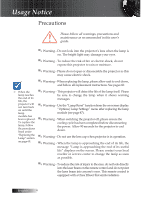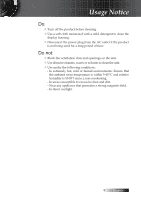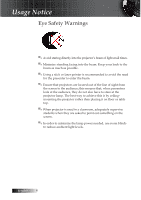Optoma ES522 User's Manual
Optoma ES522 Manual
 |
UPC - 796435411879
View all Optoma ES522 manuals
Add to My Manuals
Save this manual to your list of manuals |
Optoma ES522 manual content summary:
- Optoma ES522 | User's Manual - Page 1
...51 Troubleshooting/Help On-screen Display Menu 51 Image Problems...51 Intermission Problems...56 Projector Status Indication...57 Remote Control Problems...58 Audio Problems...59 Replacing the Lamp...60 Cleaning the Projector...61 Cleaning the Lens...61 Cleaning the Case...61 Compatibility - Optoma ES522 | User's Manual - Page 2
The lightning flash with arrow head SERVICING TO QUALIFIED PERSONNEL ONLY. Class B emissions limits This Class B digital apparatus meets all requirements of the Canadian Interference-Causing Equipment Regulations. Important Safety Instruction 1. Read these instructions -before using this projector - Optoma ES522 | User's Manual - Page 3
. Opening or removing covers may expose you to dangerous voltages or other hazards. Please call Optoma to be referred to an authorized service center near you. 8. Do not let objects or liquids enter the projector as they may touch dangerous voltage points or short-out parts that could result in - Optoma ES522 | User's Manual - Page 4
is approaching the end of its useful life" displays on the screen. Please contact your local reseller or service center to change the lamp as soon as possible. ▀■ Warning - To reduce the risk of injury to the eyes, do not look directly into the laser beam on the remote control and do not point the - Optoma ES522 | User's Manual - Page 5
a long period of time. Do not: v Block the ventilation slots and openings on the unit. v Use abrasive cleaners, waxes or solvents to clean the unit. v Use under the following conditions: - In extremely hot, cold or humid environments. Ensure that the ambient room temperature is within 5-40 °C and - Optoma ES522 | User's Manual - Page 6
ceilingmounting the projector rather than placing it on floor or table top. ▀■ When projector is used in a classroom, adequately supervise students when they are asked to point out something on the screen. ▀■ In order to minimize the lamp power needed, use room blinds to reduce ambient light levels - Optoma ES522 | User's Manual - Page 7
product is a single chip 0.55" SVGA and XGA series DLP® projector. Outstanding features include: u Texas Instruments Single chip DLP® Technology u Computer Compatibility: Apple Macintosh, iMac, and VESA Standards: UXGA, SXGA+, SXGA, WXGA, WUXGA, XGA, SVGA, VGA u Video Compatibility: ■ NTSC, NTSC4 - Optoma ES522 | User's Manual - Page 8
Projector with lens cap Zoom Series/Fix Zoom Series Contrast IR Remote Control (with 2 x AAA Batteries) Power Cord 1.8m VGA Cable 1.8m USB Cable (Mini type) 1.8m (optional) v Due to the difference in applications for each country, some regions may have different accessories. Carrying Case - Optoma ES522 | User's Manual - Page 9
2 3 4 5 8 76 v Due to the difference application for each model. Function is 9 dependent on the model 10 purchased. 11 13 12 1. Control Panel 2. Zoom (Zoom series only) 3. Focus 4. Lens 5. Lens CAP 6. Elevator foot 7. Elevator button 8. Front IR Receiver 9. Rear IR Receiver 10 - Optoma ES522 | User's Manual - Page 10
Introduction Control Panel 12 345 . Source . Keystone + Enter/Help Re-Sync . . Keystone - Temp Lamp Power Menu AV-Mute Power 11 10 9 8 7 6 1. Keystone + / ▲ 2. Enter / Help (See page 51 Appendices for help function.) 3. Temp LED 8. Menu 4. Lamp LED 9. Re-Sync / ► 5. Power LED - Optoma ES522 | User's Manual - Page 11
) 5. VGA 1/ SCART/ YPbPr Connector 6. VGA Out (dependent on model) 7. HDMI Connector (dependent on model) 8. Rear IR receiver 9. KensingtonTM Lock Port 10. Audio Out 3.5mm Jack 11. RS-232 Connector 12. Mini USB Connector (for remote mouse function) 13. Power Socket 14. S-Video Connector 11 English - Optoma ES522 | User's Manual - Page 12
Introduction Remote Control 1. Indicator LED 2. Power On/Off 3. Video Source 18 14. VGA Source 17 15. Freeze 16 16. S-Video Source 17. Contrast 18. Brightness 19. Number Buttons (for password input) 20. Keystone +/- 21. Source 22. Enter/Help 23. Mouse Left Click 24. PC/Mouse control - Optoma ES522 | User's Manual - Page 13
Connecting the Projector Connect to Computer / Notebook 23 5 46 10 11 78 9 v Due to the difference in applications for each country, some regions may have different accessories. 1 1. Power Cord 2. Mini USB Cable (Optional) 3. S-Video Cable (Optional) 4. Composite Video Cable (Optional - Optoma ES522 | User's Manual - Page 14
Output 9 AAuuddioioOInut L R Audio - Out 1. Power Cord 2. S-Video Cable (optional) 3. RCA Type audio cable (optional) 4. Component Cable (optional) 5. RGB to Component Adapter (optional) 6. SCART to RGB & S-Video Adapter (optional) 7. VGA Cable 8. HDMI Cable (optional) 9. Audio-out (Optional RCA - Optoma ES522 | User's Manual - Page 15
flashing and then press the power button to turn On the projector. v Turn on the projector first and then select the signal sources. The projector switch the display output to the projector. (Check the user manual of the PC to determine the supported through the VGA connector) 15 English - Optoma ES522 | User's Manual - Page 16
procedure. Warning Indicator v When the LAMP LED indicator lights red, the projector will automatically shut itself down. Please contact your local reseller or service center. See pages 57-58. v When the TEMP LED is on a steady (not flashing) red, the projector will automatically shut itself down - Optoma ES522 | User's Manual - Page 17
Image Adjusting the Projector's Height The projector is equipped with elevator foot for adjusting the image height. To raise the image: 1. Press the elevator button u. 2. Raise the image to the desired height angle v, then release the button to lock the elevator foot into position. 3. Use screw in - Optoma ES522 | User's Manual - Page 18
will focus at distances from 3.28 to 38.7 feet (1 to 11.8 meters). Use the keystone buttons to correct image distortion. They can be found on the remote control and on the projector's control panel. . Keystone + Temp Lamp Power . Source Enter/Help Re-Sync . Menu AV-Mute Power . Keystone - Optoma ES522 | User's Manual - Page 19
cm) 196.3" (498.7 cm) 175.4" (445.6 cm) 255" (647.6 cm) 227.8" (578.7 cm) 300.8" (764.2 cm) 268.8" (682.9 cm) Hd Screen (Diagonal) Max. Min. Screen size Max (WxH). Min. (WxH) Max. Hd Min. Distance 25.5" (64.8cm) 22.8" (57.9cm) 20.4" x 15.3" 51.8 x 38.9cm 86.7" (220.2cm) 77.5" (196.8cm) 69 - Optoma ES522 | User's Manual - Page 20
image, rotate the focus ring until the image is clear. The projector will focus at distances from 4.9 to 40 feet (1.5 to 12.2 25.3'(7.7m) 32.8'(10m) 40'(12.2m) 246.1" (625cm) 300.2" (762.5cm) Hd Screen (Diagonal) Screen size Hd Distance 36.9" (93.8cm) 83.7" (212.5cm) 135.3" (343.8cm) 189.5" - Optoma ES522 | User's Manual - Page 21
turns off / on the audio and video. Power Refer to the "Power On/Off the Projector" section on page 15. Green Unit is powered on and working correctly. Power LED Flashing Green Unit is on stand-by/cooling down. Off Unit is powered off. On Lamp LED Lamp not ready-do not press the power - Optoma ES522 | User's Manual - Page 22
the difference in applications for each country, some regions may have different accessories. Remote Control Using the Remote Control Power Refer to the "Power On/Off the Projector" section on page 15. Laser Aim the remote at the viewing screen, press and hold this button to activate the laser - Optoma ES522 | User's Manual - Page 23
User Controls Using the Remote Control Brightness Adjust the brightness of the image. Menu Press Menu on the audio and video. S-Video Press S-Video to choose S-Video source. VGA Press VGA to choose source from VGA- IN connector. Video Press Video to choose Composite video source. v Due - Optoma ES522 | User's Manual - Page 24
you to make image adjustments and change a variety of settings. The projector will automatically detect the source. How to operate 1. To open the OSD menu, press Menu on the Remote Control or Projector Keypad. 2. When OSD is displayed, use ◄► keys to select any item in the main menu. While making - Optoma ES522 | User's Manual - Page 25
Menu Tree User Controls 25 English - Optoma ES522 | User's Manual - Page 26
adjustments by the user in User1/2 will be saved in this mode for future use. Brightness Adjust the brightness of the image. 4 Press ◄ to darken image. 4 Press ► to lighten the image. Contrast The contrast controls the degree of difference between the lightest and darkest parts of the picture - Optoma ES522 | User's Manual - Page 27
Image User Controls Saturation Adjusts a video image from black and white to full color saturation. 4 Press ◄ to decrease the amount of saturation in the image. 4 Press ► to increase the amount of saturation in the image. Tint Adjusts the color balance of red and green. 4 Press ◄ to increase the - Optoma ES522 | User's Manual - Page 28
User Controls Image | Color Setting Gain Set RGB Gain to adjust the Brightness of the following Colors: 4 Red-increase or decrease the gain value for blue. Bias Set RGB Bias to adjust the Contrast of the following Colors: 4 Red-increase or decrease the bias value for red. 4 Green-increase or decrease - Optoma ES522 | User's Manual - Page 29
home theater. 4 Video-for video or TV source. 4 Graphics-for image source. 4 PC-for PC or computer source. Color Temp Adjust the color temperature. Cold converts an interlaced video signal into progressive signal. 4 On: Use this mode for Films. 4 Off: Use this mode for Video or TV sources. 29 - Optoma ES522 | User's Manual - Page 30
User Controls Image | Advanced | Input Source Input Source v If all sources are deselected, the projector cannot display any images. Always leave at least one source selected. Use this option to enable / disable input sources. Press ▲ or ▼ to select a source, then press ◄ or ► to enable / disable - Optoma ES522 | User's Manual - Page 31
Use this function to choose your desired aspect ratio. 4 4:3: This format is for 4x3 input sources not enhanced for Wide screen TV. 4 16:9 I: This format is for 16x9 input sources, like HDTV and DVD enhanced for Wide screen TV. 4 16:9 II: The non-standard wide-screen display format of the projector - Optoma ES522 | User's Manual - Page 32
User Controls Display English Overscan Overscan function removes the noise in a video image. Overscan the image to remove video encoding noise on the edge of video source. Zoom 4 Press ◄ to to compensate for vertical image distortion when the projector is positioned at an angle to the screen. 32 - Optoma ES522 | User's Manual - Page 33
Setup User Controls Language Enter the Language menu. Select the multilingual OSD menu. See page 35 for more information. Projection Select projection method: 4 Front Desktop The factory default setting. 4 Rear Desktop When you select this function, the projector reverses the image so you can - Optoma ES522 | User's Manual - Page 34
menu. Set audio level properties. See page 40 for more information. RS232 Allows RS232 control of an individual projector. Network (RJ45 model only) Allows LAN via web browser (Internet Explore) to control of projector. See pages 48-50 for more information. Advanced Enter the Advanced menu. Select - Optoma ES522 | User's Manual - Page 35
User Controls Setup | Language Language Choose the multilingual OSD menu. Press ENTER ( ) into the sub menu and then use the Left (◄) or Right (►) key to select your preferred language. 35 English - Optoma ES522 | User's Manual - Page 36
User Controls Setup | Signal Frequency Change the display data frequency to match the frequency of your computer's graphics card. If you experience a vertical flickering bar, use this function to make an adjustment. Phase Phase synchronizes the signal timing of the display with the graphics card. If - Optoma ES522 | User's Manual - Page 37
User Controls Setup | Security Security Timer Enter the Security Timer sub menu. v No password is required to access Setup | Security unless the Security Timer or Security Setting are enabled. Enter the Months, Days, and hours that the projector can be used without entering the password. Exiting - Optoma ES522 | User's Manual - Page 38
User Controls Setup | Security Change Password v If the incorrect password is entered three times, the device auto shutdowns after 10 seconds. Use this submenu to change the security password for the projector. 1. Select Change Password from the Security submenu. The Confirm Change Password - Optoma ES522 | User's Manual - Page 39
User Controls Setup | Security Security Setting Enable or disable the security password. 4 Enabled-the current password is required to power on the projector and access the Security menu. 4 Disabled-no password is required for any function. When security is enabled, the following screen displays at - Optoma ES522 | User's Manual - Page 40
User Controls Setup | Audio Volume Press ◄ to decrease the volume of voice. Press ► to increase the volume of voice. Mute Toggle the audio on or off. 4 Off-the speaker volume is turned on. 4 On-the speaker volume is turned off. English 40 - Optoma ES522 | User's Manual - Page 41
dialogue box. 4 Network State-to display network information. 4DHCP: On: Assign an IP address to the projector from the DHCP server automatically. Off: Assign an IP address manually. 4 IP Address-Select an IP address 4Subnet Mask-Select subnet mask number. 4Gateway-Select the default gateway - Optoma ES522 | User's Manual - Page 42
the screen to display during startup. 4 Optoma-the supplied default startup screen. 4 User-customized screen capture using the Logo Capture function. Logo Capture Capture a displayed screen to use as the startup screen. 1. Display the desired screen on the projector. 2. Select Logo Capture from the - Optoma ES522 | User's Manual - Page 43
Options User Controls Source Lock Lock the current source as the only available source, even if the cable is unplugged. 4 On-only the current source is recognized as - Optoma ES522 | User's Manual - Page 44
to confirm keypad lock. 4 Off-projector keypad functions as normal. Background Color Select the desired background color for the projected image when no source is detected. Advanced Enter the Advanced menu. See page 45 for more details. Lamp Setting Enter the Lamp Setting menu. See pages 46-47 - Optoma ES522 | User's Manual - Page 45
User Controls Options | Advanced Direct Power On Enable or disable Direct Power On. 4 On-the projector powers on automatically when AC power is supplied. 4 Off- the projector must be powered on as normal. Auto Power Off Set the Auto Power Off interval. The projector powers off the lamp after 30 - Optoma ES522 | User's Manual - Page 46
User Controls Options | Lamp Setting Lamp Hour Displays the number of hours the lamp has been active. This item is for display only. Lamp Reminder Enable or disable the lamp life span reminder. 4 On-a warning message displays when remaining lamp life is less than 30 hours. 4 Off-no warning message - Optoma ES522 | User's Manual - Page 47
User Controls Options | Lamp Setting Lamp Reset After replacing the lamp, reset the lamp counter to accurately reflect the new lamp's life span. 1. Select Lamp Reset. A confirmation screen displays. 2. Select Yes to reset the lamp counter to zero. 47 English - Optoma ES522 | User's Manual - Page 48
User Controls v Projector connects to LAN, please use Ethernet Normal Cable. LAN_RJ45 (RJ45 models only) For simplicity and ease of operation, the Optoma projector provides diverse networking and remote management features. The LAN/RJ45 function of the projector through a network, such as remotely - Optoma ES522 | User's Manual - Page 49
User Controls 3. Right Click on your Local Area Connection, and select Property. 4. In the Properties window, select the General tab, and select Internet Protocol (TCP/IP). 5. Click Properties. 6. Fill in the IP address and Subnet mask, then press OK. 49 English - Optoma ES522 | User's Manual - Page 50
User Controls 7. Press the Menu button on the projector. 8. Select OSD-> SETUP-> Network-> Enabled. 9. Input the following: 4 IP Address: 192.168.1.2 4 the IP address: 192.168.1.2. 13. Press Enter. The projector is setup for remote management. The LAN/RJ45 function displays as follows. English 50 - Optoma ES522 | User's Manual - Page 51
Appendices Troubleshooting/ Help On-screen Display Menu If you experience a problem with your projector, please refer to the following information. If a problem persists, please contact your local reseller or service center. Image Problems No image appears on-screen 4 Ensure all the cables and power - Optoma ES522 | User's Manual - Page 52
to the Replacing the lamp section. 4 Make sure you have removed the lens cap and the projector is switched on. Partial, scrolling or incorrectly displayed image 4 Press "Re-Sync" on the remote. 4 If you are using a PC: For Windows 95, 98, 2000, XP: 1. Open the My Computer icon, the Control Panel - Optoma ES522 | User's Manual - Page 53
4 If you are using a Notebook: Appendices 1. First, follow the steps above to adjust resolution of the computer. 2. Press the toggle output settings Mirror display If you experience difficulty changing resolutions or your monitor freezes, restart all equipment including the projector. 53 English - Optoma ES522 | User's Manual - Page 54
Notebooks may deactivate their own screens when a second display device is in use. Each has a different way to be reactivated. Refer to your computer's manual for detailed information. Image is unstable or flickering English 4 Use Phase to correct it. See page 36 for more information. 4 Change the - Optoma ES522 | User's Manual - Page 55
Use Frequency to make an adjustment. See page 36 for more information. 4 Check and reconfigure the display mode of your graphic card to make it compatible with the projector projector. 4 Move the projector closer to or further from the screen. 4 Press [Menu] button on the remote control or projector - Optoma ES522 | User's Manual - Page 56
4 Press [Keystone +/-] on the remote control until the sides are vertical. Image is reversed 4 Select Setup | Projection from the OSD and adjust the projection direction. Intermission Problems The projector stops responding to all controls 4 If possible, turn off the projector, then unplug the power - Optoma ES522 | User's Manual - Page 57
Status Error Lamp Door Sensor Detect High DMD Error Color Wheel Error Fan 1 error (Lamp Fan) Fan 2 error (Power Fan) Fan 3 error (Blower Fan) Fan 4 error (DMD Fan) Power LED (Green) O O 4 7 8 9 6 6 6 6 Lamp LED (Red) O 4 O O O 1 2 3 4 Temp LED (Red) O O O O O O O O O Steady light � No light - Optoma ES522 | User's Manual - Page 58
4 Replacing the lamp: 4 Out of range: (see the following for more information) Remote Control Problems If the remote control does not work 4 Check the operating angle for the remote control is approximately ±15°. 4 Make sure there are no obstructions between the remote control and the projector - Optoma ES522 | User's Manual - Page 59
Audio Problems There is no sound Appendices 4 Adjust the volume on the remote control. 4 Adjust the volume of the audio source. 4 Check the audio cable connection. 4 Test the source audio output with other speakers. 4 Have the projector serviced. The sound is distorted 4 Check the audio cable - Optoma ES522 | User's Manual - Page 60
to local ordinance regulations. 4 Avoid touching the glass surface of the new lamp, doing so may shorten its operation life. Warning: 4 Be sure to turn off and unplug the projector at least an hour before replacing the lamp. Failure to do so could result in a severe burn. English 1. Loosen the - Optoma ES522 | User's Manual - Page 61
directly to the lens.) 2. Lightly wipe the lens in a circular motion. Caution: 4 Do not use abrasive cleaners or solvents. 4 To prevent discoloration or fading, avoid getting cleaner on the projector case. Cleaning the Case Refer to the following to clean the projector case. 1. Wipe off dust with - Optoma ES522 | User's Manual - Page 62
Appendices Compatibility Modes Computer Compatibility v For wide screen resolution (WXGA), the compatibility support is dependent on Notebook/PC models. Signal NTSC PAL/SECAM VESA VGA SVGA XGA HD720 WXGA WXGA-800 SXGA SXGA+ UXGA WUXGA HDTV SDTV Resolution Refresh Rate (Hz) - 60 - 50 640 x - Optoma ES522 | User's Manual - Page 63
Appendices Signal Resolution 720 x 480 720 x 480i 720 x 480p Apple Mac Compatibility Refresh Rate (Hz) 60 60 60 Resolution Macbook Hz- Analog 800x600 60 o 800x600 72 o 800x600 75 o 800x600 85 o 1024x768 60 o 1024x768 70 o 1024x768 75 o 1024x768 85 o 1280x720 60 o 1280x720 - Optoma ES522 | User's Manual - Page 64
Appendices RS232 Commands RS232 Connector 9 8 7 6 5 4 3 2 1 Pin No 1 2 3 4 5 6 7 8 9 Specification N/A RXD TXD DTR GND DSR RTS CTS N/A English 64 - Optoma ES522 | User's Manual - Page 65
Control : None UART16550 FIFO: Disable Projector Return (Pass): P Projector Return (Fail): F XX=01-99, projector's ID, XX=00 is for all projectors Cable type used: Cross over SEND to projector 31 0D HDMI ~XX12 7E 30 30 32 34 20 a 0D Color Red Gain n= -50 (a=2D 35 30 20 32 0D Video ~XX35 3 - Optoma ES522 | User's Manual - Page 66
32 0D Disable ~XX79 n 7E 30 30 37 39 20 a 0D Projector ID n=0 (a=30)- 99 (a=39 39) ~XX80 1 7E 30 31 30) ~XX82 1 7E 30 30 38 32 20 31 0D Logo Optoma ~XX82 2 7E 30 30 38 32 20 32 0D User ~XX83 1 XX111 1 7E 30 30 31 31 31 20 31 0D Lamp Reset Yes ~XX111 0/ 2 7E 30 30 31 31 - Optoma ES522 | User's Manual - Page 67
Remote Mouse Up ~XX140 4 7E 30 30 31 34 30 20 34 0D Remote Mouse Left ~XX140 5 7E 30 30 31 34 30 20 35 0D Remote Video SEND from projector automatically 232 ASCII Code HEX Code Function Projector 20 31 0D Color Temperature OKn n: Lamp Hour c: source 0/2/4/5= None/VGA/S-Video/Video - Optoma ES522 | User's Manual - Page 68
a result of incorrect installation voids the warranty. Ceiling Installation To prevent damage to your projector please use the recommended mounting package for installation. To ensure compliance, only use a UL Listed ceiling mount and screws that meet the following specifications: 4 Screw Type: M4 - Optoma ES522 | User's Manual - Page 69
For service or support please contact your local office. USA 715 Sycamore Drive Milpitas, CA 95035, USA Tel : 408-383-3700 www.optomausa.com Fax : 408-383-3702 Service : [email protected] Canada 5630 Kennedy Road, Mississauga, ON, L4Z 2A9, Canada Tel : 905-361-2582 www.optoma.ca - Optoma ES522 | User's Manual - Page 70
5F., No. 108, Minchiuan Rd., Shindian City, Taipei Taiwan 231, R.O.C. Tel : +886-2-2218-2360 Fax : +886-2-2218-2313 www.optoma.com.tw asia.optoma.com Service : [email protected] Hong Kong Unit A, 27/F Dragon Centre, 79 Wing Hong Street, Cheung Sha Wan, Kowloon, Hong Kong Tel - Optoma ES522 | User's Manual - Page 71
& Safety notices This appendix lists the general notices of your projector. FCC notice This device has been tested and found to comply This device generates, uses, and can radiate radio frequency energy and, if not installed and used in accordance with the instructions, may cause harmful - Optoma ES522 | User's Manual - Page 72
2004/108/EC (including amendments) 4 Low Voltage Directive 2006/95/EC 4 R & TTE Directive 1999/5/EC (if product has RF function) Disposal instructions Do not throw this electronic device into the trash when discarding. To minimize pollution and ensure utmost protection of the global environment
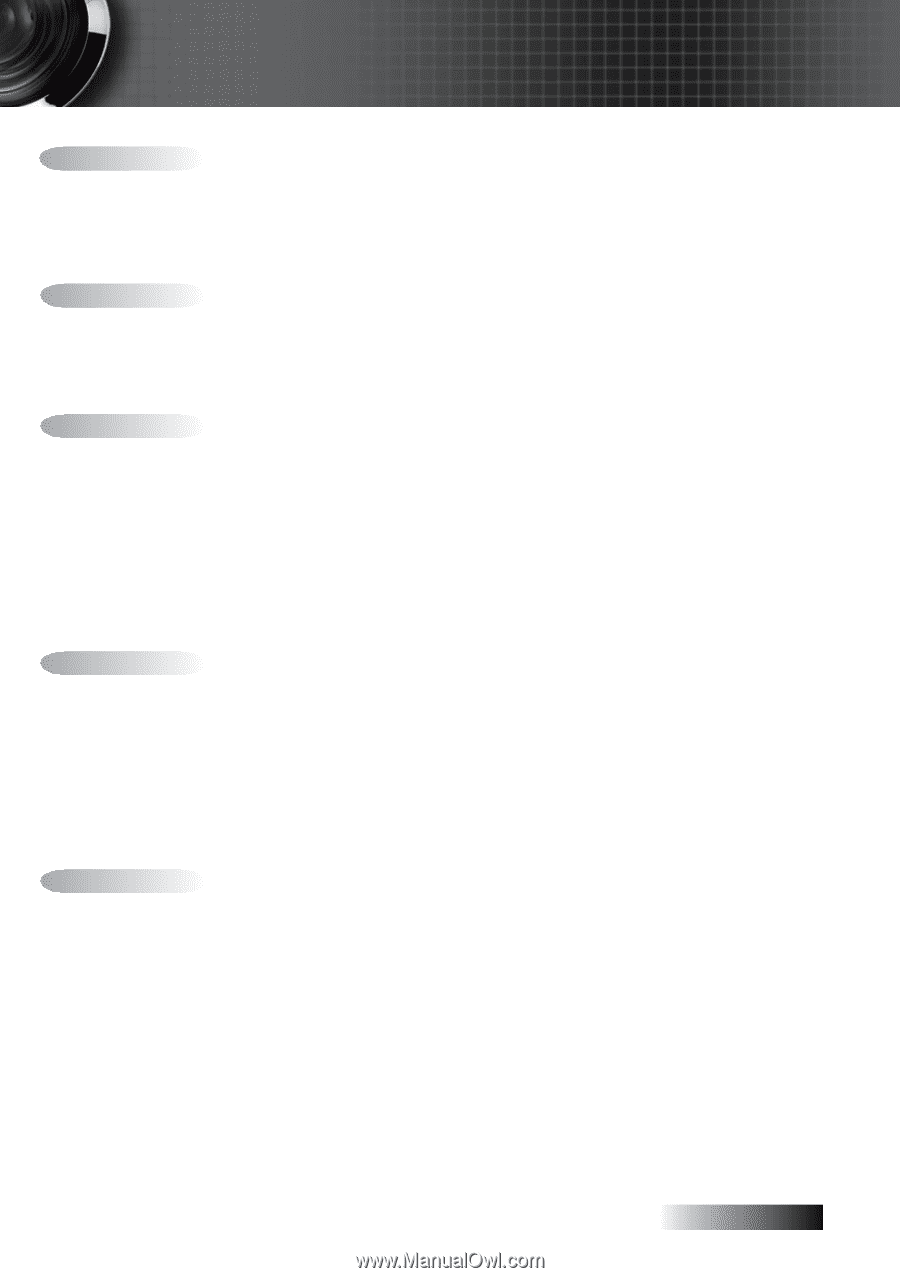
English
±
Usage Notice
......................................................................................................................
2
Safety Information
........................................................................................................................
2
Class B emissions limits
................................................................................................................................................................
2
Important Safety Instruction
........................................................................................................................................................
2
Precautions
.....................................................................................................................................
4
Eye Safety Warnings
.....................................................................................................................
6
Product Features
...........................................................................................................................
7
Introduction
.......................................................................................................................
7
Package Overview
........................................................................................................................
8
Product Overview
.........................................................................................................................
9
Main Unit
........................................................................................................................................................................................
9
Control Panel
................................................................................................................................................................................
10
Rear View
......................................................................................................................................................................................
11
Remote Control
............................................................................................................................................................................
12
Installation
........................................................................................................................
13
Connecting the Projector
............................................................................................................
13
Connect to Computer / Notebook
............................................................................................................................................
13
Connect to Video Sources
...........................................................................................................................................................
14
Powering On/Off the Projector
................................................................................................
15
Powering On the Projector
.........................................................................................................................................................
15
Powering Off the Projector
.........................................................................................................................................................
16
Warning Indicator
........................................................................................................................................................................
16
Adjusting the Projected Image
..................................................................................................
17
Adjusting the Projector’s Height
...............................................................................................................................................
17
Adjusting the Zoom / Focus (Zoom Series)
............................................................................................................................
18
Adjusting Projection Image Size (Zoom Series)
......................................................................................................................
19
Adjusting the Focus (Fixed Zoom Series)
...............................................................................................................................
20
Adjusting Projection Image Size
................................................................................................................................................
20
User Controls
...................................................................................................................
21
Control Panel
...............................................................................................................................
21
Remote Control
...........................................................................................................................
22
On-screen Display Menus
..........................................................................................................
24
How to operate
.............................................................................................................................................................................
24
Menu Tree
.....................................................................................................................................................................................
25
Image
............................................................................................................................................
26
Display
..........................................................................................................................................
31
Setup
.............................................................................................................................................
33
Options
.........................................................................................................................................
43
LAN_RJ45 (RJ45 models only)
..................................................................................................
48
Appendices
......................................................................................................................
51
Troubleshooting/Help On-screen Display Menu
..................................................................
51
Image Problems
............................................................................................................................................................................
51
Intermission Problems
................................................................................................................................................................
56
Projector Status Indication
..........................................................................................................................................................
57
Remote Control Problems
..........................................................................................................................................................
58
Audio Problems
...........................................................................................................................................................................
59
Replacing the Lamp
.....................................................................................................................................................................
60
Cleaning the Projector
................................................................................................................
61
Cleaning the Lens
........................................................................................................................................................................
61
Cleaning the Case
........................................................................................................................................................................
61
Compatibility Modes
..................................................................................................................
62
RS232 Commands
.......................................................................................................................
64
RS232 Protocol Function List
.....................................................................................................
65
Ceiling Installation
......................................................................................................................
68
Optoma Global Offices
...............................................................................................................
69
Regulation & Safety notices
.......................................................................................................
71
Operation conditions
..................................................................................................................
72
Table of Contents