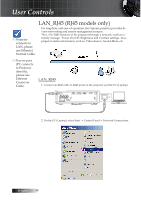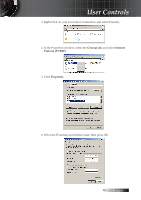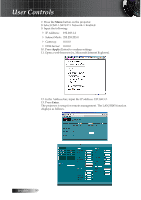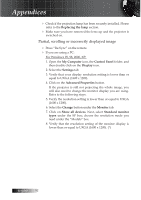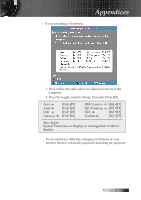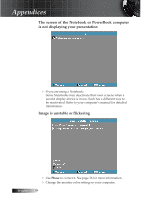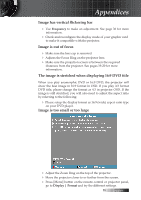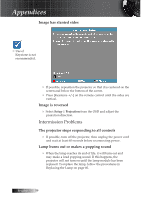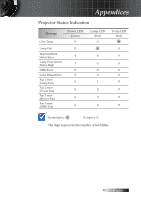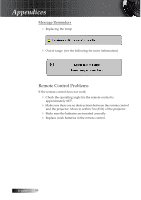Optoma ES522 User's Manual - Page 53
Gateway, Mac Apple, System Preference, Display, Arrangement, Mirror, display, IBM/Lenovo, HP/Compaq
 |
UPC - 796435411879
View all Optoma ES522 manuals
Add to My Manuals
Save this manual to your list of manuals |
Page 53 highlights
4 If you are using a Notebook: Appendices 1. First, follow the steps above to adjust resolution of the computer. 2. Press the toggle output settings. Example: [Fn]+[F4] Acer � Asus � Dell � Gateway � [Fn]+[F5] [Fn]+[F8] [Fn]+[F8] [Fn]+[F4] IBM/Lenovo � [Fn]+[F7] HP/Compaq � [Fn]+[F4] NEC � [Fn]+[F3] Toshiba � [Fn]+[F5] Mac Apple: System Preference � Display � Arrangement � Mirror display If you experience difficulty changing resolutions or your monitor freezes, restart all equipment including the projector. 53 English

English
µ³
4
If you are using a Notebook:
1. First, follow the steps above to adjust resolution of the
computer.
2. Press the toggle output settings. Example: [Fn]+[F4]
Acer
�
[Fn]+[F5]
Asus
�
[Fn]+[F8]
Dell
�
[Fn]+[F8]
Gateway
�
[Fn]+[F4]
Mac Apple:
System Preference
�
Display
�
Arrangement
�
Mirror
display
IBM/Lenovo
�
[Fn]+[F7]
[Fn]+[F4]
HP/Compaq
NEC
�
�
[Fn]+[F3]
Toshiba
�
[Fn]+[F5]
If you experience difficulty changing resolutions or your
monitor freezes, restart all equipment including the projector.
Appendices