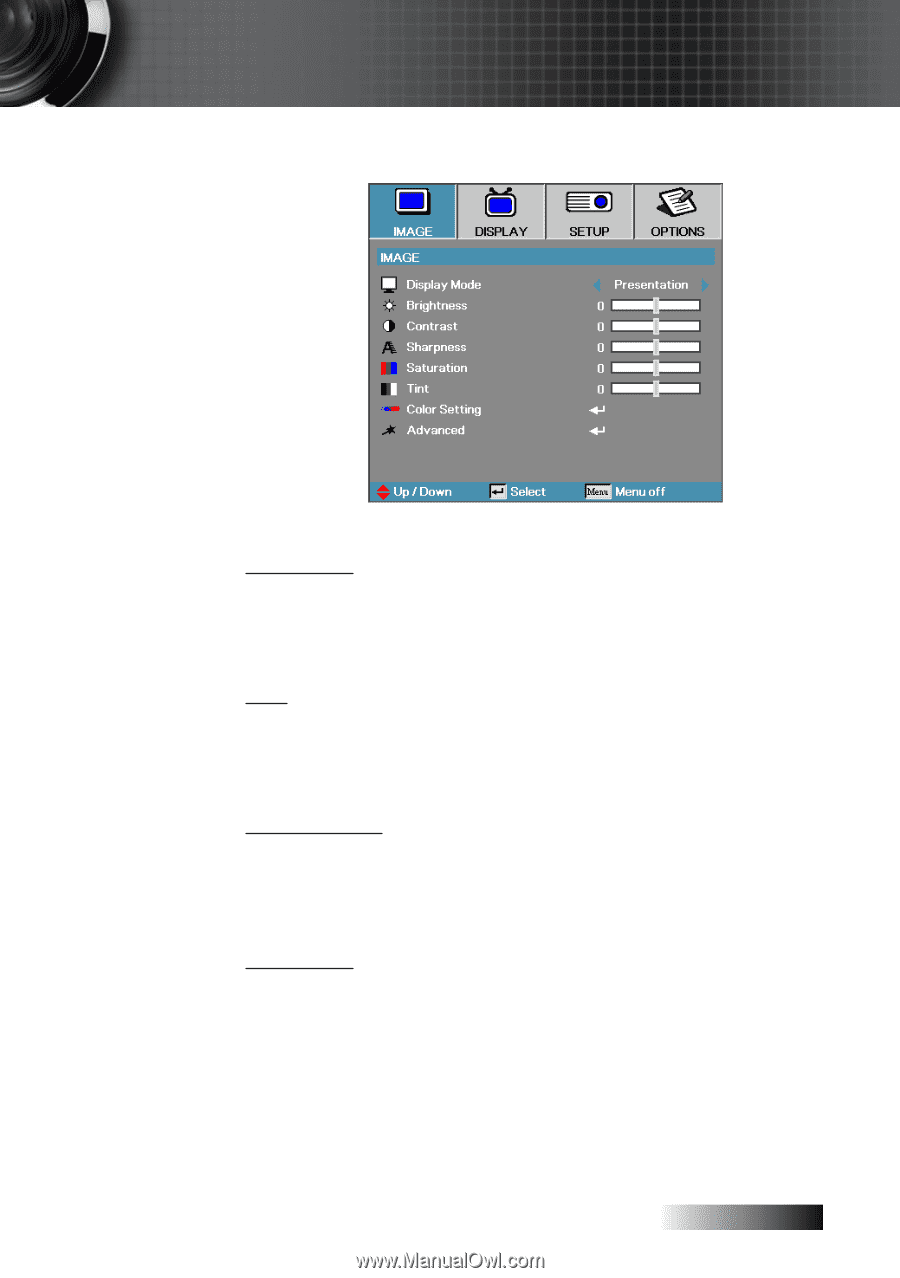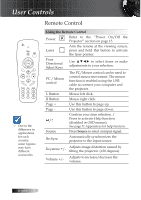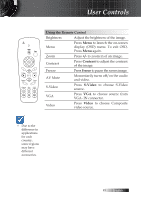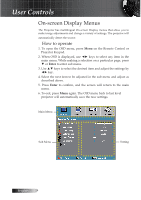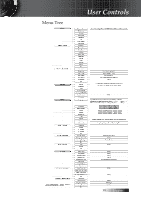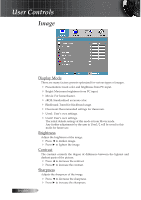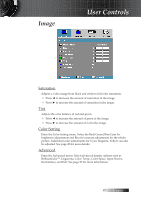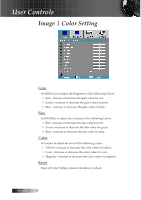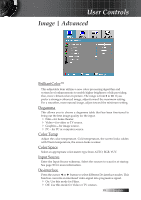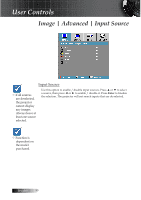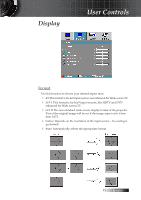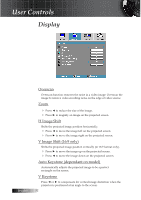Optoma ES522 User's Manual - Page 27
Saturation, Color Setting, Advanced
 |
UPC - 796435411879
View all Optoma ES522 manuals
Add to My Manuals
Save this manual to your list of manuals |
Page 27 highlights
Image User Controls Saturation Adjusts a video image from black and white to full color saturation. 4 Press ◄ to decrease the amount of saturation in the image. 4 Press ► to increase the amount of saturation in the image. Tint Adjusts the color balance of red and green. 4 Press ◄ to increase the amount of green in the image. 4 Press ► to increase the amount of red in the image. Color Setting Enter the Color Setting menu. Select the Red/Green/Blue Gain for brightness adjustments and Bias for contrast adjustments for the whole picture. Individual color adjustments for Cyan, Magenta, Yellow can also be adjusted. See page 28 for more details. Advanced Enter the Advanced menu. Select advanced display options such as BrilliantColorTM, Degamma, Color Temp., Color Space, Input Source, De-Interlace, and Exit. See page 29 for more information. 27 English