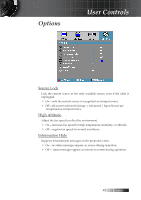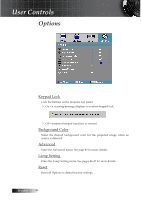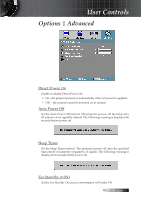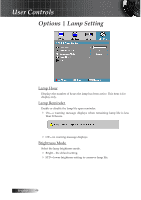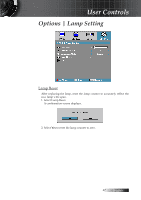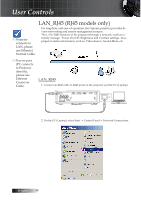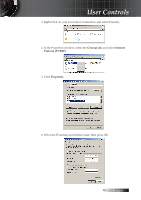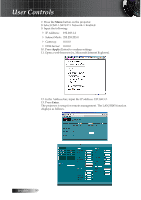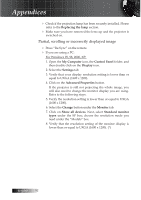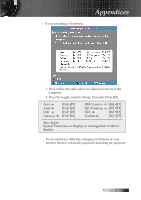Optoma ES522 User's Manual - Page 48
LAN_RJ45 (RJ45 models only - using remote for laptop
 |
UPC - 796435411879
View all Optoma ES522 manuals
Add to My Manuals
Save this manual to your list of manuals |
Page 48 highlights
User Controls v Projector connects to LAN, please use Ethernet Normal Cable. LAN_RJ45 (RJ45 models only) For simplicity and ease of operation, the Optoma projector provides diverse networking and remote management features. The LAN/RJ45 function of the projector through a network, such as remotely manage: Power On/Off, Brightness and Contrast settings. Also, projector status information, such as: Video-Source, Sound-Mute, etc. v Peer-to-peer (PC connects to Projector directly), please use Ethernet Crossover Cable. LAN_RJ45 1. Connect an RJ45 cable to RJ45 ports on the projector and the PC (Laptop). 2. On the PC (Laptop), select Start -> Control Panel-> Network Connections. English 48
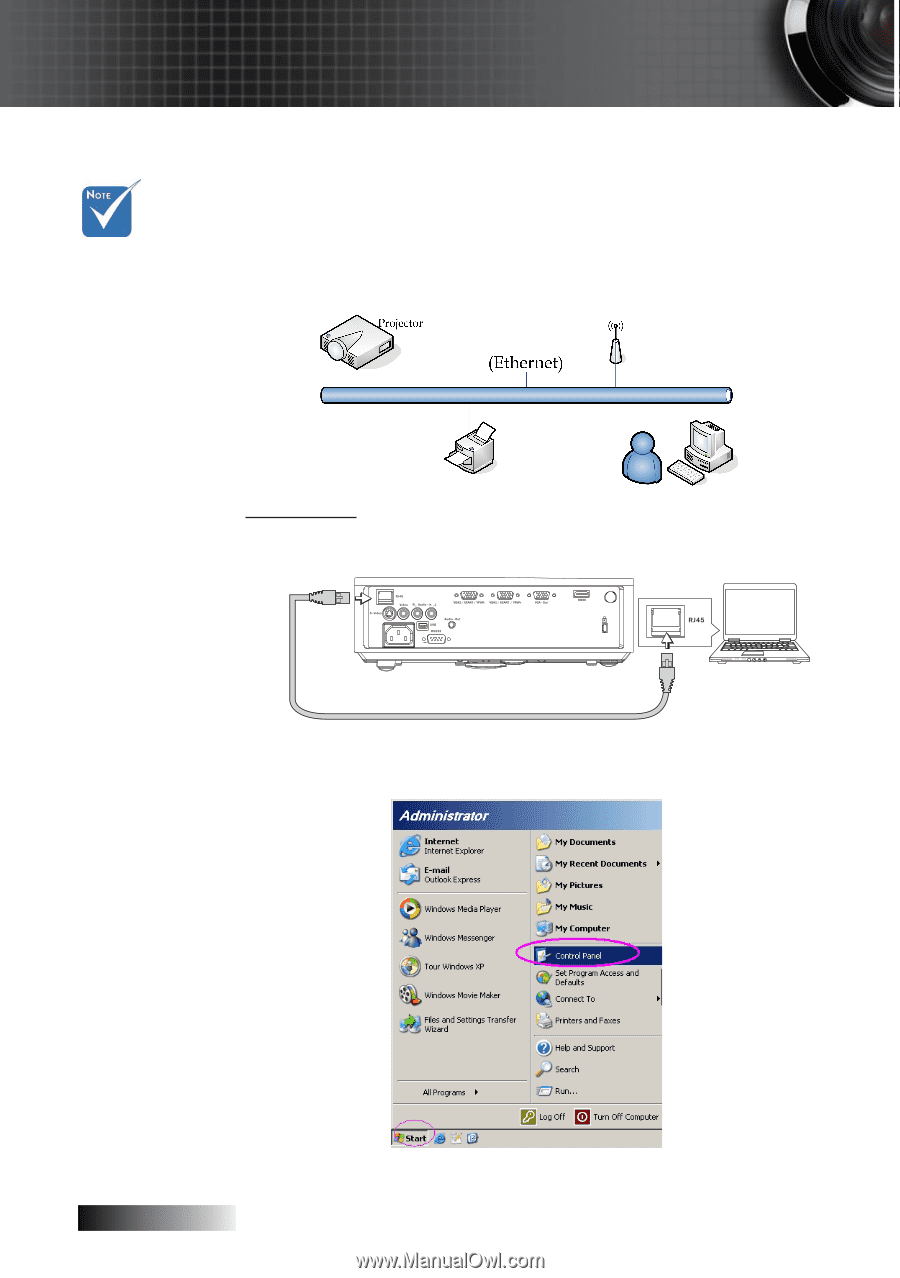
English
´¸
LAN_RJ45 (RJ45 models only)
For simplicity and ease of operation, the Optoma projector provides di-
verse networking and remote management features.
The LAN/RJ45 function of the projector through a network, such as re-
motely manage:
Power On/Off, Brightness and Contrast settings. Also,
projector status information, such as: Video-Source, Sound-Mute, etc.
LAN_RJ45
1.
Connect an RJ45 cable to RJ45 ports on the projector and the PC (Laptop).
2.
On the PC (Laptop), select Start -> Control Panel-> Network Connections.
User Controls
v
Projector
connects to
LAN, please
use Ethernet
Normal Cable.
v
Peer-to-peer
(PC connects
to Projector
directly),
please use
Ethernet
Crossover
Cable.