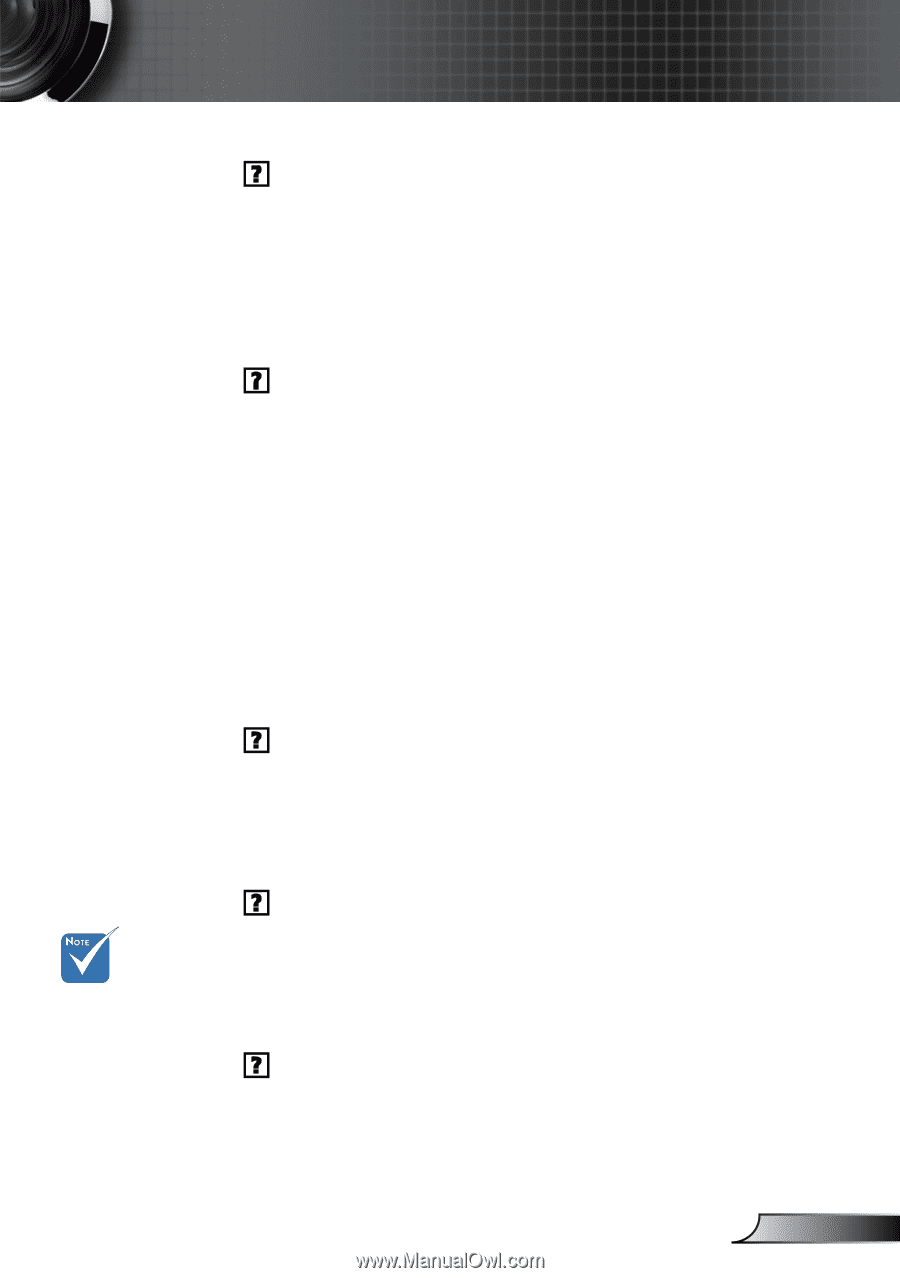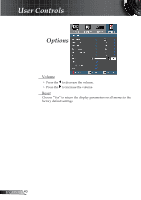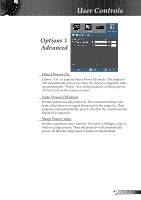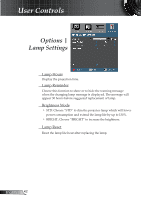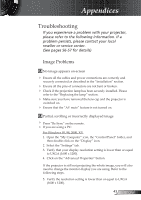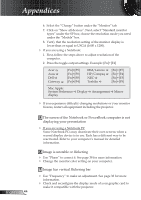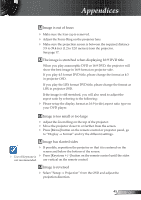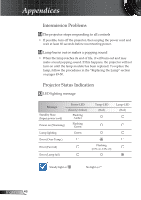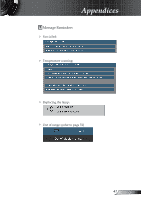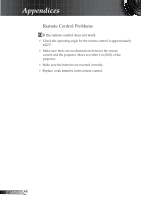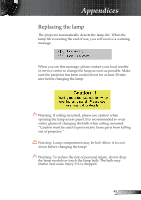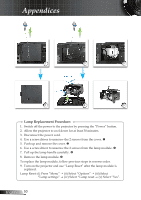Optoma EW1610 User's Manual - Page 45
Image is out of focus, The image is stretched when displaying 16:9 DVD title, Image has slanted
 |
UPC - 796435117016
View all Optoma EW1610 manuals
Add to My Manuals
Save this manual to your list of manuals |
Page 45 highlights
Appendices Image is out of focus Make sure the lens cap is removed. Adjust the Focus Ring on the projector lens. Make sure the projection screen is between the required distance 3.9 to 39.4 feet (1.2 to 12.0 meters) from the projector. See page 17. The image is stretched when displaying 16:9 DVD title When you play anamorphic DVD or 16:9 DVD, the projector will show the best image in 16:9 format on projector side. If you play 4:3 format DVD title, please change the format as 4:3 in projector OSD. If you play the LBX format DVD title, please change the format as LBX in projector OSD. If the image is still stretched, you will also need to adjust the aspect ratio by referring to the following: Please setup the display format as 16:9 (wide) aspect ratio type on your DVD player. Image is too small or too large Adjust the Zoom Ring on the top of the projector. Move the projector closer to or further from the screen. Press [Menu] button on the remote control or projector panel, go to "Display Format" and try the different settings. Image has slanted sides If possible, reposition the projector so that it is centered on the screen and below the bottom of the screen. Use of Keystone is Press [Keystone +/-] button on the remote control until the sides not recommended. are vertical on the remote control. Image is reversed Select "Setup Projection" from the OSD and adjust the projection direction. 45 English