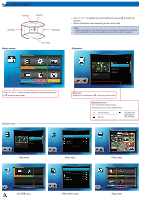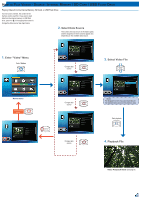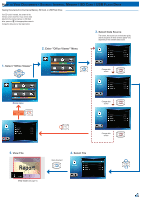Optoma ML500 User's Manual - Page 11
Select Photo, Enter Photo Menu, Select Data Source, Browse Thumbnails, Preview File
 |
View all Optoma ML500 manuals
Add to My Manuals
Save this manual to your list of manuals |
Page 11 highlights
How to View Photos - Source: Internal Memory / SD Card / USB Flash Drive Viewing Photos from the Internal Memory, SD Card, or USB Flash Drive If an SD card is inserted, the content of the memory card is read first. If you want to read data from the internal memory or USB flash drive, press in the appropriate screen to change the data source. See steps below. 3. Select Data Source The screen, the source icon on the button guide, and the sequence in which screens appear vary depending on the available data source. 1/2 2. Enter "Photo" Menu 1. Select "Photo" Change data source 1/2 Home menu Return Home Menu 1/2 5. Preview File Change data source 1/2 Change data source Start playback 4. Browse Thumbnails 1/2 Slideshow at Full Screen mode (see page 12)) The displayed screen may vary depending on the selected data source on the previous step. 11