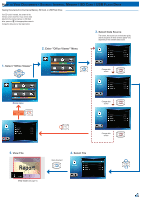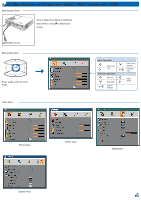Optoma ML500 User's Manual - Page 18
USB M
 |
View all Optoma ML500 manuals
Add to My Manuals
Save this manual to your list of manuals |
Page 18 highlights
USB Mode USB Display Mode When using USB Display function for the first time: 1. From the Windows desktop, browse for "USB Display V1.0.1" drive and double-click "dlusb_launcher.exe", see "Data Transfer Mode" below. 2. USB display is not MAC compatible. 1. Select "mini-USB" 2. Enter "mini-USB" Menu 3. Enter "USB Display" Mode Home menu Press to exit USB display mode. Data Transfer Mode 1. Select "mini-USB" 5. View PC Display 2. Enter "mini-USB" Menu 4. Connect to PC Prepare DOUSB... 3. Select "Data Transfer" Home menu When data transfer completes, unplug the USB cable or press to exit PC mode. 6. Start Transfer Data 5. Connect to PC 18 4. Enter "Data Transfer" Mode

18
18
USB M
ODE
USB Display Mode
Data Transfer Mode
Home menu
When data transfer completes,
unplug the USB cable or press
to exit PC mode.
Press
to exit USB
display mode.
Prepare DOUSB...
Home menu
1.
Select "mini-USB"
2.
Enter "mini-USB" Menu
3.
Enter "USB Display" Mode
5.
View PC Display
4.
Connect to PC
1.
Select "mini-USB"
2.
Enter "mini-USB" Menu
3.
Select "Data Transfer"
5.
Connect to PC
4.
Enter "Data Transfer" Mode
6.
Start Transfer Data
<Note>
When using USB Display function for the first time:
1. From the Windows desktop, browse for "USB Display V1.0.1" drive and double-click "dlusb_launcher.exe", see "Data Transfer Mode" below.
2. USB display is not MAC compatible.