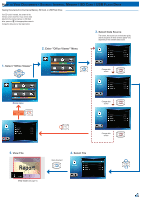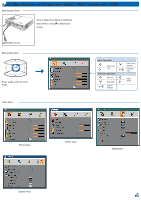Optoma ML500 User's Manual - Page 17
Select Setup, Enter Setup Menu, Select System, Enter Upgrade Menu, Select Upgrade, Enter - firmware
 |
View all Optoma ML500 manuals
Add to My Manuals
Save this manual to your list of manuals |
Page 17 highlights
Upgrade Firmware Software updates can be obtained from the OPTOMA website (www.optoma.com / www.optoma.eu /www.optoma.com.tw). 1. On your computer, create a folder named "upgrade". 2. Download the latest firmware from www.optoma.com and save it in the "upgrade" folder. 3. Copy the "upgrade" folder to the root folder of the SD card. 4. Insert the SD card into the SD card slot of the projector. 5. Follow the steps below. 1. Select "Setup" 2. Enter "Setup" Menu 3. Select "System" Home menu 6. Enter "Upgrade" Menu 5. Select "Upgrade" 4. Enter "System" Menu 7. Confirm Upgrade Select item 8. Wait to Complete No Return to Home menu Yes •• A "No new firmware is found" message appears if there is no update file in the SD card. •• Do not touch any buttons or turn off the projector while upgrading is in progress. Otherwise, this may damage the projector. •• Do not remove the SD card until the upgrade is complete. Upgrade may take a while to complete Reboot the projector 17