Panasonic 55 Professional Display for Entry-Level Digital Signage Quick Start - Page 14
Identifying Controls
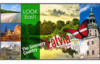 |
View all Panasonic 55 Professional Display for Entry-Level Digital Signage manuals
Add to My Manuals
Save this manual to your list of manuals |
Page 14 highlights
Identifying Controls Main Unit INPUT MENU ● The power indicator and remote control sensor can be pulled out by sliding the lever on the rear panel. To store the part, press it directly. Note ● For normal use, pull out the power indicator and remote control sensor from the edge side of the main unit by operating the lever on the rear panel. Depending on the setup condition such as when using the multi display, store them in the main unit. 1 Power Indicator / Remote control sensor The Power Indicator will light. When the power of the unit is ON (Main Power On / Off button: ON) ● Picture is displayed: Green ● Power OFF (Standby) with remote control: Red When [Network control] is set to [On]: Orange (Red/Green) ● Power OFF with "Power management" function: Orange (Red/Green) When the power of the unit is OFF (Main Power On / Off button: OFF): No light Note ● The unit will still consume some power as long as the power cord is still inserted into the wall outlet. ● When the power indicator is orange, power consumption during standby is generally larger than that of when the power indicator is red. ENTER 1 External Input Terminal ● Connects to video equipment, PC, etc. (see page 12) 2 ● Turns the power On / Off. 3 (INPUT signal selection) ● Selects the connected device. 4 ● Each time the button is pressed, the menu screen will switch. 5 / ● Adjusts the volume. ● On the main screen, switches settings or adjusts settings level. 6 < (Unit)> / < (Unit)> ● Selects the setting item. 7 ● Configures the item on menu screen. ● Switches aspect mode. 14 English















