Panasonic 55 Professional Display for Entry-Level Digital Signage Quick Start - Page 16
Basic Controls
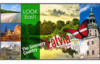 |
View all Panasonic 55 Professional Display for Entry-Level Digital Signage manuals
Add to My Manuals
Save this manual to your list of manuals |
Page 16 highlights
Basic Controls AC socket outlet AC cord (supplied) Main Power On / Off button (Back of the unit) Remote Control Sensor / Power Indicator Operate pointing the remote control directly at the unit's Remote Control Sensor. 1 Connect the AC cord plug to the Display. (see page 11) 2 Connect the plug to the socket outlet. Note ● When disconnecting the AC cord, be absolutely sure to disconnect the AC cord plug at the socket outlet first. ● The settings may not be saved if the power plug is disconnected immediately after changing settings with on-screen menu. Disconnect the power plug after a enough period of time. Or, disconnect the power plug after turning the power off with the remote control, RS-232C control or LAN control. 3 Press the on the unit to turn the set on: Power-On. ● Power Indicator: Green (Picture is displayed.) ● When the power of the unit is ON, remote control operation is possible. ■ To turn the power ON/OFF with the remote control Press the to turn the Display on. ● Power Indicator: Green (Picture is displayed.) Press the to turn the Display off. ● Power Indicator: Red (standby) Press the on the unit to turn the unit off, when the power of the unit is turned on or in standby mode. Note ● During operation of the "Power management" function, the power indicator turns orange in the power off state. Note ● For normal use, pull out the remote control sensor from the edge side of the main unit by operating the lever on the rear panel. (see page 14) ● Do not put an obstacle between the remote control sensor of the main unit and the remote control. ● Operate the remote control in front of the remote control sensor or from the area where the sensor can be seen. ● Do not subject the remote control sensor of the main unit to the direct sunlight or strong fluorescent light. 16 English















