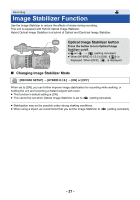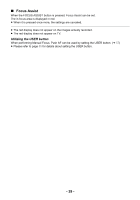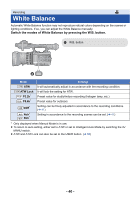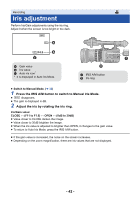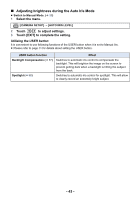Panasonic AG-AC90APJ Operating Instructions Advanced - Page 41
To finely adjust the White Balance, To set the White Balance in accordance to the recording scene
 |
View all Panasonic AG-AC90APJ manuals
Add to My Manuals
Save this manual to your list of manuals |
Page 41 highlights
∫ To finely adjust the White Balance It is possible to adjust the White Balance in increments of 0.1K. A value between P2.4K and P9.9K can be set. ≥ Switch to Manual Mode. (l 33) 1 Press the W.B. button to display [VAR]. 2 Display operation icons (l 64), and touch . 3 Touch / to adjust the color balance. 4 Touch to finish the adjustment. ∫ To set the White Balance in accordance to the recording scene 1 Fill the screen with a white subject or place a white piece of paper in front of the lens. 2 Press the W.B. button to display Ach. ≥ When the operation icon is displayed and Ach is touched, it will switch to Bch . (l 64) 3 Keep on pressing the W.B. button to start the White Balance adjustment. ≥ The screen goes dark momentarily, "WB SET OK" is displayed, and the adjustment ends. ≥ When the mode of White Balance is set to something other than Ach/Bch, the Black Balance adjustment is performed by pressing and holding the W.B. button. Setting is completed when the screen goes black momentarily and "BB SET OK" is displayed. ≥ When the White Balance/Black Balance cannot be performed, an error message "WB SET NG" or "BB SET NG" is displayed on the screen. In such case, use other mode. ≥ Settings assigned to Ach/Bch can be finely adjusted in [COLOR TEMP A ch]/ [COLOR TEMP B ch]. (l 91) ≥ The contents previously set are maintained in the Ach/Bch. Perform the setting again when the recording condition has changed. - 41 -