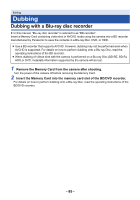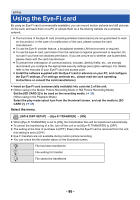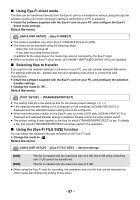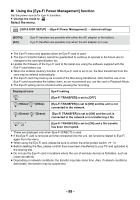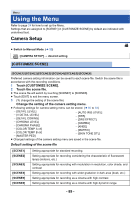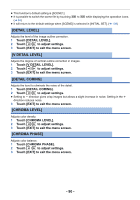Panasonic AG-AC90APJ Operating Instructions Advanced - Page 90
Detail Level], Detail Coring], Chroma Level], Chroma Phase], Touch [v Detail Level].
 |
View all Panasonic AG-AC90APJ manuals
Add to My Manuals
Save this manual to your list of manuals |
Page 90 highlights
≥ This function's default setting is [SCENE1]. ≥ It is possible to switch the scene file by touching SCN1 to SCN6 while displaying the operation icons. (l 64) ≥ It will return to the default settings when [SCENE] is selected in [INITIAL SET]. (l 109) [DETAIL LEVEL] Adjusts the level of the image outline correction. 1 Touch [DETAIL LEVEL]. 2 Touch / to adjust settings. 3 Touch [EXIT] to exit the menu screen. [V DETAIL LEVEL] Adjusts the degree of vertical outline correction in images. 1 Touch [V DETAIL LEVEL]. 2 Touch / to adjust settings. 3 Touch [EXIT] to exit the menu screen. [DETAIL CORING] Adjusts the level to eliminate the noise of the detail. 1 Touch [DETAIL CORING]. 2 Touch / to adjust settings. ≥ Setting to s direction gives crisp images but allows a slight increase in noise. Setting in the r direction reduces noise. 3 Touch [EXIT] to exit the menu screen. [CHROMA LEVEL] Adjusts color density. 1 Touch [CHROMA LEVEL]. 2 Touch / to adjust settings. 3 Touch [EXIT] to exit the menu screen. [CHROMA PHASE] Adjusts color balance. 1 Touch [CHROMA PHASE]. 2 Touch / to adjust settings. 3 Touch [EXIT] to exit the menu screen. - 90 -