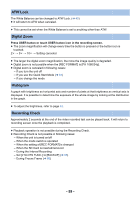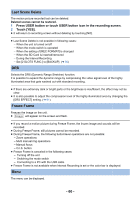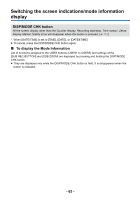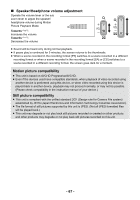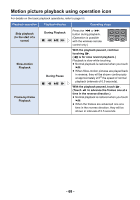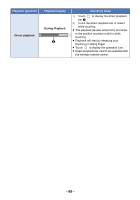Panasonic AG-AC90APJ Operating Instructions Advanced - Page 64
Using of Operation Icons
 |
View all Panasonic AG-AC90APJ manuals
Add to My Manuals
Save this manual to your list of manuals |
Page 64 highlights
Recording Using of Operation Icons You can use convenient functions just by the easy operation of touching the screen. 1 Touch the LCD monitor in the recording screen. SCN1 SCN2 SCN3 SCN4 SCN5 SCN6 ATW ≥ The operation icons are displayed. 2 Touch an operation icon. ATW.L HIST ≥ The following function is available. Refer to the respective pages for the operation. MENU Ach SHTR SCN1 , SCN2 etc. Customize Scene (l 89)*1 ATW , ATW.L etc. Ach , Bch , SHTR USER Button Icon (l 55) White Balance (l 40)*1 Shutter Speed Adjustment (l 44)*1 Headphone Volume Adjustment*2 5.1 ch Microphone Level (l 50) *1 It is not displayed in the Intelligent Auto Mode. *2 It is displayed only when connected to the headphone terminal. ≥ If you touch the screen while an operation icon is being displayed or do not touch the icon for a certain period, it will disappear. To display again, touch the screen. ∫ Headphone Volume Adjustment Adjust the volume of the headphone while recording. 1 Display the operation icons and touch . 2 Touch / to adjust the volume. ≥ Actual volume to be recorded does not change. 3 Touch to exit the setting. - 64 -