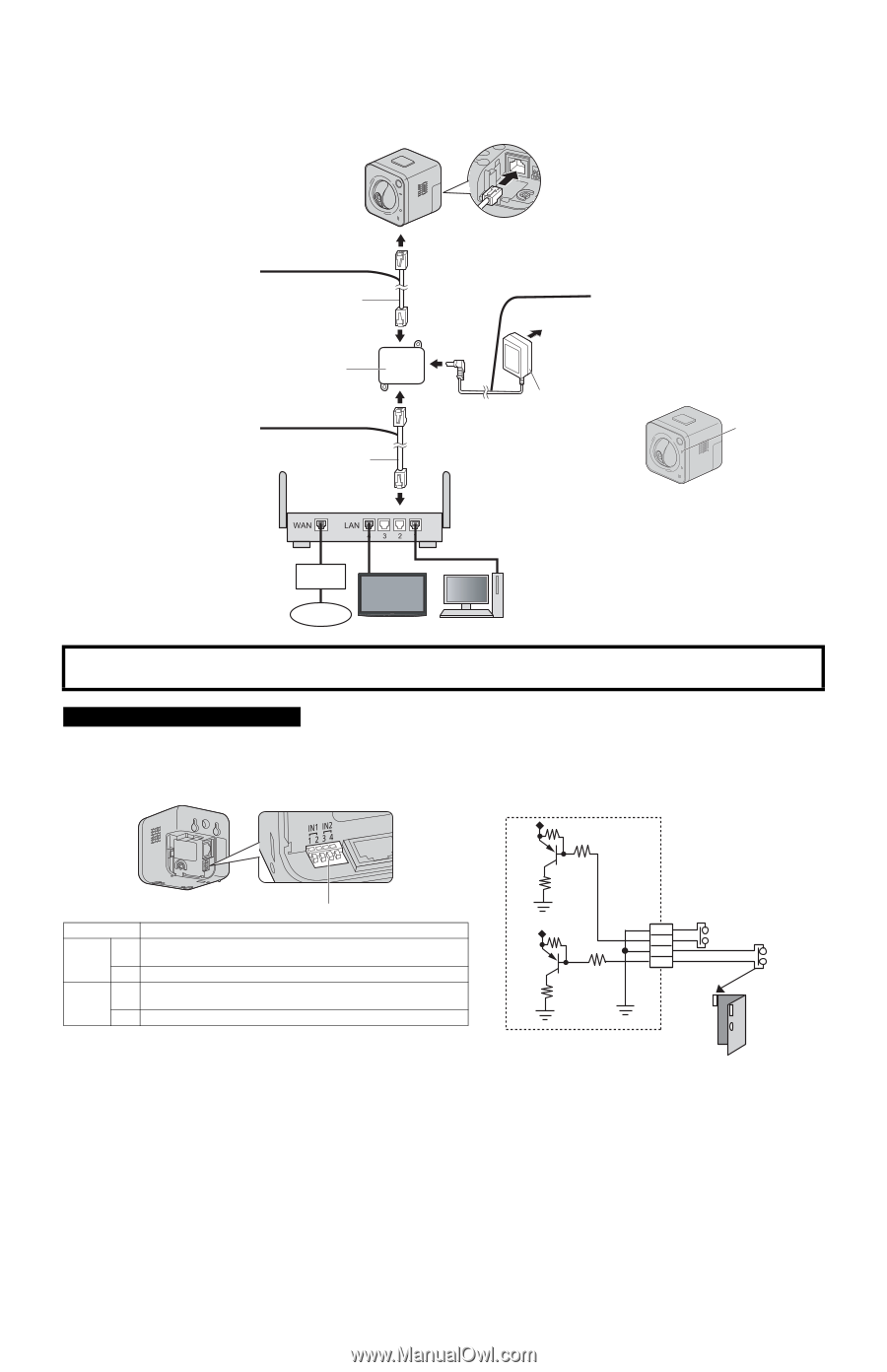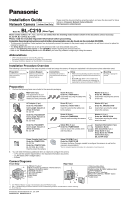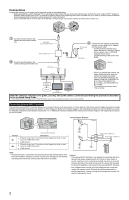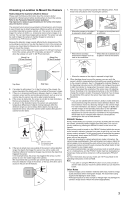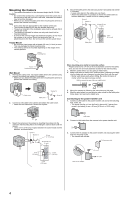Panasonic BL-C210A Installation Guide - Page 2
Connections - buffer full
 |
View all Panasonic BL-C210A manuals
Add to My Manuals
Save this manual to your list of manuals |
Page 2 highlights
Connections Connect the camera to your router and to the power outlet as described below. • Before proceeding, confirm that your PC is connected to your router and can access the Internet. Also confirm that your router's UPnP™ feature is enabled. (Most routers have UPnP™ turned off by default.) Refer to the operating instructions included with your router or to the Panasonic Network Camera website (http://panasonic.net/pcc/ipcam/) for more information. • Use a LAN cable that is no more than 30 m (98 feet 5 inches) long to connect the camera and the power transfer unit. 1 Connect the LAN cable to the camera and the power transfer unit. LAN cable (Cat-5 straight cable) Power transfer unit 2 Connect the LAN cable to the router and the power transfer unit. LAN cable 3 Connect the AC adaptor to the power transfer unit and plug the AC adaptor To the power into the power outlet. outlet • Confirm that the indicator turns green after about 1 minute. If it does not turn green, see 1.2 POWER Indicator Issues in the Troubleshooting Guide on the CD- AC adaptor ROM. Green Router Modem Internet VIERA PC (BL-C210A only) • When you operate the camera, the power outlet should be near the camera and easily accessible. • Use only specified Panasonic AC adaptor (Order No. PQLV206Y for BL-C210A, PQLV206CEY for BL-C210CE, and PQLV206EY for BL-C210E). • The camera may become warm. This is normal. After the camera's indicator turns green, you may set up the camera. Continue by following the procedure described in the included Setup Guide. • If the indicator does not turn green, see 1.2 POWER Indicator Issues in the Troubleshooting Guide on the included CD-ROM. Connecting External INPUT interface The camera's external INPUT interface allows you to connect a device, such as a sensor or motion detector, that can be used to trigger the camera's image buffering and transferring features (see Section 2 Using Triggers to Buffer and Transfer Images in the Operating Instructions on the CD-ROM), as well as the detection notification sound feature (see Section 1.2.11 Additional Features Available While Viewing Live Camera Images in the Operating Instructions on the CD-ROM). Circuit Diagram Example Camera Terminal 1 IN1 2 3 IN2 4 External INPUT interface Description External sensor input. The camera can be triggered by either an open circuit or a GND short-circuit. GND terminal. External sensor input. The camera can be triggered by either an open circuit or a GND short-circuit. GND terminal. Door Sensor 2 (Alarm 2) 4 3 Door Sensor 1 (Alarm 1) 2 1 Note • If excessive force is used when disconnecting wires with pointed objects from the external INPUT interface, terminals may become damaged or the interface may be pushed inside the camera body and become unusable. Caution • The external INPUT interface is not capable of connecting directly to devices that require large amounts of current. In some cases, a custom interface circuit (customer-provided) may have to be used. Serious damage to the camera may result if a device that exceeds its electrical capability is connected to the external INPUT interface. • Low voltage/current circuits and high voltage/current circuits are used in the camera circuit. All wiring should be performed by a qualified electrician. Incorrect wiring could damage the camera and cause a fatal electric shock. 2