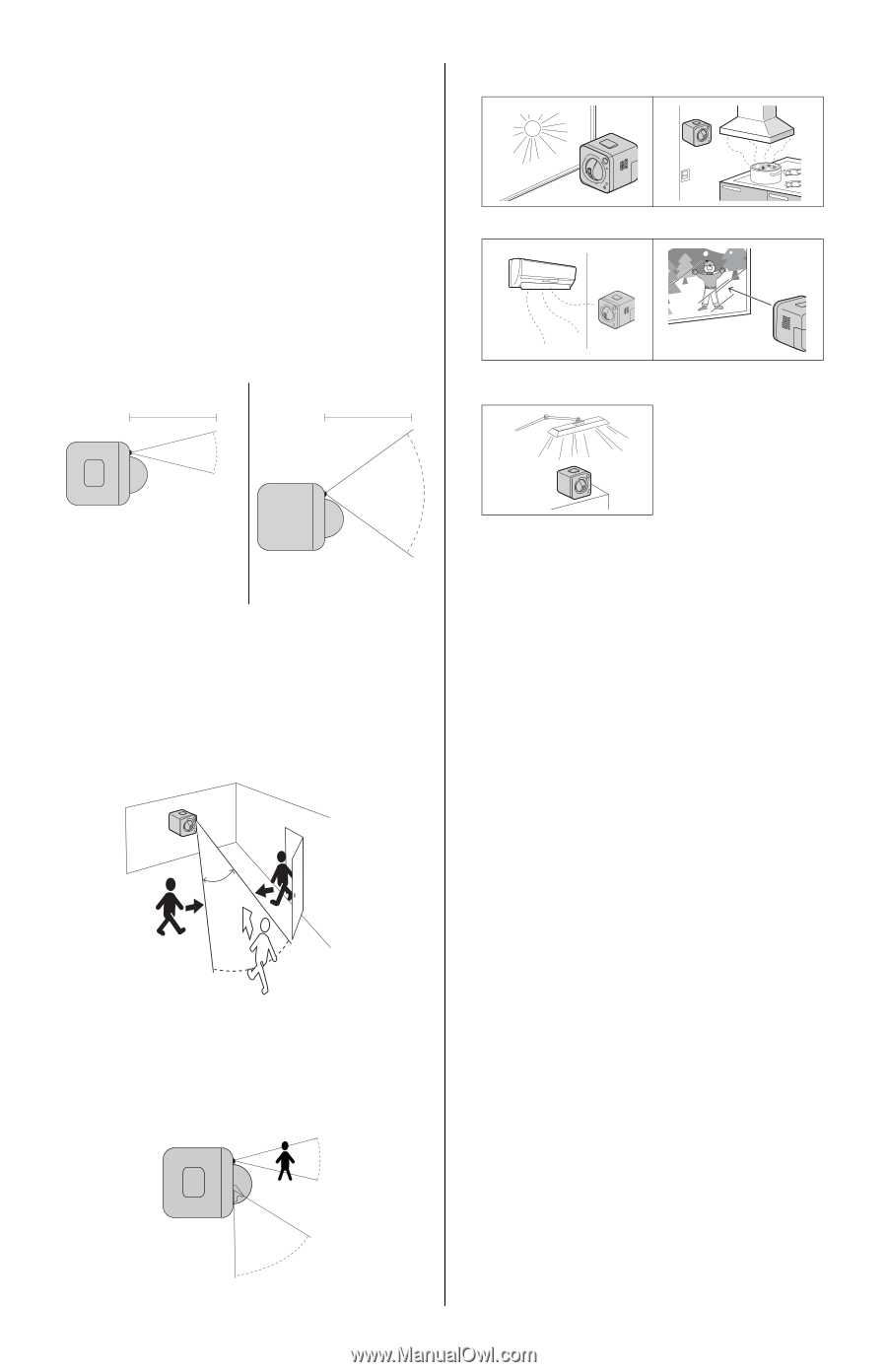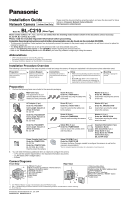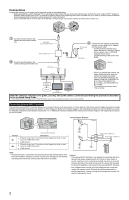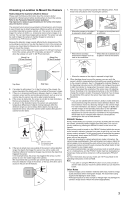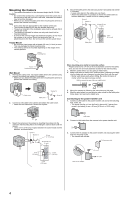Panasonic BL-C210A Installation Guide - Page 3
Choosing a Location to Mount the Camera - security camera
 |
View all Panasonic BL-C210A manuals
Add to My Manuals
Save this manual to your list of manuals |
Page 3 highlights
Choosing a Location to Mount the Camera Notes About the Camera's Built-in Sensor Please read the following information about the camera's built-in pyroelectric infrared sensor before deciding where to mount the camera. Refer to the Panasonic Network Camera website at http://panasonic.net/pcc/support/netwkcam/ for further information about the built-in sensor. The camera's built-in sensor is a pyroelectric infrared sensor, which means it uses infrared rays to detect temperature differences within its range that are emitted naturally by people, animals, etc. The sensor can be used to trigger the camera to buffer (i.e., temporarily store) camera images in its memory. You can view these images later as desired. The sensor can also be used to trigger the camera to transfer images to someone or somewhere, by FTP, E-mail, or HTTP. Because the detection range is easily affected by the temperature of the surrounding environment or how fast the objects in front of the camera are moving, you should take the following into consideration when deciding where to mount the camera. 1. The sensor's active detection range is about 5 m (16 feet 5 inches) in front of the camera, about 28° horizontally, and about 71° vertically, when the camera is in a 20 °C (68 °F) environment. About 5 m (16 feet 5 inches) About 5 m (16 feet 5 inches) 7. The sensor may not perform properly in the following areas. Avoid these kinds of locations when mounting the camera. • Where the camera or the object • In a greasy or humid place such is exposed to direct sunlight as a kitchen • Where there are sharp • Where there is an obstacle such temperature changes such as as glass in front of the camera near an air conditioner About 28° About 71° Top View Side View 2. If an object is within about 1 m (3 feet 3 inches) of the camera, the sensor may detect the object even if it is outside of the sensor's range. 3. If there is no temperature difference between objects in range of the camera's sensor and the surrounding environment, such as on a hot summer day, the sensor may not be able to detect properly. 4. If the sensor is obstructed, the sensor is not able to make detections. Remove any obstacles in front of the sensor. 5. As shown in the illustration below, the sensor can easily detect temperature differences of objects moving sideways within the detection range, but cannot easily detect objects moving slowly towards the sensor. Mount the camera where objects often pass the camera from the sides. Easy to detect Easy to detect Difficult to detect (The detection range may be reduced) 6. If the lens is aimed at an area outside of the sensor's active detection range, the objects that trigger the sensor may not be visible, and therefore buffered or transferred images may not show the object that triggered the sensor. In the example below, the person has triggered the sensor, but the person is not in the visible range of the camera. We recommend that you limit the pan and tilt range of the camera to the active detection range of the sensor, or that you limit other user's access to the pan and tilt features. 28° 58° • Where the camera or the object is exposed to bright light 8. When deciding where to mount the camera, you can verify the sensor's ability to make detections that satisfy your needs by referring to the camera's indicator. See 7.5 Changing the Indicator Display in the Operating Instructions on the CD-ROM, and configure the camera to light the indicator in orange when the sensor makes a detection. You can then adjust the sensitivity of the sensor (see 2.9 Adjusting Sensor Sensitivity in the Operating Instructions on the CD-ROM) or change the camera's location if necessary. Note that if you increase the sensitivity of the sensor, the sensor may make inaccurate detections. Note • If you are not satisfied with the sensor's ability to make detections, we recommend using the camera's motion detection feature. This feature detects motion by detecting changes in the camera image. For more information, see Section 2 Using Triggers to Buffer and Transfer Images in the Operating Instructions on the CD-ROM. • The built-in sensor and the motion detection feature are not designed to be used for security or surveillance. No responsibility will be taken by our company with respect to consequences resulting from the use of these features. PRIVACY Button Privacy mode allows you to protect your privacy by hiding the lens inside the camera, preventing camera images from being seen. You can turn privacy mode on by pressing the PRIVACY button on the front of the camera. When privacy mode is turned on, the PRIVACY button (which also serves as the camera's indicator) changes from green to red to let you know that privacy mode is activated. To turn privacy mode off and allow the camera to be accessed, simply press the PRIVACY button again. It should turn green within a few seconds. If users are accessing the camera when privacy mode is turned on, the camera image area displayed in their web browsers turns gray or black. No camera pages can be accessed by users while privacy mode is turned on. Once privacy mode is turned off, users can press the refresh button in their web browsers to view images again. The camera's administrator can also turn privacy mode on and off using a PC or a mobile phone, and the PRIVACY button itself can be disabled so that privacy mode cannot be turned on or off by pressing the PRIVACY button. For more information about privacy mode, see 7.6 Privacy Mode in the Operating Instructions on the CD-ROM. Note • If you plan on using the PRIVACY button to turn privacy mode on and off, make sure you mount the camera where you can reach the button. Other Notes • Camera images can be viewed in relatively dark areas, however, image quality decreases when viewing dark images. We recommend using supplemental lighting for best results. • Prolonged exposure to direct sunlight or halogen light may damage the camera's image sensor. Mount the camera appropriately. 3