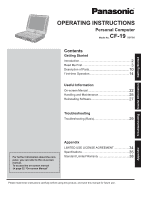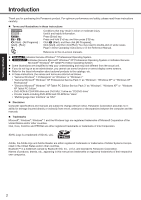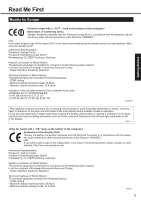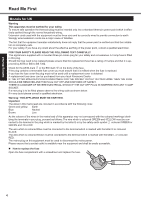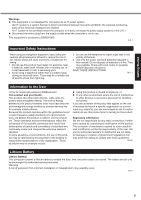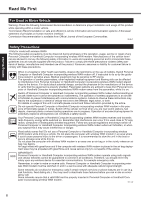Panasonic CF-19KDRAX6M User Manual
Panasonic CF-19KDRAX6M Manual
 |
View all Panasonic CF-19KDRAX6M manuals
Add to My Manuals
Save this manual to your list of manuals |
Panasonic CF-19KDRAX6M manual content summary:
- Panasonic CF-19KDRAX6M | User Manual - Page 1
INSTRUCTIONS Personal Computer CF-19 Model No. series Contents Getting Started Introduction 2 Read Me First 3 Description of Parts 10 First-time Operation 14 Useful Information On-screen Manual 22 Handling and Maintenance 25 Reinstalling Software 27 Troubleshooting Troubleshooting - Panasonic CF-19KDRAX6M | User Manual - Page 2
cases. Page in these Operating Instructions or in the Reference Manual. : Reference to the on-screen manuals. indicates Genuine Windows® 7 " or "Windows XP Professional" "Genuine Microsoft® Windows® XP Tablet PC Edition Service Pack 3" as "Windows", "Windows XP" or "Windows XP Tablet PC Edition - Panasonic CF-19KDRAX6M | User Manual - Page 3
Read Me First Models for Europe Getting Started Declaration of Conformity (DoC) "Hereby, Panasonic declares that this Personal Computer is in compliance with the essential requirements and other relevant provisions of the Directive - Panasonic CF-19KDRAX6M | User Manual - Page 4
Getting Started Read Me First Models for UK Warning This apparatus must be earthed for your safety. To ensure safe operation the three-pin plug must be inserted only into a standard three-pin power point which is effectively earthed through the normal household wiring. Extension cords used with - Panasonic CF-19KDRAX6M | User Manual - Page 5
manual. Do not dispose of batteries in a fire. They may explode. Check with local codes for possible special disposal instructions. SAVE THESE INSTRUCTIONS In any other environment where the risk of interference to other devices or services is perceived or identified as harmful. If you are uncertain of - Panasonic CF-19KDRAX6M | User Manual - Page 6
and operating personnel and to incorporate these guidelines into all manuals supplied with the product. Failure to comply with these precautions communications systems. Failure to observe these instructions may lead to the suspension or denial of cellular services to the offender, legal action, or - Panasonic CF-19KDRAX6M | User Manual - Page 7
the above conditions are present may result in fire or electric shock. If a malfunction or trouble occurs, immediately turn the power off and unplug the AC plug, and then remove the battery pack. Then contact your technical support office for repair. Do Not Touch This Product and Cable When It Starts - Panasonic CF-19KDRAX6M | User Manual - Page 8
near fire or in direct sunlight may deform the cabinet and/or cause trouble in the internal parts. Continued use in such a resulting condition may ce, etc. or to a digital public phone or use in a country or area not supported by the computer may result in a fire or electric shocks. Do Not Connect a - Panasonic CF-19KDRAX6M | User Manual - Page 9
replaced by an Incorrect Type. Dispose of Used Batteries According to the Instructions. 58-E-1 NOTE The battery pack may become warm during recharg- ing the allowable temper- ature range (0 °C to 50 °C). ( Reference Manual "Battery Power") Once the allowable range requirement is satisfied, - Panasonic CF-19KDRAX6M | User Manual - Page 10
does not necessarily indicate the On/Off condition of the wireless connection. Reference Manual "Disabling/Enabling Wireless Communication" : Wireless WAN status Refer to the instruction manual of the wireless device. : Caps lock : Numeric key (NumLk) : Scroll lock - Panasonic CF-19KDRAX6M | User Manual - Page 11
A: DC-IN Jack B: USB Port Reference Manual "USB Devices" C: IEEE 1394 Interface Connector Reference Manual "IEEE 1394 Devices" D: Modem Port Reference Manual "Modem" E: LAN Port Reference Manual "LAN" F: SD Memory Card Indicator (Blinking: During access) Reference - Panasonic CF-19KDRAX6M | User Manual - Page 12
"Port Replicator / Car Mounter" T: Camera Remove the protection seal on the camera before using the camera. Reference Manual "Camera" This computer contains a magnet and magnetic products at the locations circled in the illustration at right. Avoid leaving metallic object or - Panasonic CF-19KDRAX6M | User Manual - Page 13
Getting Started Attaching the stylus to the computer Use the tether to attach the stylus to the computer so you will not lose it. There are holes (A) to attach it. For model with dual touch, the tether and digitizer pen are already attached to the computer at purchase. Attaching the hand strap and - Panasonic CF-19KDRAX6M | User Manual - Page 14
supplied accessories. If you do not find the described accessories, contact Panasonic Technical Support. • AC Adaptor. . . . . 1 • AC Cord 1 • Battery dual touch> • Digitizer pen. . . . 1 Reference Manual "Touchscreen" • Operating Instructions (This book 1 • Product Recovery DVD-ROM Windows® 7 - Panasonic CF-19KDRAX6M | User Manual - Page 15
device except the battery pack and AC adaptor. Handling the AC adaptor Problems such as sudden voltage drops may arise during periods of thunder and not power on even after cooling down, contact Panasonic Technical Support. Any changes from the default setting of the Setup Utility must not be made - Panasonic CF-19KDRAX6M | User Manual - Page 16
Getting Started First-time Operation 5 Setup Windows. Follow the on-screen instructions. The computer restarts several times. Do not touch the keyboard or touch pad, and wait until the hard disk drive indicator has turned off. Touch - Panasonic CF-19KDRAX6M | User Manual - Page 17
] during setting up Windows. 6 Install Adobe Reader. NOTE Install Adobe Reader to read the Important Tips and the Reference Manual. Click (Start) and input the following in [Search programs and files], then press Enter. Click [start] - [Run], input the following, then click [OK - Panasonic CF-19KDRAX6M | User Manual - Page 18
B Click [Tools] - [Options] - [Other], and click the language at [Choose a recog- nizer language]. C Click [OK]. Windows Journal supports the following languages. ·English ·French ·German ·Spanish ·Italian ·Chinese ·Japanese ·Korean For further information about Windows Journal, Windows - Panasonic CF-19KDRAX6M | User Manual - Page 19
Getting Started A Click [start] - [All Programs] - [Fujitsu Touch Panel (USB)] - [Touch Screen Calibration Utility]. B Using the stylus, touch each of the 12 "+" target marks one by one until it blinks, and then press Enter. C Press Enter. NOTE Perform these - Panasonic CF-19KDRAX6M | User Manual - Page 20
the automatic save function for management information history] in [Hard Disk Status] of PC Information Viewer, and click [OK]. ( Reference Manual "Checking the Computer's Usage Status") Precaution against Starting Up/Shutting Down Do not do the following Connecting or disconnecting the AC - Panasonic CF-19KDRAX6M | User Manual - Page 21
after shrink in MB]. E Right-click [Unallocated] (the shrunk space in the step D) and click [New Simple Volume]. F Follow the on-screen instructions to make the settings, and click [Finish]. Wait until formatting is completed. NOTE You can create an additional partition using remaining unallocated - Panasonic CF-19KDRAX6M | User Manual - Page 22
the RAM Module 1 Turn off the computer. Do not use standby or hibernation. 2 Disconnect the AC adaptor and remove the battery pack ( Reference Manual "Replacing the Battery Pack"). 3 Remove the screws (A) and the cover (B) on the bottom of the computer. 4 Insert/Remove the RAM module. To insert - Panasonic CF-19KDRAX6M | User Manual - Page 23
NOTE The Windows files included in the Windows 7 DVD-ROM are contained in the following folders: c:\windows\support\migwiz, c:\windows\support\tools, c:\windows\support\logging Some languages are not available depending on the model. English c:\windows - Panasonic CF-19KDRAX6M | User Manual - Page 24
-screen Manual Korean c:\windows\support\ko\migwiz, c:\windows\support\ko\tools, c:\windows\support\ko\logging Latvian c:\windows\support\lv\migwiz, c:\windows\support\lv\tools, c:\windows\support\lv\logging Lithuanian c:\windows\support\lt\migwiz, c:\windows\support\lt\tools, c:\windows\support\lt - Panasonic CF-19KDRAX6M | User Manual - Page 25
equipped with a drip-proof keyboard, but no warranty is provided against any trouble caused by shock. Be extremely careful when handling the computer. When carrying the Follow these instructions and the Reference Manual to avoid any damage to the devices. Carefully read the instruction manuals of the - Panasonic CF-19KDRAX6M | User Manual - Page 26
the LCD panel Use the soft cloth included with the computer. (For further information, refer to "Suggestions About Cleaning the LCD Surface" Reference Manual "Touchscreen"/"Dual Touch".) To clean areas other than the LCD panel Wipe with a soft dry cloth such as gauze. When using detergent, dip - Panasonic CF-19KDRAX6M | User Manual - Page 27
Useful Information Reinstalling Software Reinstalling software will return the computer to the default condition. When you reinstall the software, the hard disk data will be erased. Back up important data to other media or an external hard disk before reinstallation. CAUTION Do not delete the - Panasonic CF-19KDRAX6M | User Manual - Page 28
or the data may be corrupted. 12 Remove the Product Recovery DVD-ROM, and then press any key to turn off the computer. If additional instructions are included with the computer, be sure to read them. It may be necessary to perform additional operations during the following procedure. 13 Turn on - Panasonic CF-19KDRAX6M | User Manual - Page 29
(Basic) Follow the instructions below when a problem has occurred. There is also an advanced troubleshooting guide in the "Reference Manual". For a software problem, refer to the software's instruction manual. If the problem persists, contact Panasonic Technical Support. You can also check - Panasonic CF-19KDRAX6M | User Manual - Page 30
and Time]. If the problem persists, the internal clock battery may need to be replaced. Contact Panasonic Technical Support. When the computer ] in the [Security] menu of the Setup Utility ( Reference Manual "Setup Utility"). The Windows password can be used instead of the Troubleshooting 30 - Panasonic CF-19KDRAX6M | User Manual - Page 31
no other account exists: You need to reinstall Windows ( page 27). Troubleshooting Shutting down Windows does not shut down. Remove the USB device and the display as those used by the LCD. If you continue to experience problems, try changing the display. Right-click on the desktop, and click - Panasonic CF-19KDRAX6M | User Manual - Page 32
Troubleshooting (Basic) Display The external display does not work normally. The cursor cannot be controlled properly. If the external display does not support disable the touch pad. Check your mouse's operating instructions. Cannot input - Panasonic CF-19KDRAX6M | User Manual - Page 33
Reference Manual The Reference Manual is not displayed. Install Adobe Reader. A Log on to Windows as an administrator. B Click [Control Panel] - [Add or Remove Programs]. Select the same language setting for Windows and the internal keyboard ( page 17). Troubleshooting 33 - Panasonic CF-19KDRAX6M | User Manual - Page 34
or reproduced, the Programs or related documentation for any purpose, except that you may make one (1) copy of the Programs for backup purposes only in support of your use of the Programs on the single Product which was accompanied by the Programs. You shall not modify, or attempt to modify, the - Panasonic CF-19KDRAX6M | User Manual - Page 35
disk drive (HDD) size: Run the Setup Utility ( Reference Manual "Setup Utility") and select [Information] menu. [Processor Speed]: CPU Sound Security Chip WAVE and MIDI playback, Intel® High Definition Audio subsystem support, Monaural speaker TPM (TCG V1.2 compliant)*10 Card Slot PC Card Type - Panasonic CF-19KDRAX6M | User Manual - Page 36
NTFS File System) Genuine Microsoft® Windows® XP Tablet PC Edition Service Pack 3 (NTFS File System) Adobe Reader*21, PC Information Wireless LAN Data Transfer Rates Standards Supported Transmission method Wireless Channels Used RF Frequency Band IEEE802.11a : 54/ - Panasonic CF-19KDRAX6M | User Manual - Page 37
input "c:\util\drivers\tpm\README.pdf", and refer to the Installation Manual of "Trusted Platform Module (TPM)". *11 Only for model with ExpressCard slot *12 Only for model with Smart Card slot *13 SD Memory Cards that support high-speed transfer rates can be used. Windows ReadyBoost function is - Panasonic CF-19KDRAX6M | User Manual - Page 38
other express warranties except as listed above. We strongly recommend that customers backup their data before sending back their unit to an Authorised Service Provider. Panasonic shall not be liable for loss of data or other incidental or consequential damages resulting from the use of this product - Panasonic CF-19KDRAX6M | User Manual - Page 39
fits or revenue, loss of use of the Programs or Products or any associated equipment, cost of capital, cost of any substitute equipment, facilities, or services, downtime costs, or claims of any party dealing with such damages. Some countries do not allow the exclusion or limitation of incidental or - Panasonic CF-19KDRAX6M | User Manual - Page 40
As an ENERGY STAR® Partner, Panasonic Corporation has determined that this product meets ENERGY STAR® guidelines for energy efficiency. By enabling available power management settings, Panasonic computers enter a low-power sleep mode after a period of inactivity, saving the user energy. Outline of
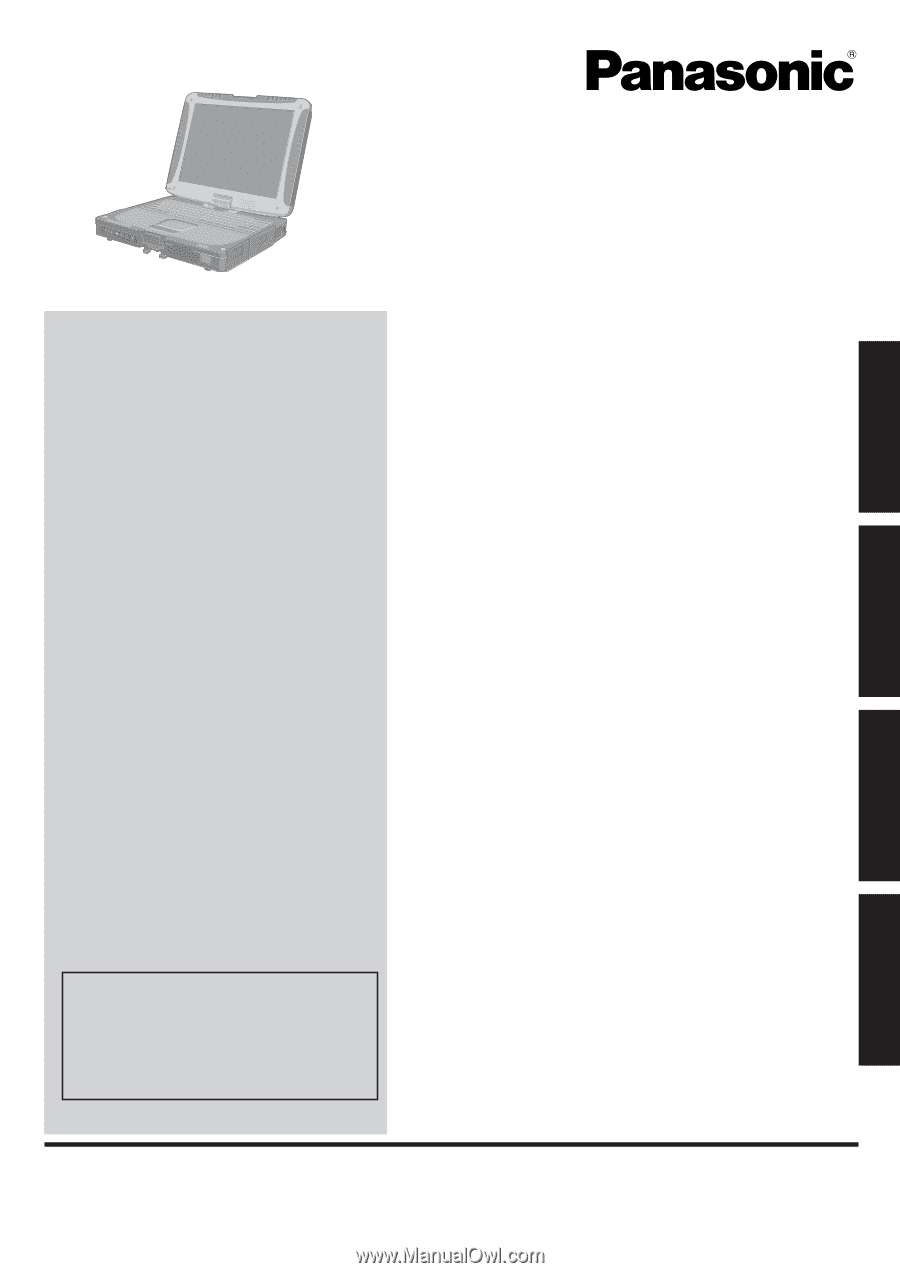
Contents
Getting Started
OPERATING INSTRUCTIONS
Personal Computer
Model No.
CF-19
series
Introduction
.................................................................
2
Read Me First
.............................................................
3
Description of Parts
..................................................
10
First-time Operation
..................................................
14
Useful Information
On-screen Manual
....................................................
22
Handling and Maintenance
.......................................
25
Reinstalling Software
................................................
27
Troubleshooting
Troubleshooting (Basic)
............................................
29
Appendix
LIMITED USE LICENSE AGREEMENT
...................
34
Speci
fi
cations
...........................................................
35
Standard Limited Warranty
......................................
38
Please read these instructions carefully before using this product, and save this manual for future use.
For further information about the com-
puter, you can refer to the on-screen
manual.
To access the on-screen manual
Î
page 22 “On-screen Manual”
Getting Started
Useful Information
Troubleshooting
Appendix