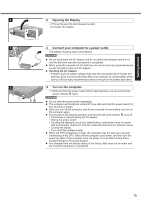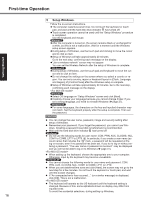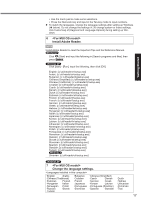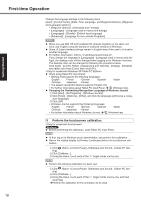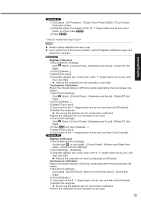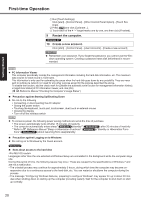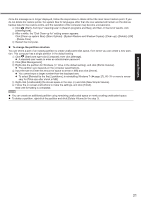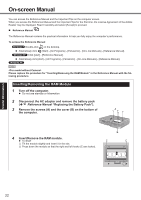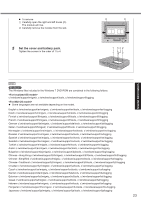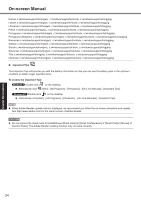Panasonic CF-19KDRAX6M User Manual - Page 20
Restart the computer., Create a new account.
 |
View all Panasonic CF-19KDRAX6M manuals
Add to My Manuals
Save this manual to your list of manuals |
Page 20 highlights
Getting Started First-time Operation A Run [Touch Settings]. Click [start] - [Control Panel] - [Other Control Panel Option] - [Touch Settings]. B Press Ctrl and click [Calibrate...]. C Touch each of the 4 "+" target marks one by one, and then click [Finished]. 9 Restart the computer. 10 Create a new account. Click [start] - [Control Panel] - [User Accounts] - [Create a new account]. CAUTION Remember your password. If you forget the password, you cannot use the Windows operating system. Creating a password reset disk beforehand is recommended. NOTE PC Information Viewer This computer periodically records the management information including the hard disk information, etc. The maximum data volume for each record is 1024 bytes. This information is only used for estimating the cause when the hard disk goes down by any possibility. They are never sent to outside via network nor used for any other purpose except for the purpose described the above. To disable the function, add the check mark for [Disable the automatic save function for management information history] in [Hard Disk Status] of PC Information Viewer, and click [OK]. ( Reference Manual "Checking the Computer's Usage Status") Precaution against Starting Up/Shutting Down Do not do the following Connecting or disconnecting the AC adaptor Sliding the power switch Touching the keyboard, touch pad, touchscreen, dual touch or external mouse Closing the display Turn on/off the wireless switch NOTE To conserve power, the following power saving methods are set at the time of purchase. The screen automatically turns off after 15 minutes of inactivity. The computer automatically enters sleep*5( )/standby*5 ( *5 Refer to Reference Manual "Sleep or Hibernation Functions" ( ) after 20 minutes of inactivity. )/"Standby or Hibernation Func- tions" ( ) about resuming from sleep/standby. Precaution against Logging on to Windows Do not log on to Windows by the Guest account. Note about access to the hard disk Languages other than the one selected at Windows Setup are uninstalled in the background while the computer stays idle. During this period of time, the following issues may occur. These are caused by the specifications of Windows 7 and are not a malfunction. • The uninstall process may continue for approximately 3 hours, during which time the computer may become un- responsive due to a continuous access to the hard disk, etc. You can restart or shutdown the computer during the process. • The message "Configuring Windows features, preparing to configure Windows" may appear for up to about 20 minutes when shutting down or starting up the computer (including restart). Wait for the computer to shut down or start up normally. 20