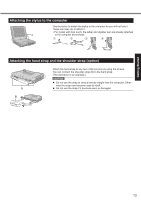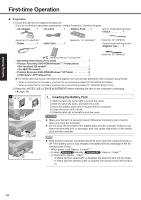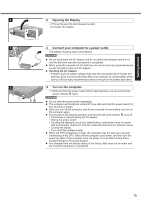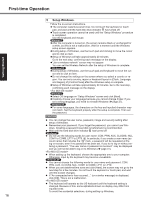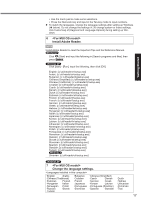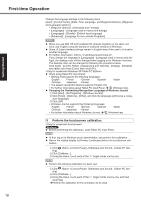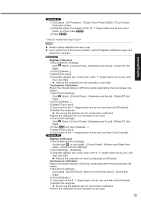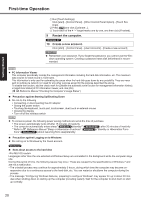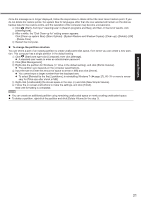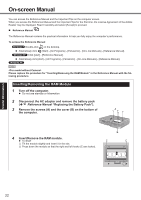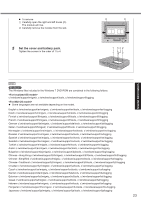Panasonic CF-19KDRAX6M User Manual - Page 18
Perform the touchscreen calibration.
 |
View all Panasonic CF-19KDRAX6M manuals
Add to My Manuals
Save this manual to your list of manuals |
Page 18 highlights
Getting Started First-time Operation Change the language settings in the following menu. [start] - [Control Panel] - [Date, Time, Language, and Regional Options] - [Regional and Language Options] [Regional Options] - [Standards and Formats] [Languages] - [Language used in menus and dialogs] [Languages] - [Details] - [Default input language] [Advanced] - [Language for non-unicode Programs] NOTE When you use MUI OS and localized OS versions together on the same net- work, use English computer names on localized versions of Windows. Some UI (User Interface) strings remain in English even if the user's UI is set to another language. For further information, refer to "c:\windows\mui\relnotes.txt". If you change the language in [Languages] - [Language used in menus and dia- logs], the desktop color will be changed when logging on to Windows next time. The desktop color can be changed by following the procedure below. Click [start] - [Control Panel] - [Appearance and Themes] - [Display] - [Desktop] and select color from [Color], then click [OK]. When using Tablet PC Input Panel: [Writing Pad] supports the following languages. ·English ·French ·German ·Spanish ·Italian ·Chinese ·Japanese ·Korean The speech recognition feature supports English only. For further information about Tablet PC Input Panel, Windows help. Changing the Handwriting Recognition Language of Windows Journal A Click [start] - [All Programs] - [Windows Journal]. B Click [Tools] - [Options] - [Other], and click the language at [Choose a recog- nizer language]. C Click [OK]. Windows Journal supports the following languages. ·English ·French ·German ·Spanish ·Italian ·Chinese ·Japanese ·Korean For further information about Windows Journal, Windows help. 8 Perform the touchscreen calibration. Before performing the calibration, close Tablet PC Input Panel. NOTE At first, log on to Windows as an administrator, and perform this calibration. Return the rotated display to [Primary Landscape] before the touchscreen calibration. A Click (Start) - [Control Panel] - [Hardware and Sound] - [Tablet PC Setting]. B Click [Calibrate...]. C Using the stylus, touch each of the "+" target marks one by one. NOTE Perform the following calibration for each user. A Click (Start) - [Control Panel] - [Hardware and Sound] - [Tablet PC Setting]. B Click [Calibrate...]. C Using the stylus, touch each of the "+" target marks one by one, and then click [Yes]. Perform the calibration for the orientation to be used. 18